Create a bookmark – Adobe Acrobat 9 PRO Extended User Manual
Page 316
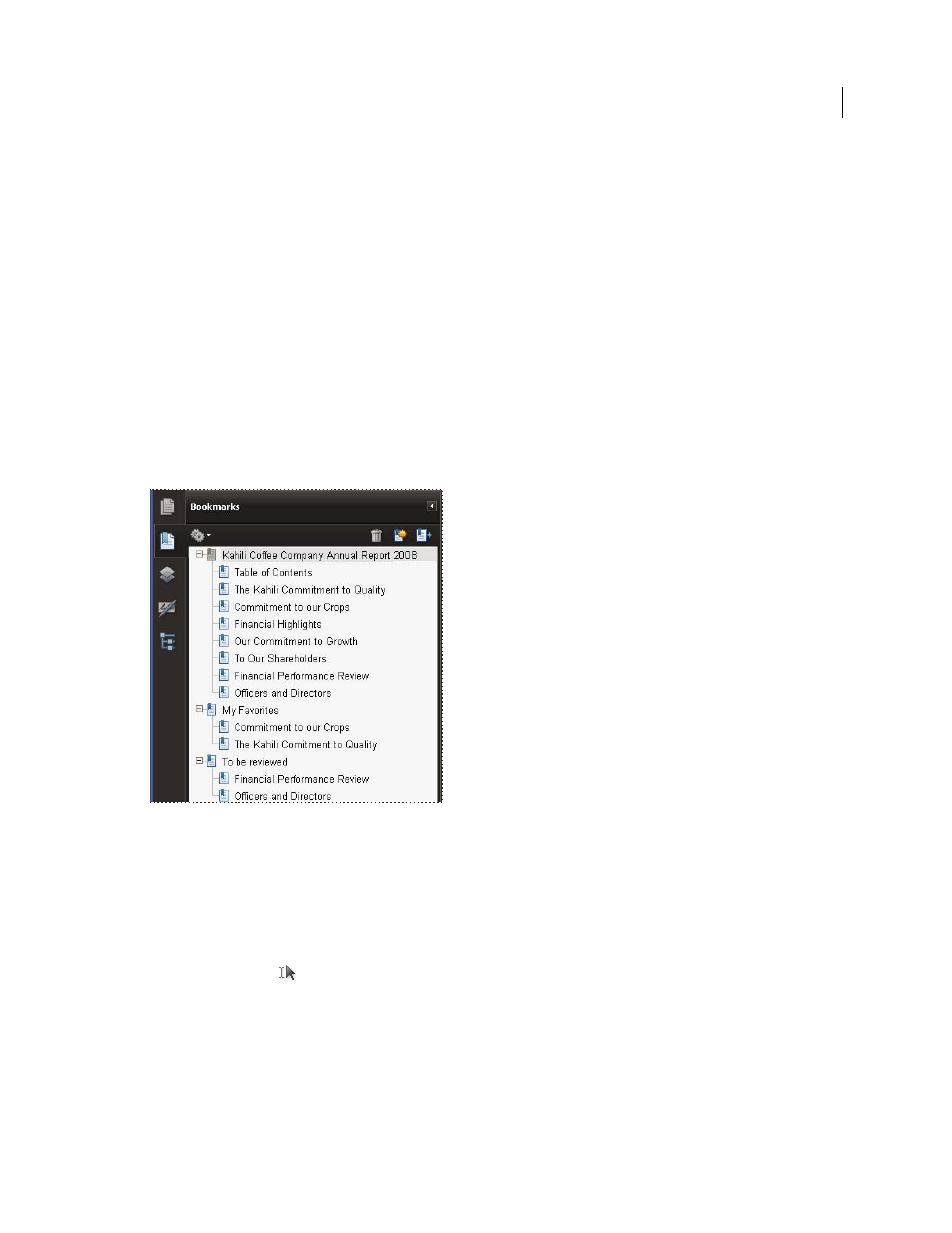
310
USING ACROBAT 9 PRO EXTENDED
Editing PDFs
Last updated 9/30/2011
Initially, a bookmark displays the page that was in view when the bookmark was created, which is the bookmark’s
destination. In Acrobat, you can set bookmark destinations as you create each bookmark. However, it is sometimes
easier to create a group of bookmarks, and then set the destinations later.
In Acrobat, you can use bookmarks to mark a place in the PDF to which you want to return, or to jump to a destination
in the PDF, another document, or a web page. Bookmarks can also perform actions, such as executing a menu item or
submitting a form.
For more information on creating bookmarks, see these online resources:
•
•
•
Bookmarks in Acrobat:
•
•
Note: An Acrobat user can add bookmarks to a document only if the security settings allow it.
Bookmarks act as a table of contents for some PDFs.
More Help topics
About tags, accessibility, reading order, and reflow
Create a bookmark
1 Open the page where you want the bookmark to link to, and adjust the view settings.
2 Use the Select tool
to create the bookmark:
•
To bookmark a single image, click in the image, or drag a rectangle around the image.
•
To bookmark a portion of an image, drag a rectangle around the portion.
•
To bookmark selected text, drag to select it. The selected text becomes the label of the new bookmark. You can edit
the label.
3 Click the Bookmarks button, and select the bookmark under which you want to place the new bookmark. If you
don’t select a bookmark, the new bookmark is automatically added at the end of the list.
