Adobe Acrobat 9 PRO Extended User Manual
Page 253
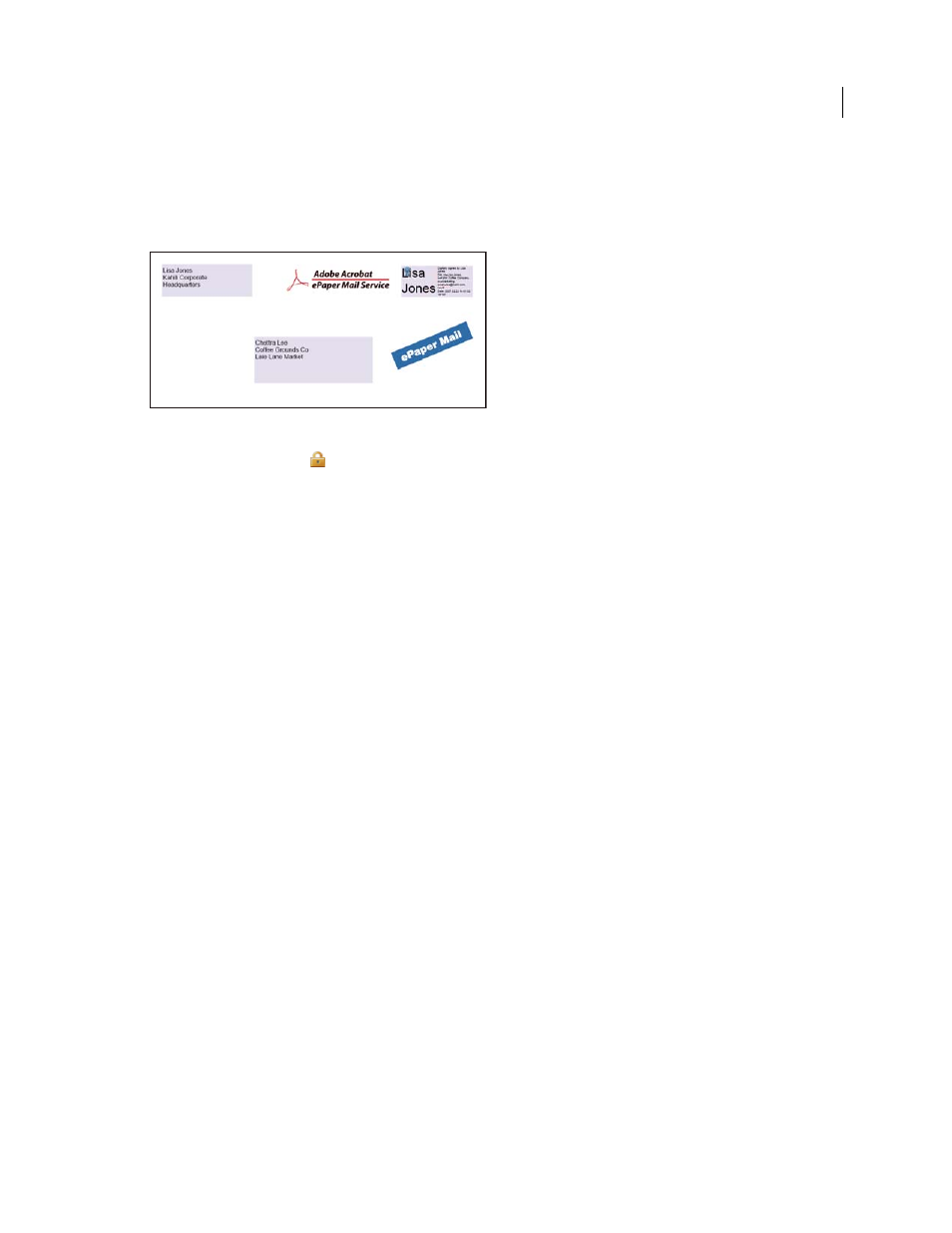
247
USING ACROBAT 9 PRO EXTENDED
Security
Last updated 9/30/2011
For example, when you send confidential documents, including non-PDF files, you only want the recipient to view the
documents. You can embed these documents as attachments in a security envelope, encrypt the security envelope, and
then email the envelope. Anyone can open the envelope, view its cover page, and even view a list of the contents of that
envelope. However, only the recipient can view the embedded attachments and extract them to read.
Embed file attachments in security envelopes for secure transit.
1 Click the Secure button
in the Tasks toolbar, and choose Create Security Envelope.
2 Click Add File To Send, select the documents you want to attach, and then click Open. Click Next.
3 Select an envelope template and click Next.
4 Select a delivery method, and click Next.
5 If an envelope policy has been created, select it or select New Policy, and then follow the steps to create a policy.
6 Review the information and click Finish.
7 For some policies, you are asked to type the information you want to be displayed on the envelope. Enter enough
information to allow recipients to know who sent the envelope.
8 Complete the security information (password, certificate, or policy).
9 When the envelope is displayed, type the names of the recipients, and then click either the Save or Mail icon in the
toolbar.
If you click the mail icon, your default mail program opens with the security envelope as an attachment. Type the email
addresses of the recipients, and send the email.
More Help topics
Apply security policies to PDFs
Create a user security policy with Adobe LiveCycle Rights Management ES
If you have access to Adobe LiveCycle Rights Management ES, you can restrict document access and rights of
individuals registered with the server. When you create a user policy using Adobe LiveCycle Rights Management ES,
you’re redirected to the Adobe LiveCycle Rights Management ES web page.
1 Do one of the following:
•
For a single PDF or a component PDF in a PDF Portfolio, open the PDF.
•
For a PDF Portfolio, open the PDF Portfolio and choose View > Portfolio > Cover Sheet.
2 Choose Advanced > Security > Manage Security Policies.
3 Click New.
4 Select Use The Adobe LiveCycle Rights Management, and click Next.
5 On the Adobe LiveCycle Rights Management web page, click Policies, and then click New.
