Add text using the typewriter tool, And toolbar, see – Adobe Acrobat 9 PRO Extended User Manual
Page 338
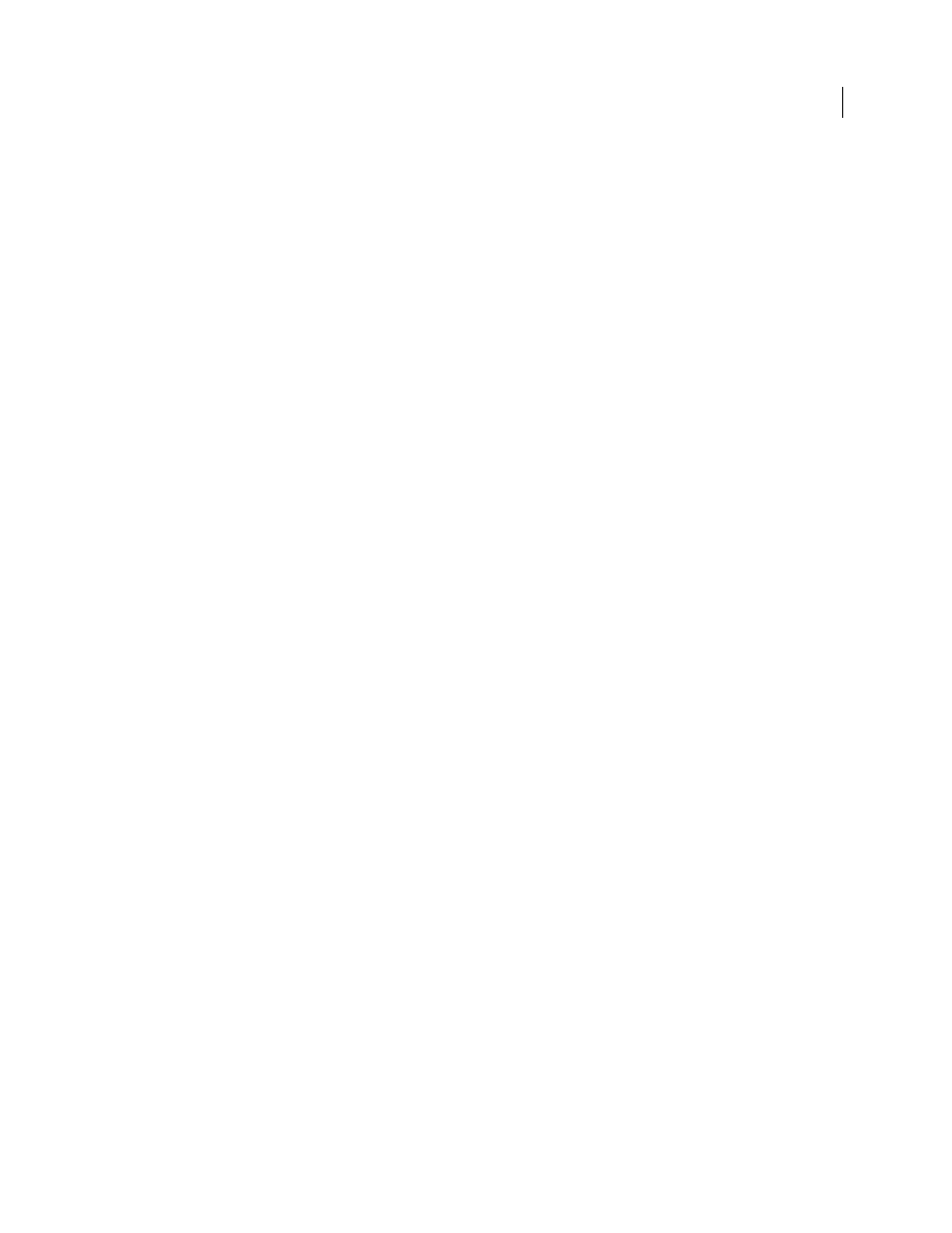
332
USING ACROBAT 9 PRO EXTENDED
Editing PDFs
Last updated 9/30/2011
2 Ctrl-click where you want to add text.
3 In the New Font dialog box, select the font and mode you want, and click OK.
4 Type the new text.
5 To change the font size and other attributes, select the text, right-click, and choose Properties.
6 To move the text block, use the TouchUp Object tool.
Note: Editing and saving a digitally signed PDF invalidates the signature.
More Help topics
Replace custom fonts with local fonts
Add text using the Typewriter tool
Use the Typewriter tool to type text anywhere on a PDF page. Organizations sometimes provide PDF versions of their
paper forms without interactive form fields. The Typewriter tool provides a simple solution for filling out such forms.
The Typewriter tool is like the Text Box tool, but includes a different set of default properties.
Note: Reader users can use the Typewriter tool if the document author enables use of the Typewriter tool for that PDF.
To enable use of the Typewriter tool, open the PDF and choose Tools > Typewriter > Enable Typewriter Tool In Adobe
Reader.
1 Choose Tools > Typewriter > Show Typewriter Toolbar, and then click the Typewriter button.
2 Click where you want to type, and then begin typing. Press Enter to add a second line.
Note: If a blue text box appears, double-click it to get the I-beam so you can enter text.
3 To change the text properties, select the text, and then use any of the following tools in the Typewriter toolbar:
•
To change the text size, click the Decrease Text Size button or the Increase Text Size button. Or choose a typeface
size from the pop-up menu.
•
To change the line spacing (leading), click the Decrease Line Spacing button or the Increase Line Spacing button.
•
Choose a color from the Text Color pop-up menu.
•
Choose a typeface from the typeface pop-up menu.
4 To move or resize Typewriter text block, select the Select tool, click a Typewriter text block, and drag the text block
or one of its corners.
5 To edit the text again, select the Typewriter tool, and then double-click the Typewriter text.
Note: Editing and saving a digitally signed PDF invalidates the signature.
More Help topics
