Start an email-based review, Start the review, Merge comments – Adobe Acrobat 9 PRO Extended User Manual
Page 161
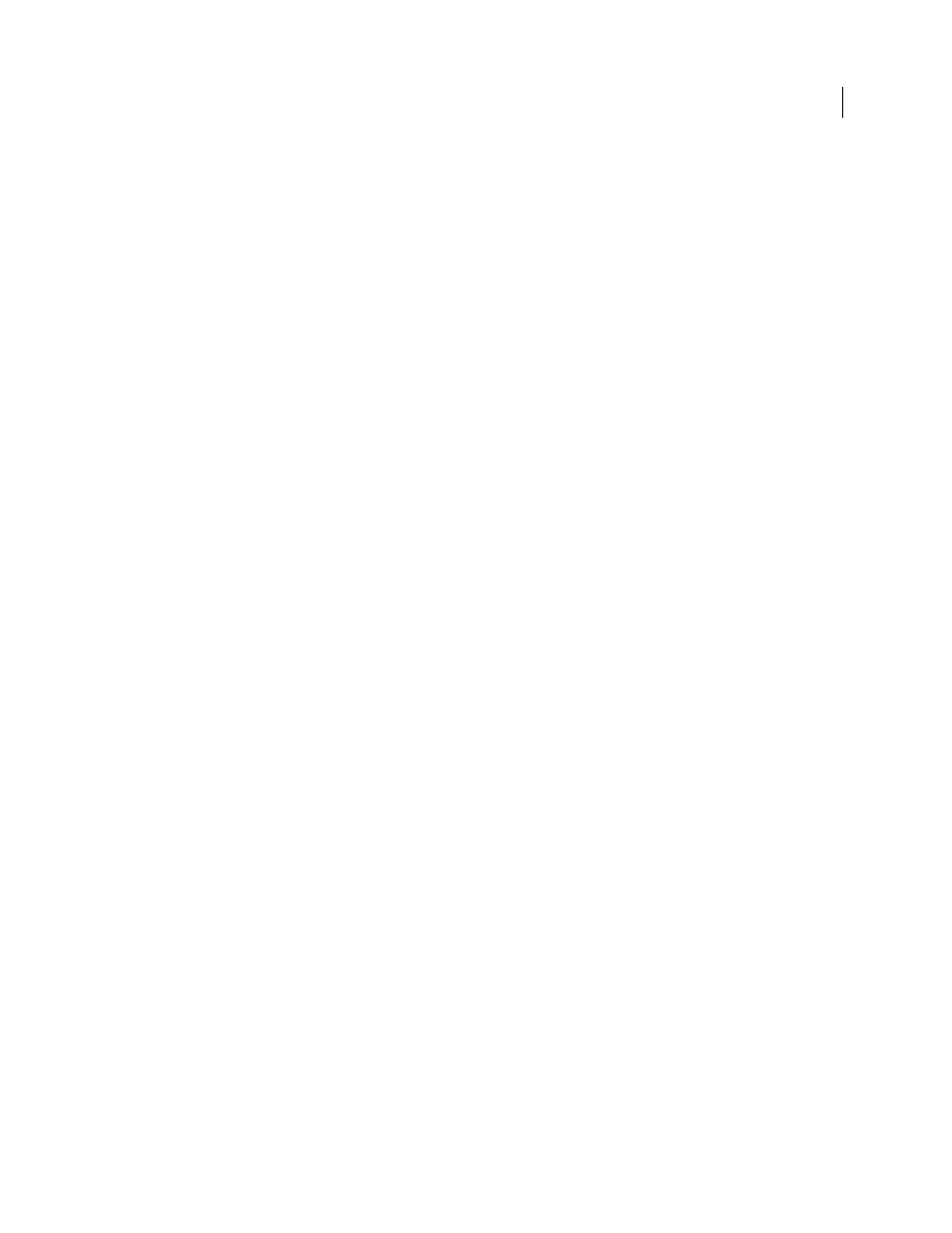
155
USING ACROBAT 9 PRO EXTENDED
Collaboration
Last updated 9/30/2011
Review Deadline
Click to specify a different date or no deadline. After the review deadline expires, reviewers cannot
publish comments.
Note: If the review deadline expires while a reviewer has the document open in Acrobat, then the reviewer can publish
comments before closing the document.
Allow Page View Sharing And Chat Collaboration In This Document (Acrobat.com only)
When selected, reviewers can
use the Collaborate Live feature to open and share the PDF in a live chat session.
5 Click Send.
A copy of the shared review file, named [original filename]_review.pdf, is created in the same folder as the original file
you specified for the review.
.
More Help topics
Start an email-based review
When you start an email-based review, you send out a tracked copy of the PDF, enabling you to easily merge comments
that you receive. (Form fields in a PDF
aren’t fillable during the review.) After initiating a shared review, you can also
start an email-based review with the same PDF.
Start the review
Before you start an email-based review, make sure that your email application is configured to work with Acrobat. (See
“
Select an email application for reviews
1 Choose Comments
> Attach For Email Review.
2 If prompted, enter information in the Identity Setup dialog box.
3 Specify a PDF if it isn’t already open, and then click Next. The PDF that you specify becomes the master file. You’ll
merge comments you receive from reviewers into this file.
4 Specify reviewers by typing their email addresses. Insert a semicolon or a return between each address. Click
Address Book to select email addresses from your email application address book.
5 Preview and edit the email invitation as needed, and then click Send Invitation.
A copy of the PDF is sent to the reviewers as an attachment. When this PDF attachment is opened, it presents
commenting tools and instructions.
Merge comments
After you receive comments from reviewers, you can merge the comments into the master PDF so that they’re in one
location.
1 After a reviewer sends you comments, open the attached file in your email application. If the email application can’t
find the original version of the PDF, it prompts you to browse for it.
Note: If you didn’t initiate the review and you receive comments that you want to forward to the initiator, merge these
comments into your copy of the PDF and then send them (see “
sent your comments, the initiator will receive only new comments. Merged comments retain the original author name.
