Open, edit, and save component files, Create and edit pdf portfolios, Create a pdf portfolio – Adobe Acrobat 9 PRO Extended User Manual
Page 125: Add files to a pdf portfolio, Create a folder in a pdf portfolio, Convert multimedia files in a pdf portfolio
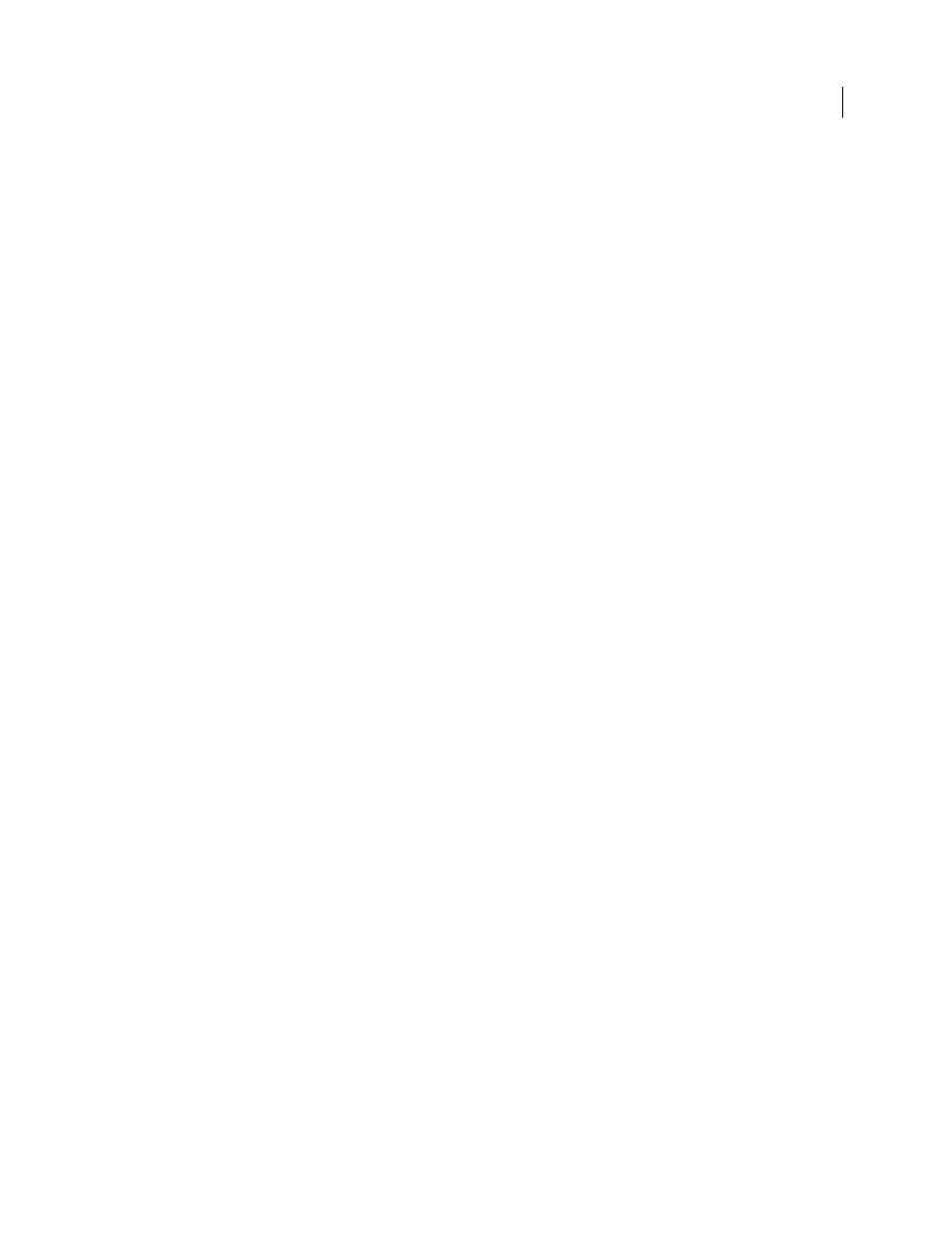
119
USING ACROBAT 9 PRO EXTENDED
PDF Portfolios and combined PDFs
Last updated 9/30/2011
Open, edit, and save component files
You can open, edit, and save a component file in its native application, as long as the application is installed on your
computer. Any changes that you make to component files do not affect the original files outside your PDF Portfolio.
1 Do one of the following:
•
From the PDF Portfolio Home view or File Details view, right-click the file, and choose Open File In Native
Application (for non-PDFs) or Open File (for PDFs).
•
From previewing mode, click the Open button in the previewing toolbar.
2 If a confirmation dialog box appears, select Open This File or Always Allow Opening Files Of This Type, and click OK.
3 Edit the file as needed, and then save the file.
Create and edit PDF Portfolios
It’s easy to create a PDF Portfolio and add files to it. You can create folders within your PDF Portfolio, delete
component files and folders, edit component filenames, and add and edit descriptions of component files. Use the Edit
PDF Portfolio pane to customize the layout, welcome page, header, and color scheme. You can also customize the File
Details view with columns that you choose or create yourself.
More Help topics
Convert email messages to PDFs
Create a PDF Portfolio
❖
Choose File > Create PDF Portfolio.
Add files to a PDF Portfolio
❖
From an open PDF Portfolio, do one of the following:
•
Choose File > Modify PDF Portfolio > Add Files, and select one or more files.
•
Choose File > Modify PDF Portfolio > Add Existing Folder, and select a folder.
•
On the desktop or from a folder, drag any files or folders into the PDF Portfolio work area.
Create a folder in a PDF Portfolio
❖
Choose File > Modify PDF Portfolio > Create New Folder.
Convert multimedia files in a PDF Portfolio
You can convert component multimedia files, such as MOV, AVI, and WMV files, to PDF, SWF, or FLV files within
a PDF Portfolio.
1 In Home View or File Details view, select one or more multimedia files in the PDF Portfolio.
2 In the PDF Portfolio toolbar, choose Modify > Convert To PDF or Convert To Flash Movie.
The Convert To Flash Movie command always converts to FLV format.
3 If a dialog box appears, specify the options as needed and click OK.
