Actions tab for form field properties, Calculate tab for form field properties, Set the calculation order of form fields – Adobe Acrobat 9 PRO Extended User Manual
Page 211
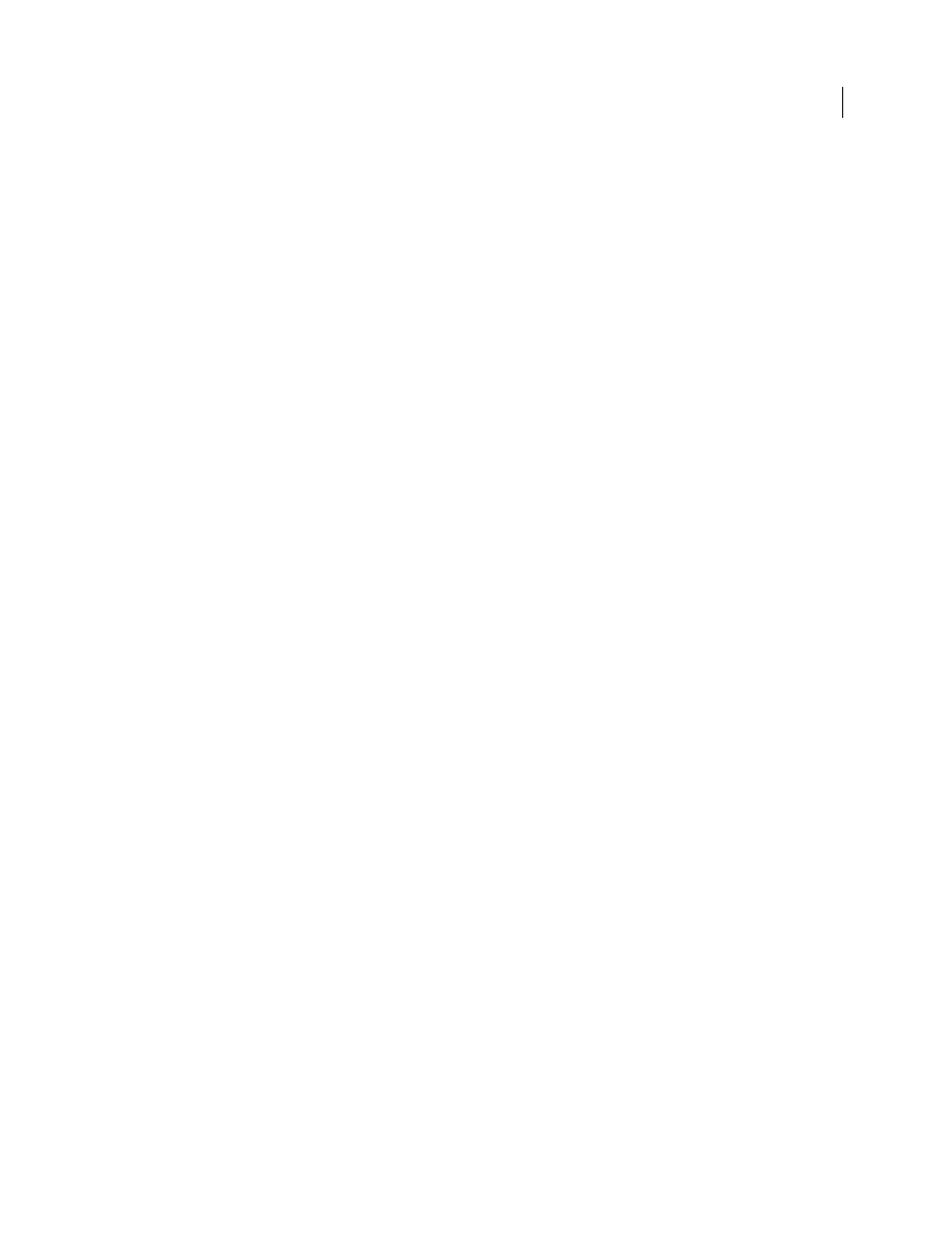
205
USING ACROBAT 9 PRO EXTENDED
Forms
Last updated 9/30/2011
Actions tab for form field properties
Actions properties specify any actions that you want to associate with the form field, such as jumping to a specific page
or playing a media clip. The Actions tab appears for all types of form fields and includes the following options:
Select Trigger
Specifies the user action that initiates an action: Mouse Up, Mouse Down, Mouse Enter, Mouse Exit,
On Focus, or On Blur.
Select Action
Specifies the event that occurs when the user triggers the action: Execute A Menu Item, Go To A
3D/Multimedia View, Go To A Page View; Import Form Data, Multimedia Operation (Acrobat 9 and later), Open A
File, Open A Web Link, Play A Sound, Play Media (Acrobat 5 Compatible), Play Media (Acrobat 6 And Later
Compatible), Read An Article, Reset A Form, Run A JavaScript, Set Layer Visibility, Show/Hide A Field, and Submit
A Form.
Add
Opens a window for the selected action.
Actions
Displays the list of triggers and actions that you’ve defined.
Up and down buttons
Change the order in which the selected action appears listed under the trigger. (Available only
when you have defined multiple actions for the same trigger.)
Edit
Opens a dialog box with specific options for the selected action.
Delete
Removes the selected action or trigger-action pair.
Calculate tab for form field properties
The Calculate tab appears in the Properties dialog boxes for only text fields and combo boxes. Use these options to
perform mathematical operations on existing form field entries and display the result.
Value Is Not Calculated
Select this if you want the user to type.
Value Is The
Select this to make further options available:
•
Pop-up menu
Lists the mathematical functions to apply to the selected fields. Choose Sum to add the values entered
in the selected fields, Product to multiply them, Average, Minimum, or Maximum.
•
Pick
Opens a dialog box with a list of the available fields in the form that you select to add or deselect to remove
from the calculation.
Simplified Field Notation
Uses JavaScript with field names and simple arithmetic signs. The Edit button opens a dialog
box in which you can write, edit, and add scripts.
Custom Calculation Script
Displays any custom scripts you have added for calculations. The Edit button opens a dialog
box in which you can write and add new JavaScripts.
Set the calculation order of form fields
When you define two or more calculations in a form, the order in which they are carried out is the order in which you
defined the calculations. In some cases, you may need to modify the calculation order to obtain correct results.
For example, if you wanted to use the result obtained from calculating two form fields to calculate the value of a third
form field, the first two form fields must be calculated together first to obtain the correct final results.
1 Choose Forms > Edit Fields > Set Field Calculation Order.
The Calculate Fields dialog box displays all calculable fields in your form and the order in which the calculations are
performed.
2 To change the field calculation order, select the field from the list, and then click the Up or Down button as needed.
