Define an initial view, Define the initial view, Define the initial view as full screen mode – Adobe Acrobat 9 PRO Extended User Manual
Page 343
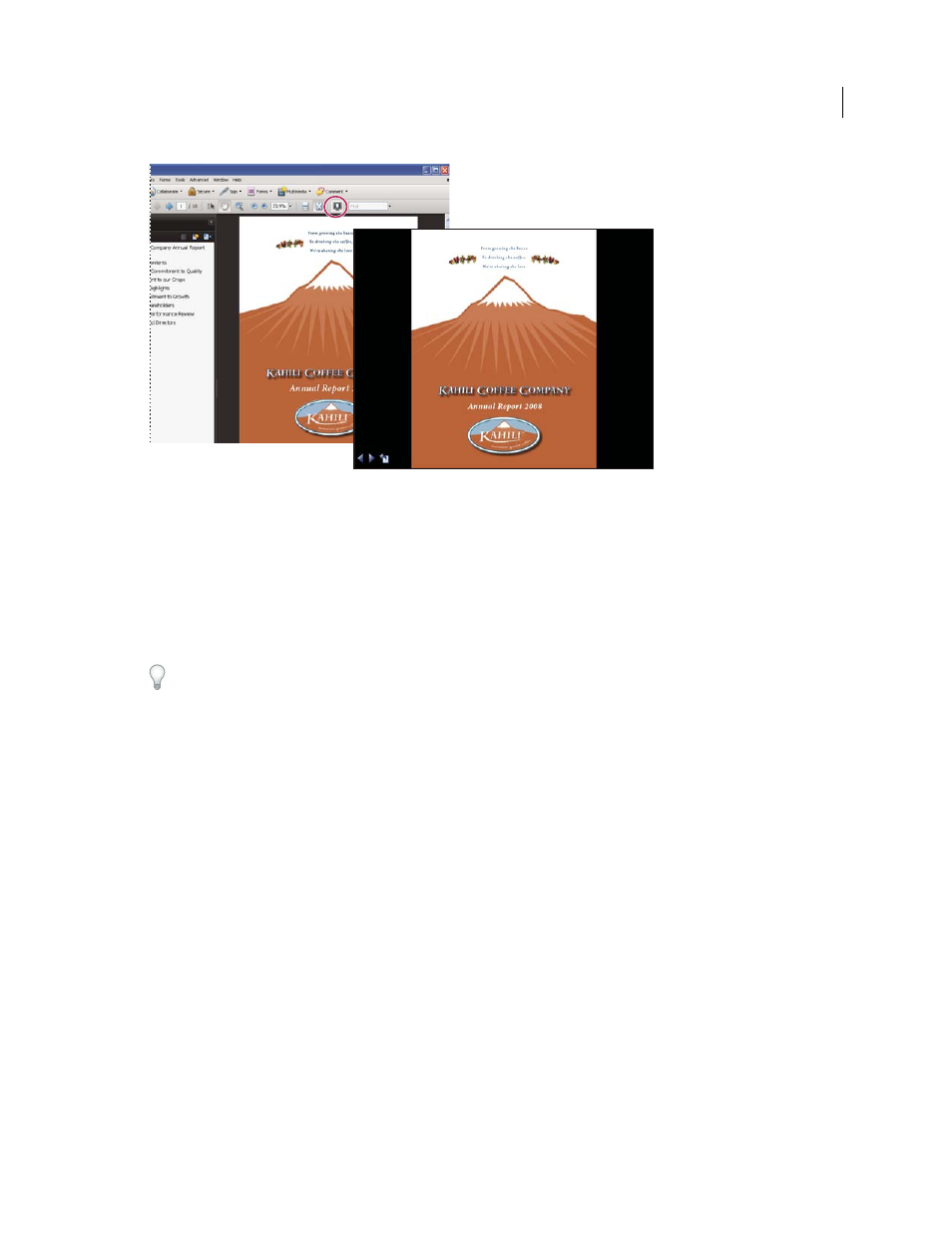
337
USING ACROBAT 9 PRO EXTENDED
Editing PDFs
Last updated 9/30/2011
Use the Full Screen button (circled) to view and navigate PDFs as a slide show.
Define an initial view
When a user opens your PDF document or PDF Portfolio, they see the initial view of the PDF. You can set the initial
view to the magnification level, page, and page layout that you want. If your PDF is a presentation, you can set the
initial view to Full Screen mode. In Acrobat Pro or Pro Extended, you can create batch sequences to change default
settings for multiple documents.
After you define the initial view of the PDF, you can add page transitions to selected pages or the entire document.
Acrobat supports page transitions and bullet fly-ins from PowerPoint.
More Help topics
Set the page layout and orientation
Define the initial view
1 Choose File
> Properties.
2 In the Document Properties dialog box, click Initial View.
3 Select the options you want, and then click OK. You have to save and reopen the file to see the effects.
Define the initial view as Full Screen mode
When setting the initial view of a PDF to Full Screen mode, you must define how the document opens.
1 Choose File
>
Properties.
2 In the Document Properties dialog box, select Initial View.
3 For best results, do the following:
•
Choose Page Only from the Navigation Tab menu.
•
Choose Single Page from the Page Layout menu.
