Set form field navigation, Set tabbing order in edit mode, Distribute (send) forms to recipients – Adobe Acrobat 9 PRO Extended User Manual
Page 205
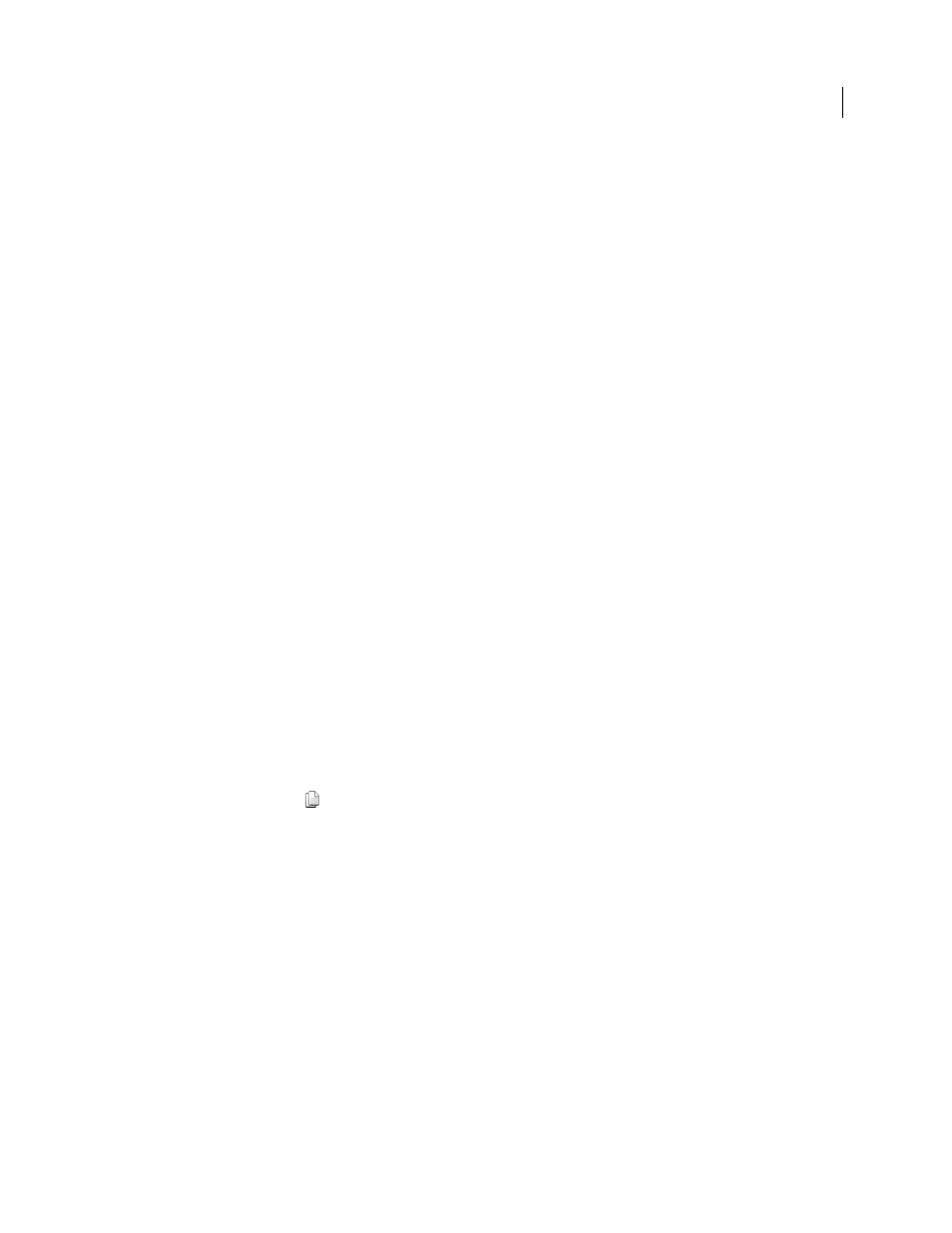
199
USING ACROBAT 9 PRO EXTENDED
Forms
Last updated 9/30/2011
Set form field navigation
If a PDF document doesn’t have a specified tab order, the default tabbing order is based on the document structure
unless the user has deselected the Tab Order option in the Accessibility preferences.
You can change the tabbing order after you create the fields. If you are in form editing mode, you can order the tabs
by document structure (default), row, or column. You can also choose the order manually by dragging and dropping
fields in the Fields panel. If you are not in the editing mode, you can change the page properties to order the tabs by
row or column. However, you can’t customize the tab order manually.
More Help topics
Make Adobe PDF forms accessible
Set tabbing order in edit mode
1 If you are not in form editing mode, choose Forms > Add Or Edit Fields.
2 In the Fields navigation panel on the left, make sure that you have selected Sort > Tab Order.
3 (Optional) To view the tabbing order for the fields, choose Forms > Edit Fields > Show Tab Numbers.
4 Select a Tab Order option:
Default Tab Order
Tabs based on the document structure, and follows the order that is set up in the tagging.
Order Tabs By Row
Tabs from the upper-left field, moving first left to right and then down, one row at a time.
Order Tabs By Column
Tabs from the upper-left field, moving first from top to bottom and then across from left to
right, one column at a time.
Order Tabs Manually
Allows you to drag and drop a field where you want it within the Fields navigation panel. You
can only move one field at a time. You can’t move a field to a different page, a radio button to another group, or a field
to a radio button.
Set tabbing order in Page Properties
1 If you are in editing mode, click Close Form Editing to exit the mode.
2 Click the Pages button
or choose View
> Navigation Panels > Pages to open the Pages panel.
3 Select one or more page icons, and choose Page Properties in the Pages panel Options menu.
4 Select a Tab Order option:
Use Row Order
Tabs from the upper-left field, moving first left to right and then down, one row at a time.
Use Column Order
Tabs from the upper-left field, moving first from top to bottom and then across from left to right,
one column at a time.
Use Document Structure
For forms with tagged fields, follows the order set up in the tagging.
Unspecified
Uses the existing sequence.
Distribute (send) forms to recipients
After you create a form, you choose a method for sending it to recipients.
1 Choose Forms > Distribute Form.
