Creating pdfs with pdfmaker (windows), About acrobat pdfmaker, Convert a file to pdf using pdfmaker – Adobe Acrobat 9 PRO Extended User Manual
Page 80
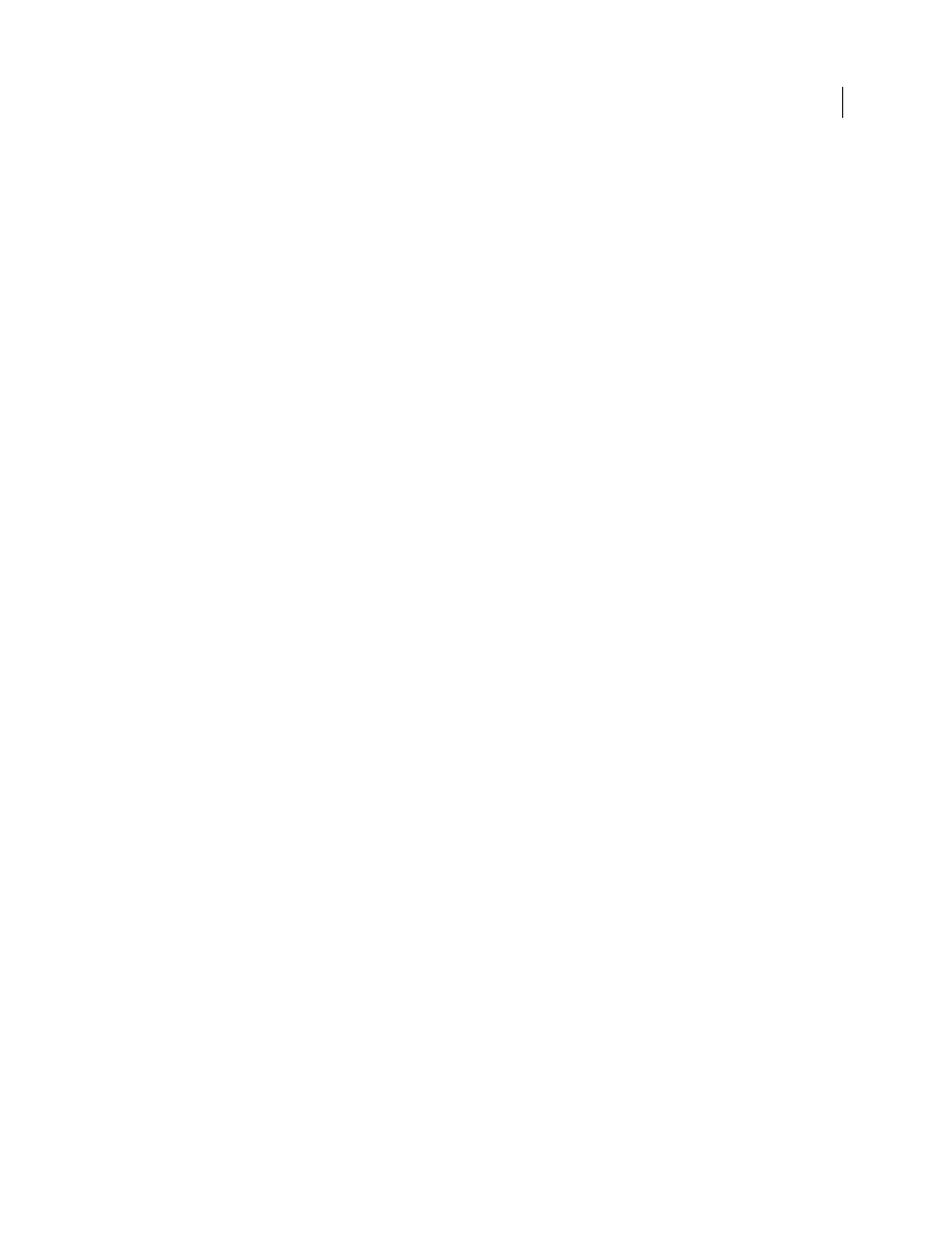
74
USING ACROBAT 9 PRO EXTENDED
Creating PDFs
Last updated 9/30/2011
Create a custom page size (Windows)
1 Do one of the following:
•
Open the Printers or Printer And Faxes window from the Start menu. Right-click the Adobe PDF printer, and
choose Printing Preferences.
•
In an authoring application such as Adobe InDesign, choose File > Print. Select Adobe PDF as the printer, and click
the Properties button. (In some applications, you may need to click Setup in the Print dialog box to open the list of
printers, and then click Properties or Preferences to customize the Adobe PDF settings.)
2 In the Adobe PDF Settings tab, click the Add button next to the Adobe PDF Page Size menu.
3 Specify the name, width, height, and unit of measurement. Click Add/Modify to add the custom page size name to
the Adobe PDF Page Size menu.
Create a custom page size (Mac OS)
1 In an authoring application such as Adobe InDesign, choose File > Page Setup.
2 In the Paper Size pop-up menu, select Manage Custom Sizes.
3 Click the + button.
4 Specify the name, height, width, and margins. The unit of measurement depends on the system language.
Use the custom page size
1 Choose File > Print Setup.
2 Select the new custom page size from the Paper Size menu.
Creating PDFs with PDFMaker (Windows)
About Acrobat PDFMaker
PDFMaker is an Acrobat feature that operates within many business applications, such as Microsoft Office
applications, AutoCAD, and Lotus Notes. When you install Acrobat, PDFMaker controls appear in the work area of
the authoring application.
Note: Some PDFMaker features are not available in certain versions of the authoring applications. For a comparison
chart, see
Using PDFMaker within an authoring application is a simple, one-click procedure. It involves clicking an Acrobat
PDFMaker toolbar button or choosing a command on the Adobe PDF menu. It is not necessary to open Acrobat.
Convert a file to PDF using PDFMaker
In Windows, Acrobat installs both an Acrobat PDFMaker toolbar and an Adobe PDF menu in many popular
authoring applications. You can use either the toolbar buttons or the Adobe PDF menu (the Action menu in Lotus
Notes) to create PDFs, but the menu also provides access to conversion settings. Although many of the conversion
options are common to all authoring applications, a few are application-specific.
For Microsoft Office 2007 applications such as Word, Excel, PowerPoint, and Access, the options for creating PDFs
are available from the Acrobat ribbon.
Note: If you don’t see the PDF toolbar buttons in an application, you must show or activate the PDF toolbar. For other
troubleshooting issues, see the TechNote
