Move an object, Resize an object, Clip an object – Adobe Acrobat 9 PRO Extended User Manual
Page 341: Edit an object using the touchup object tool
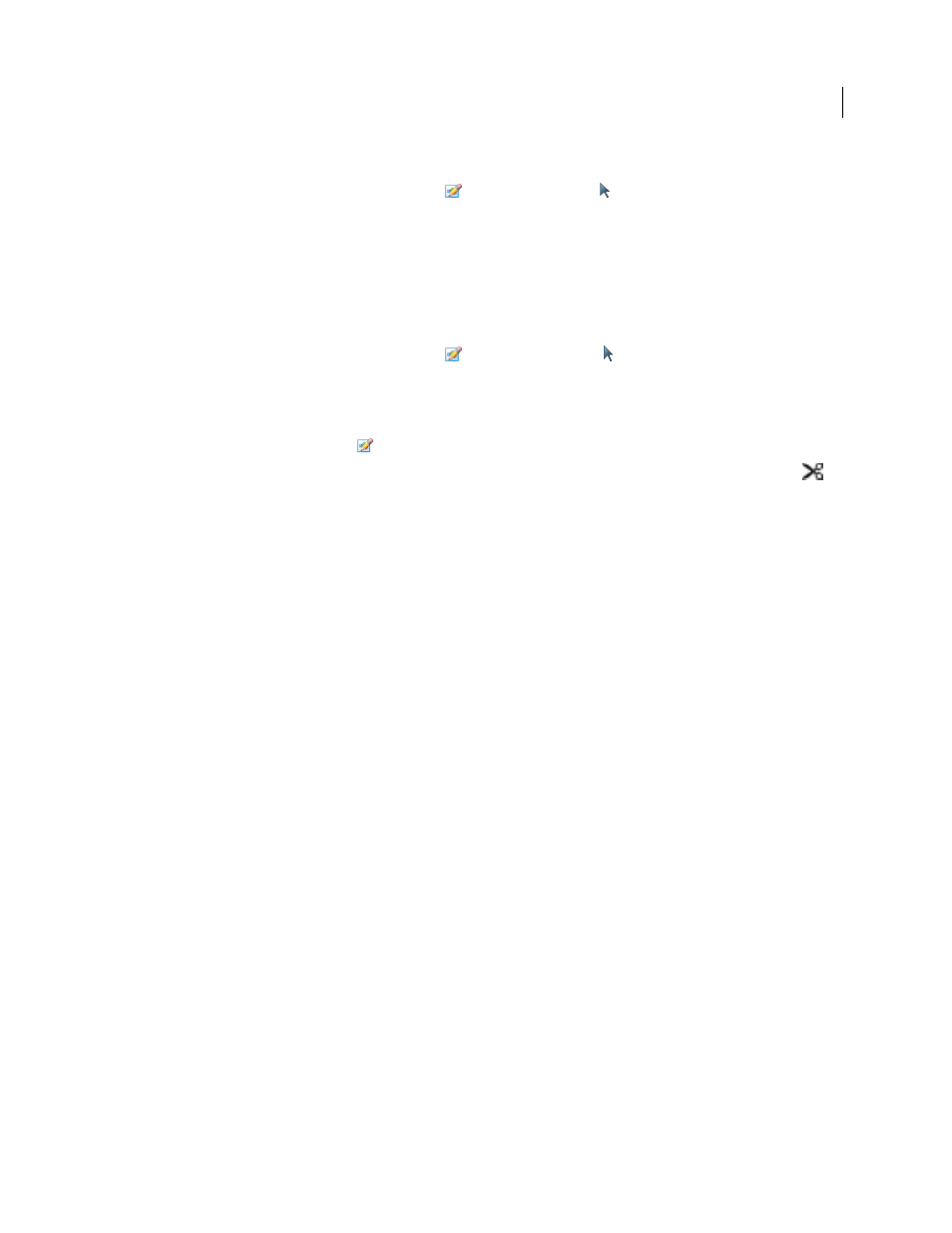
335
USING ACROBAT 9 PRO EXTENDED
Editing PDFs
Last updated 9/30/2011
Move an object
1 Click the object with the TouchUp Object tool
, the Select Object tool
, or the tool used to create the object.
2 Move the image or object:
•
Drag the object to the desired location. Objects cannot be dragged to a different page (you can cut and paste them
to a new page instead). Shift-drag the object to constrain movement up or down, or right or left.
•
Right-click the image and choose an option to move the image on the page.
Resize an object
1 Click the object with the TouchUp Object tool
, the Select Object tool
, or with the tool used to create it.
2 Drag a handle of the object. Shift-drag the handle to retain the original aspect ratio.
Clip an object
1 Select the TouchUp Object tool
.
2 Right-click the object, and choose Set Clip. When you hold the pointer over the selection, the clipping icon
appears.
3 Drag a selection handle in the direction you want until the clip rectangle displays the results you want.
4 Click inside the selection to exit the clipping mode.
Edit an object using the TouchUp Object tool
1 Choose Tools > Advanced Editing > TouchUp Object tool.
2 Select the object, right-click the selection, and choose one of the following:
Place Image
Embeds an image file in the PDF.
Set Clip
Sets a clipping region for the object, if one exists.
Delete Clip
Delete Clip deletes objects that are clipping the selected object. For example, if you scale text and the
resulting characters are clipped, selecting this option shows you the complete characters. This option appears only if
you chose Set Clip.
Flip Horizontal, Flip Vertical
Flip Horizontal flips the image horizontally, on the vertical axis. Flipping text blocks
horizontally creates a mirror effect. Flip Vertical flips the image vertically, on the horizontal axis.
Create Artifact
Removes the object from the reading order so it isn’t read by a screen reader or the Read Out Loud
command.
Edit Image, Edit Object
Starts the image editor or object editor you specify in the TouchUp preferences. Edit Image is
available when a vector image is selected; Edit Object is available when a bitmap image is selected. Selecting these
options removes tags from the PDF, potentially changing how the PDF reflows and affecting accessibility. For example,
changing the location of an object affects the order in which that object (or its alternate text) is read by a screen reader.
Rotate Clockwise, Rotate Counterclockwise, Rotate Selection
Rotate Clockwise and Rotate Counterclockwise rotate
the selected object ninety degrees in the indicated direction. Rotate Selection lets you rotate the selection incrementally
by dragging a selection handle in the direction you choose. You must click inside the selection to exit the rotate mode.
Properties
Lets you edit properties for the content, tag, and text, such as adding alternate text to an image to make it
accessible.
