Chapter 16: print production tools, Tools for high-end output, Print production tools overview – Adobe Acrobat 9 PRO Extended User Manual
Page 459: Open the print production toolbar, Print production tools
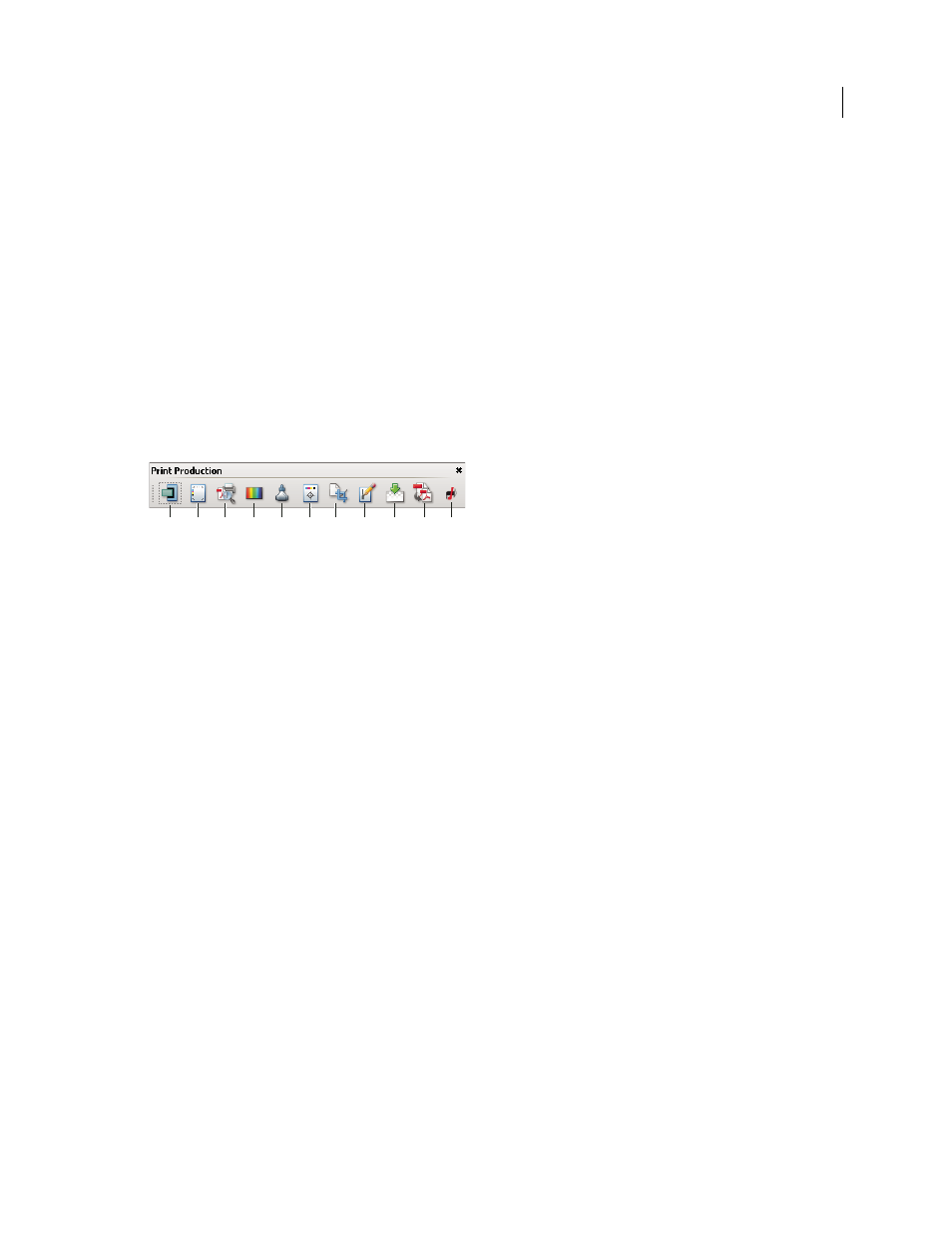
453
Last updated 9/30/2011
Chapter 16: Print production tools
Whether you’re a designer working on a creative piece or a print service provider preparing an Adobe® PDF for final
output, you’ll find the print production tools essential to getting your job done.
Tools for high-end output
Print production tools overview
Adobe Acrobat adds sophisticated print production tools that enable a complete PDF workflow for high-end color
output. The print production tools are in the Advanced menu and on the Print Production toolbar.
Print Production toolbar
A. Trap Presets B. Output Preview C. Preflight D. Convert Colors E. Ink Manager F. Add Printer Marks G. Crop Pages H. Fix Hairlines
I. Flattener Preview J. PDF Optimizer K. JDF Job Definitions
Open the Print Production toolbar
❖
Choose Advanced > Print Production > Show Print Production Toolbar.
Print Production tools
Trap Presets
Allows you to create and apply trap settings for later execution by an Adobe PostScript 3 RIP that licenses
Adobe In-RIP Trapping.
Output Preview
Combines separation preview, soft proofing, color warnings, and more in one convenient dialog box.
Preflight
Allows you to perform more than 400 predefined checks for all the common output errors, and then correct
all fixable errors.
Convert Colors
Allows users to convert any color space in the document to the target color space, for example, spot
colors.
Ink Manager
Modifies the way inks are treated while the current PDF is open. The Acrobat Ink Manager uses the same
options and controls as other Adobe applications.
Add Printer Marks
Adds standard printer marks to a PDF page for positioning. These marks are embedded in the PDF.
Crop Pages
Allows you to define the crop, trim, bleed, art, and media boxes on a page. The elements are important for
proper page positioning and placement of printer marks, especially for imposition.
Fix Hairlines
Based on user settings, finds hairlines and replaces them with heavier-weight lines.
Flattener Preview
includes a preview for viewing transparent objects and the effects your settings have on those
objects. Use Flattener Preview to create the presets that can be used when flattening transparency. You can use the
presets to control the amount of rasterization that occurs during print output for the document. You can save these
settings as a preset for future use.
PDF Optimizer
Provides settings for eliminating unneeded content to reduce file size.
B
A
C
D
E
F
G
H
I
J
K
