Chapter 8: security, Opening secured documents, Security alerts – Adobe Acrobat 9 PRO Extended User Manual
Page 232: Security
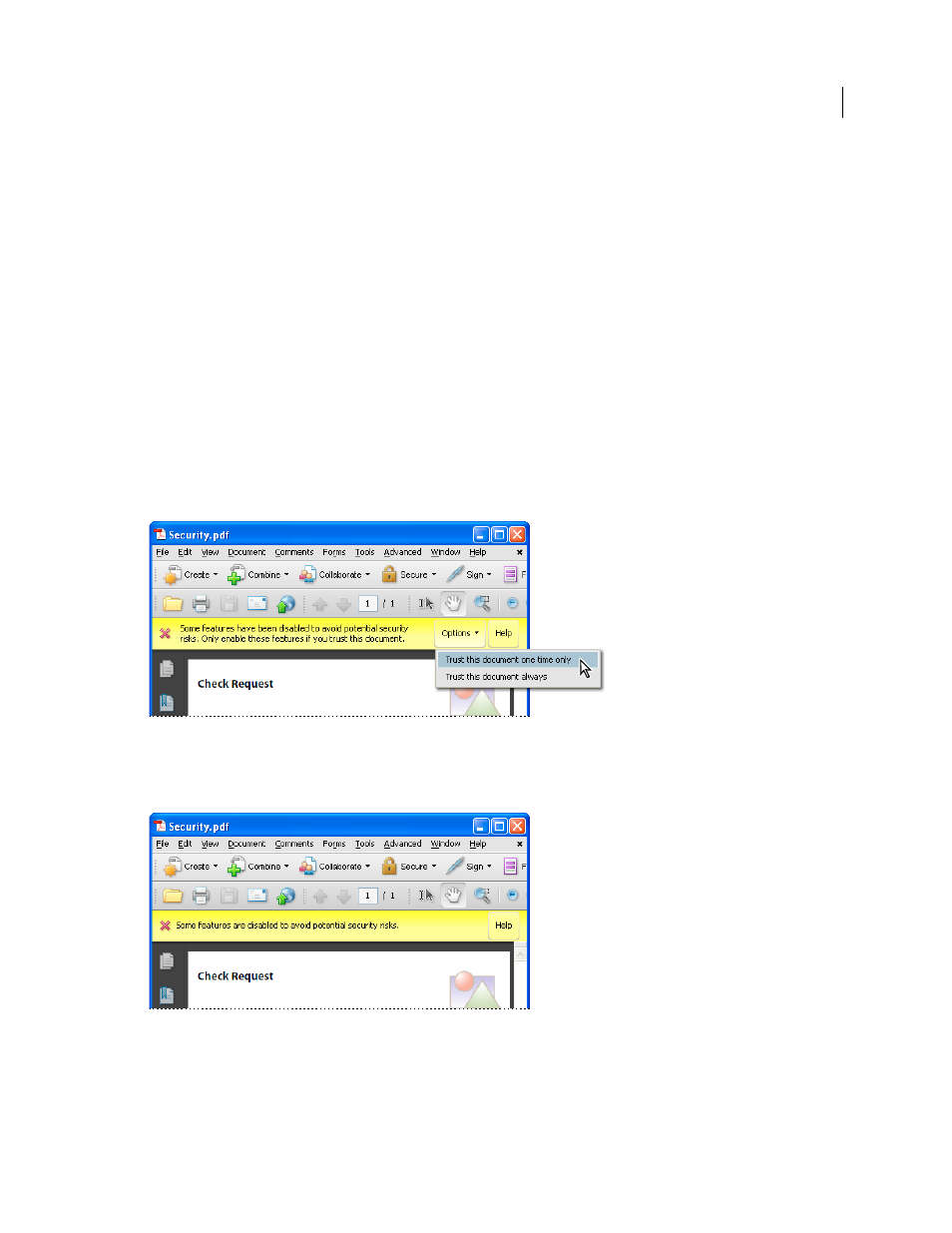
226
Last updated 9/30/2011
Chapter 8: Security
You can use passwords to restrict users from opening, printing, and editing Adobe PDFs. You can use a certificate to
encrypt PDFs so that only an approved list of users can open them. If you want to save security settings for later use,
you can create a security policy that stores security settings.
Opening secured documents
Security alerts
Acrobat® and Reader® alert you when a PDF tries to complete a restricted action from an untrusted location or file.
These potentially risky actions can damage your computer and data. The type of alert depends on the action and your
version of Acrobat or Reader. Most alerts appear in the yellow document message bar below the toolbars. If available,
the message includes user options to override the restricted action.
Security alert with user overrides
Enterprise administrators can fine-tune security settings for their Acrobat and Reader users by disabling features. In
this case, user overrides are not available.
Security alert without user overrides
Some product features assign trust through their own panel, for example, the Trust Manager for URL access or
Multimedia Trust (Legacy) for playing embedded multimedia. For features affected when enhanced security is
enabled, you can selectively allow restricted actions by using a method described in “
