Preferences for the pdf editor, Create multiple pdfs from multiple files, Enable fast web view in a pdf – Adobe Acrobat 9 PRO Extended User Manual
Page 70: Verify the fast web view preferences setting
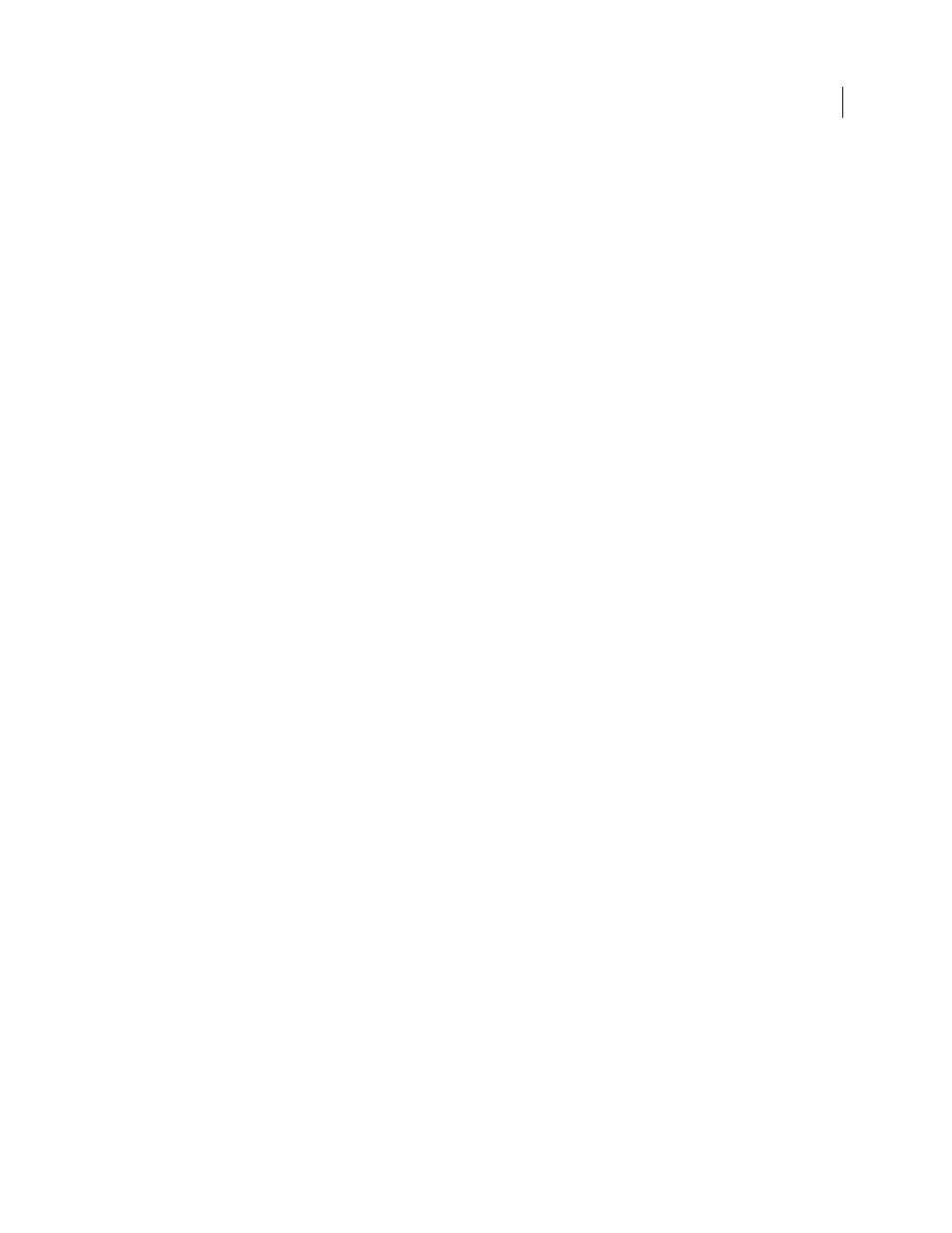
64
USING ACROBAT 9 PRO EXTENDED
Creating PDFs
Last updated 9/30/2011
Preferences for the PDF Editor
The PDF Editor preferences are available in the Preferences dialog box under New Document.
Font
Specifies the font family to use by default for typing on a new, blank page.
Size
Specifies the size of the default font.
Default Margins
Specifies the measurements of the insets from the edges of the page: Left, Right, Top, and Bottom.
Size (under Default Page)
Specifies the standard paper size, such as Letter, Tabloid, A4, and so on.
Orientation
Specifies whether the longer side of the page runs horizontally (Landscape) or vertically (Portrait).
Create multiple PDFs from multiple files
You can create multiple PDFs from multiple native files, including files of different supported formats, in one
operation. This method is useful when you must convert a large number of files to PDF.
Note: When you use this method, Acrobat applies the most recently used conversion settings without offering you access
to those settings. If you want to adjust the conversion settings, do so before using this method.
1 Choose File > Create PDF > Batch Create Multiple Files.
2 Choose Add Files > Add Files or Add Folders, and then select the files or folder.
3 Click OK.
4 In the Output Options dialog box, specify your target folder and filename preferences, and then click OK.
Enable Fast Web View in a PDF
Fast Web View restructures a PDF document for page-at-a-time downloading (byte-serving) from web servers. With
Fast Web View, the web server sends only the requested page, rather than the entire PDF. This option is especially
important with large documents that can take a long time to download from a server.
Check with your webmaster to make sure that the web server software you use supports page-at-a-time downloading.
To ensure that the PDF documents on your website appear in older browsers, you can also create HTML links (versus
ASP scripts or the POST method) to the PDF documents and use relatively short path names (256 characters or fewer).
Verify that an existing PDF is enabled for Fast Web View
❖
Do one of the following:
•
Open the PDF in Acrobat, and choose File > Properties. Look in the lower right area of the Description panel of the
dialog box for the Fast Web View setting (Yes or No).
•
(Windows only) Right-click the PDF file icon and choose Properties. Click the PDF tab and look near the bottom
of the panel for the Fast Web View setting (Yes or No).
Verify the Fast Web View Preferences setting
Follow this procedure to make sure that you have Acrobat set up to enable Fast Web View during the PDF creation
process.
1 In the Preferences dialog box under Categories, select Documents.
2 On the right side of the dialog box, under Save Settings, make sure that Save As Optimizes For Fast Web View is
selected, and click OK.
