Transparency flattening, About flattening – Adobe Acrobat 9 PRO Extended User Manual
Page 478
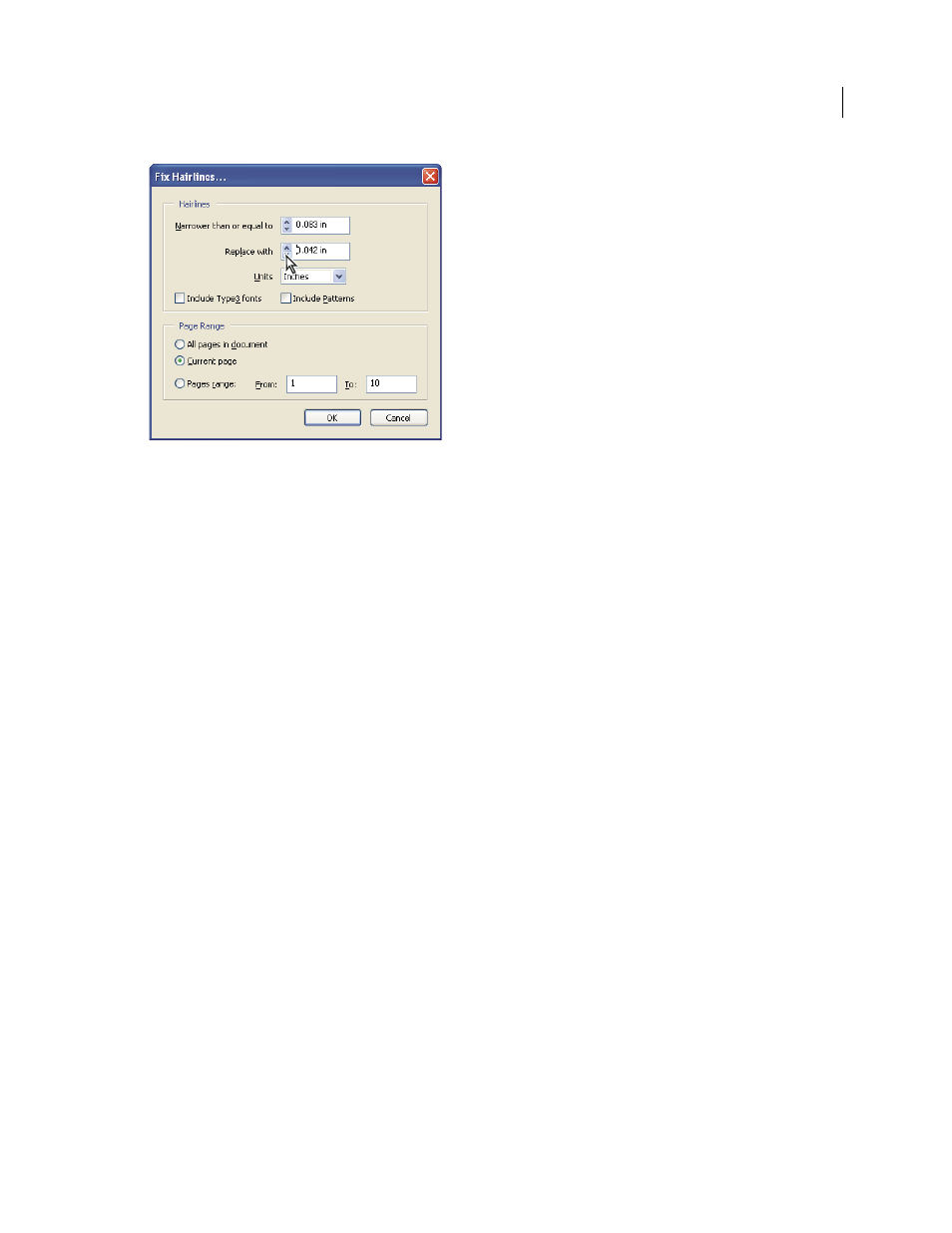
472
USING ACROBAT 9 PRO EXTENDED
Print production tools
Last updated 9/30/2011
Adjust hairline widths using increment arrows. Shift-click arrows to change widths by whole integers.
3 Select the unit of measurement from the Units menu.
4 (Optional) Select Include Type3 Fonts or Include Patterns to replace hairlines in Type 3 characters or patterns with
the same replacement width as other hairlines.
Font characters and patterns can be used in a variety of contexts in the same document (for example, different
magnification values), so changing the line width may produce unexpected results. Check the results if you select these
options, and adjust your selections as necessary.
5 Specify the pages to check.
Transparency flattening
About flattening
If your document or artwork contains transparency, to be output it usually needs to undergo a process called flattening.
Flattening divides transparent artwork into vector-based areas and rasterized areas. As artwork becomes more
complex (mixing images, vectors, type, spot colors, overprinting, and so on), so does the flattening and its results.
Flattening may be necessary when you print or when you save or export to other formats that don’t support
transparency. To retain transparency without flattening when you create PDF files, save your file as Adobe PDF 1.4
(Acrobat 5.0) or later.
You can specify flattening settings and then save and apply them as transparency flattener presets. Transparent objects
are flattened according to the settings in the selected flattener preset.
Note: Transparency flattening cannot be undone after the file is saved.
