Output options, About halftone screen frequency, Set color and other output conditions. see – Adobe Acrobat 9 PRO Extended User Manual
Page 450
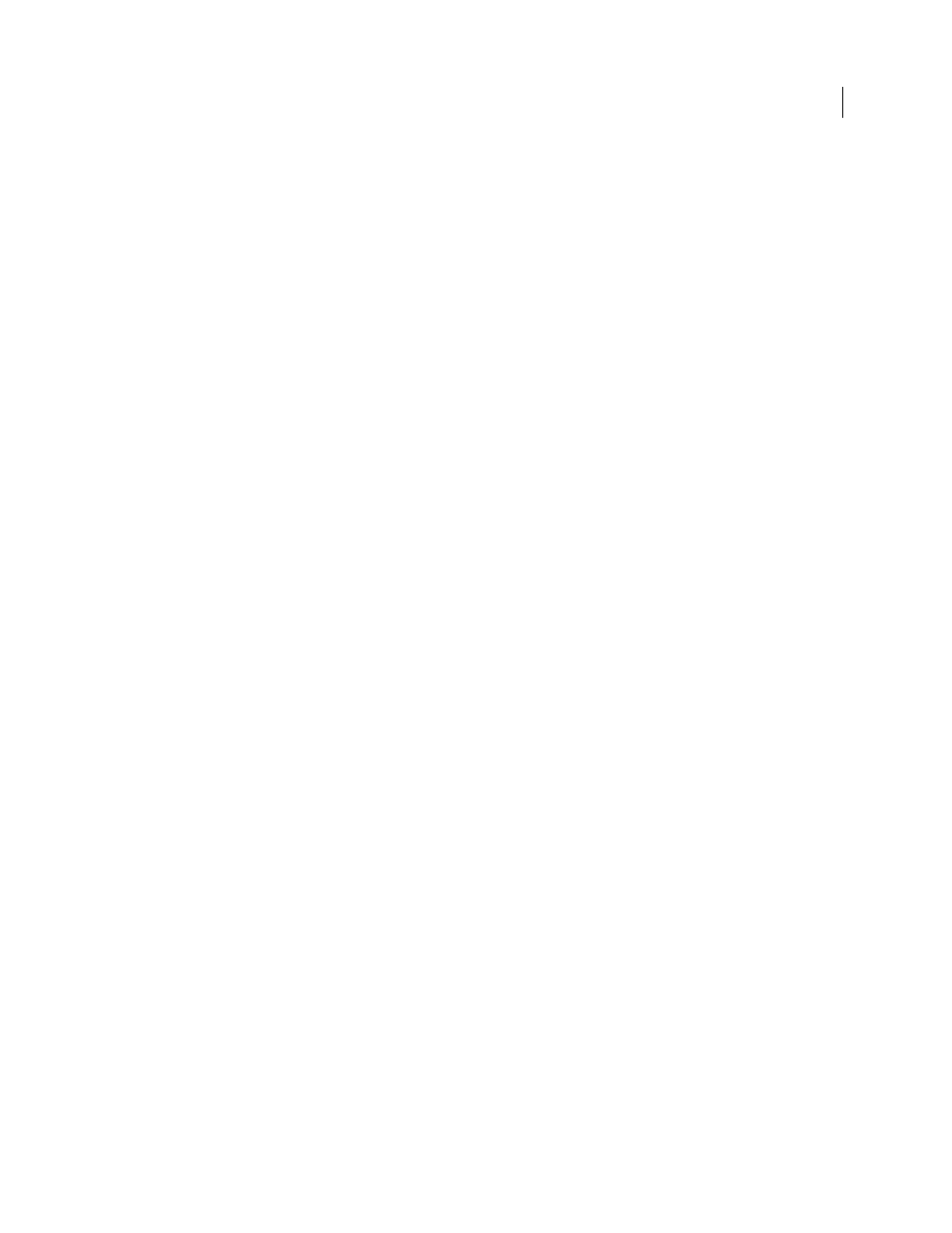
444
USING ACROBAT 9 PRO EXTENDED
Printing
Last updated 9/30/2011
Note: Some fonts cannot be downloaded to a printer, either because the font is a bitmap or because font embedding is
restricted in that document. In these cases, a substitute font is used for printing, and the printed output may not match
the screen display.
Output options
Use the Output panel of the Advanced Print Setup dialog box to set output options.
Color
Presents composite and separations options. Other options become available in the Output panel depending on
your selection in this menu. For more information about color composite and separations, see “
Transparency Flattener Preset
Flattens transparent objects according to the preset you choose.
Simulate Overprinting
Simulates the effects of overprinting spot inks in composite output and converts spot colors to
process colors for printing; the document itself is unchanged. This option is useful for printing devices that don’t
support overprinting and is available only if you choose Composite from the Color menu. If you intend to use a file
for separations on a RIP (raster image processor) or for final output, don’t select this option.
Important: When printing to a printer that supports overprinting, make sure that this option is unselected, so the native
overprinting capabilities of the printer are used.
Use Maximum Available JPEG2000 Image Resolution
Controls how resolution progression information, if present, is
used when generating PostScript. When selected, the maximum resolution data contained in the image is used. When
unselected, the resolution data is consistent with the resolution settings on the Transparency Flattening panel.
Ink Manager
Modifies the way inks are treated while the current PDF is open.
More Help topics
About halftone screen frequency
In commercial printing, continuous tone is simulated by dots (called halftone dots) printed in rows (called lines or line
screens). Lines are printed at different angles to make the rows less noticeable. The Screening menu in the Output
section of the Print dialog box displays the recommended sets of line screens in lines per inch (lpi), and resolution in
dots per inch (dpi), based on the currently selected PPD. As you select inks in the ink list, the values in the Frequency
and Angle boxes change, showing you the halftone screen frequency and angle for that ink.
A high line-screen ruling (for example, 150 lpi) spaces the dots closely together to create a finely rendered image on
the press; a low line-screen ruling (60 lpi to 85 lpi) spaces the dots farther apart to create a coarser image. The size of
the dots is also determined by the line screen. A high line-screen ruling uses small dots; a low line-screen ruling uses
large dots. The most important factor in choosing a line-screen ruling is the type of printing press your job will use.
Ask your service provider how fine a line screen its press can hold, and make your choices accordingly.
