General panel options, Images panel options – Adobe Acrobat 9 PRO Extended User Manual
Page 109
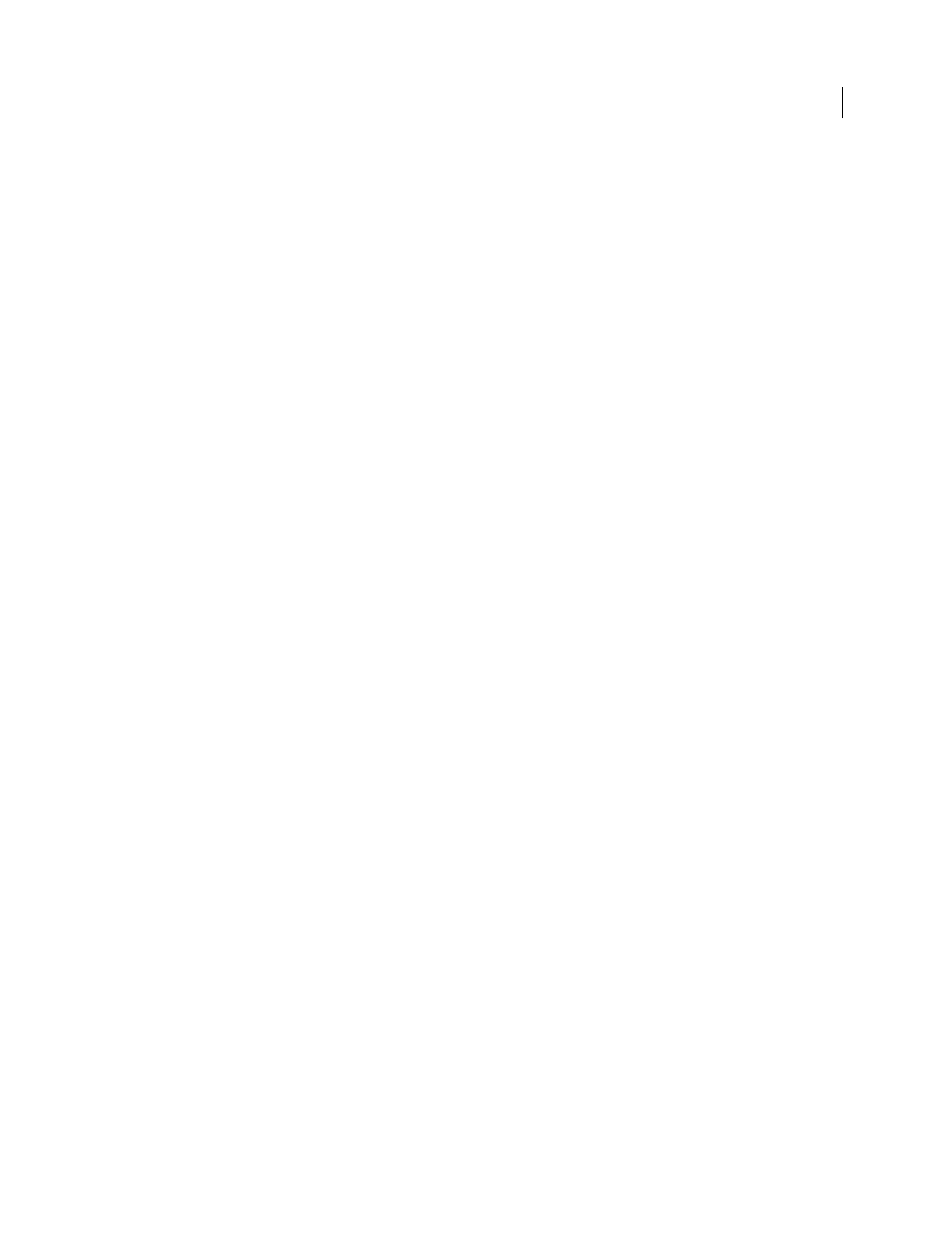
103
USING ACROBAT 9 PRO EXTENDED
Creating PDFs
Last updated 9/30/2011
General panel options
Use this panel to select a version of Acrobat for file compatibility and other file and device settings.
Compatibility
Sets the compatibility level of the PDF. Use the most recent version (in this case, version 1.7 E) to
include all the latest features and functionality. If you’re creating PDFs that will be distributed widely, choose an earlier
level, to ensure that all users can view and print the document.
Object Level Compression
Compresses structural information (such as bookmarks, accessibility, and
noncompressible objects), making this information neither visible or usable in Acrobat 5.0 or Reader 5.0. Tags Only
compresses structural information; Off applies no compression.
Auto-Rotate Pages
Automatically rotates pages according to the direction of text.
•
Collectively By File
Rotates all pages to match the orientation of the majority of text in the document.
•
Individually
Rotates each page based on the orientation of the text on that page.
•
Off
Prevents pages from rotating.
Note: If Process DSC Comments is selected in the Advanced panel and if %%Viewing Orientation comments are included,
these comments take precedence in determining page orientation.
Binding
Specifies whether to display a PDF with left side or right side binding. The Binding setting affects the
appearance of pages in the Two-Up Continuous view and the appearance of thumbnails side by side.
Resolution
Use for PostScript files to emulate resolutions based on the printer they are printing to. Permitted values
range from 72 to 4000. Use the default setting unless you plan to print the PDF on a specific printer while emulating
the resolution defined in the original PostScript file.
Note: Increasing the resolution setting increases file size and may slightly increase the time required to process some files.
Pages
Specifies which pages to convert to PDF.
Embed Thumbnails
Embeds a thumbnail preview for each page in the PDF, increasing the file size. Deselect this setting
when users of Acrobat 5.0 and later will view and print the PDF; these versions generate thumbnails dynamically each
time you click the Pages panel of a PDF.
Optimize For Fast Web View
Restructures the file for faster access (page-at-a-time downloading, or byte serving) from
web servers. This option compresses text and line art, overriding compression selections on the Images panel.
Default Page Size
Specifies the page size to use when one is not specified in the original file. EPS files give a bounding
box size, not a page size.
Images panel options
The options in the Images panel specify compression and resampling for color, grayscale, and monochrome images.
You may want to experiment with these options to find an appropriate balance between file size and image quality.
The resolution setting for color and grayscale images should be 1.5 to 2 times the line screen ruling at which the file
will be printed. The resolution for monochrome images should be the same as the output device, but be aware that
saving a monochrome image at a resolution higher than 1500 dpi increases the file size without noticeably improving
image quality. Images that will be magnified, such as maps, may require higher resolutions.
Note: Resampling monochrome images can have unexpected viewing results, such as no image display. If this happens,
turn off resampling and convert the file again. This problem is most likely to occur with subsampling, and least likely with
bicubic downsampling.
The following table shows common types of printers and their resolution measured in dpi, their default screen ruling
measured in lines per inch (lpi), and a resampling resolution for images measured in pixels per inch (ppi). For example,
if you were printing to a 600-dpi laser printer, you would enter 170 for the resolution at which to resample images.
