Convert colors dialog box overview, Open the convert colors dialog box, Convert colors to a different color space – Adobe Acrobat 9 PRO Extended User Manual
Page 472
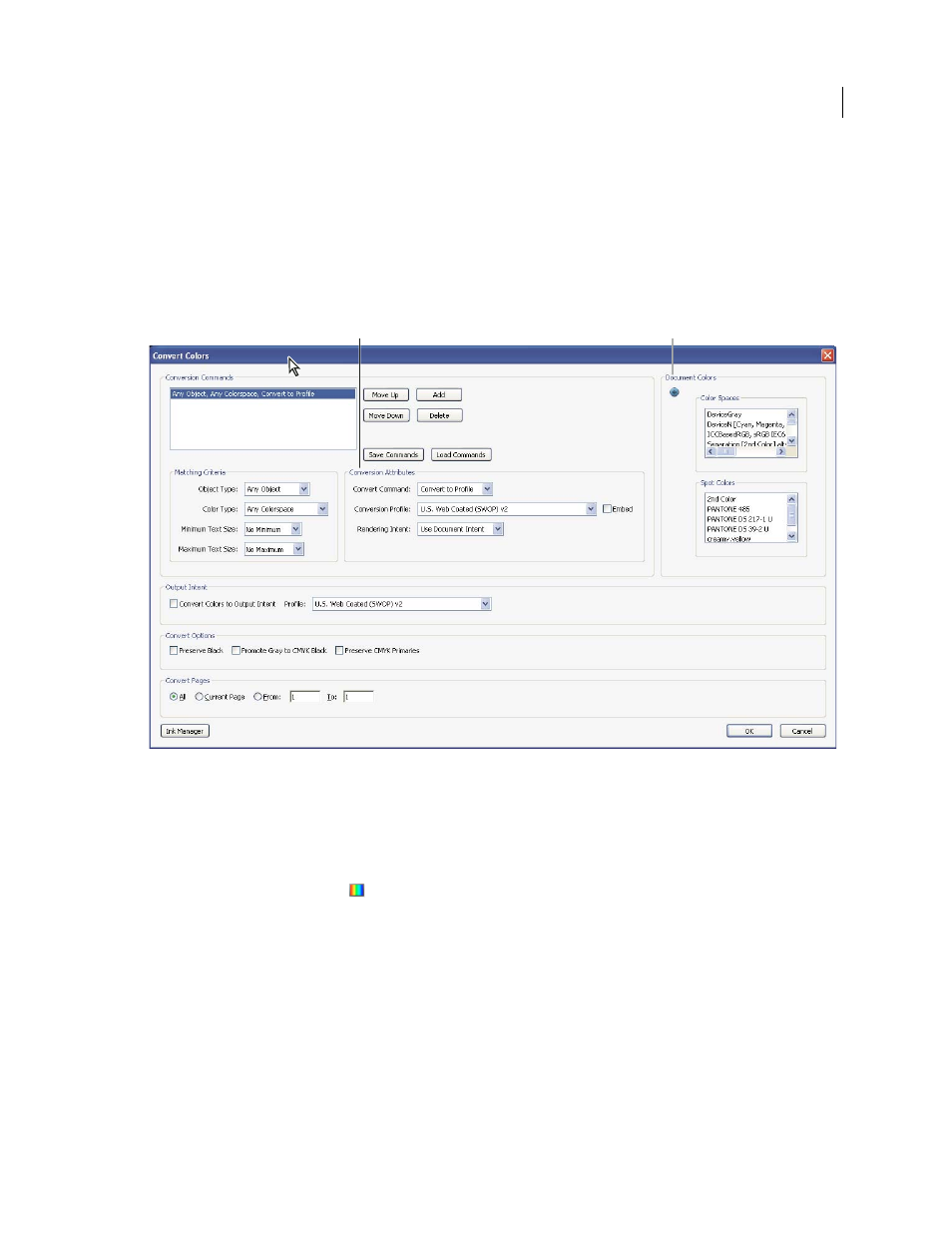
466
USING ACROBAT 9 PRO EXTENDED
Print production tools
Last updated 9/30/2011
Convert Colors dialog box overview
If you output your PDF to a high-end device or incorporate it in a prepress workflow, you can convert color objects to
CMYK or another color space. Unlike other Acrobat features that temporarily convert colors during printing or
viewing, the Convert Colors feature changes the color values in the document. In the Convert Colors dialog box, you
can convert the colors of a single page or an entire document.
Note: The Convert Colors dialog box converts all colors in the document or all colors for specified object types to the
destination color space. To convert only the colors of a selected object, use the TouchUp Object tool.
Convert Colors dialog box
A. Conversion Attributes B. Document Colors
Open the Convert Colors dialog box
❖
Do one of the following:
•
Choose Advanced > Print Production > Convert Colors.
•
Select the Convert Colors tool
on the Print Production toolbar.
Convert colors to a different color space
Depending on the color spaces you select, color conversion preserves, converts, or maps (aliases) color values from the
source color space to the destination space as follows:
•
Objects with untagged RGB data (DeviceRGB) convert from the working space RGB profile to the CMYK gamut
of the destination space. The same is done with untagged CMYK (DeviceCMYK) and grayscale (DeviceGray)
values.
•
Objects in device-independent color spaces (CalGray, CalRGB, or Lab) can be preserved or converted. If converted,
Acrobat uses the device-independent object’s embedded profile information.
B
A
