Create forms using acrobat, Create online forms using formscentral, Completed them. see – Adobe Acrobat 9 PRO Extended User Manual
Page 196: Create online forms, Using formscentral
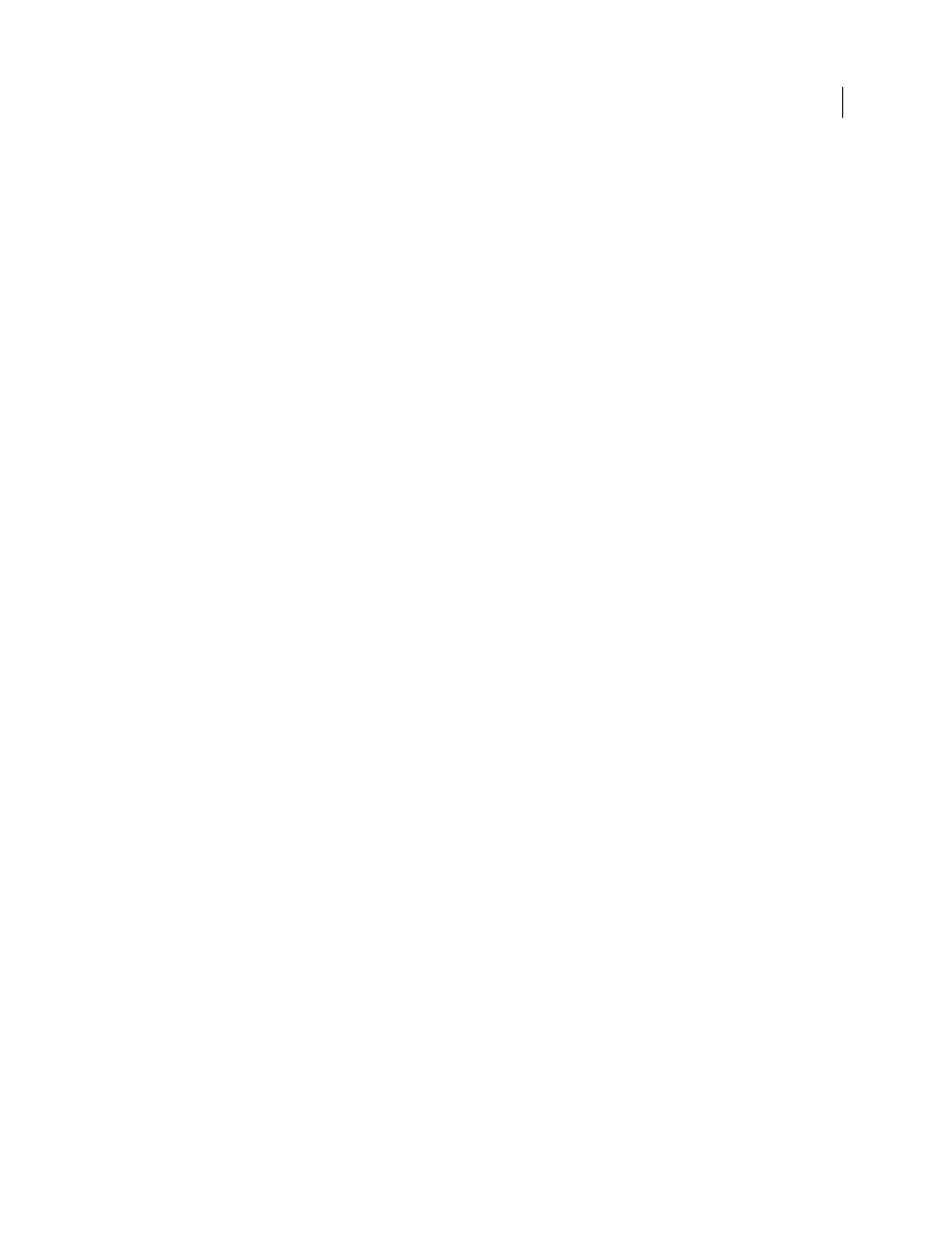
190
USING ACROBAT 9 PRO EXTENDED
Forms
Last updated 9/30/2011
Create forms using Acrobat
You can convert an existing electronic document (for example, a Word, Excel, or PDF document) or scan a paper
document to a PDF form, and then add interactive form fields to the form.
Note: When you convert a document to an Acrobat form, Acrobat detects the form fields in the document. You need to
examine the document carefully to verify that Acrobat detected the correct fields.
You can create forms from an existing electronic document (for example, a Word, PDF, or Excel document) or scan a
paper form into a PDF form. To create a form from scratch or from a template, you need to have Acrobat Pro or
Acrobat Pro Extended for Windows or Designer ES.
1 Choose Forms > Start Form Wizard.
2 Do one of the following, and then follow the on-screen instructions.
•
To convert an existing electronic document (for example, Word or PDF) to a PDF form, select An Existing
Electronic Document.
Note: If you don’t want to use the wizard, you can open the file, and then choose Forms > Add Or Edit Fields to convert
a PDF document to an Acrobat form.
•
To scan a paper form and convert it to a PDF form, select A Paper Form.
•
(Windows) To use Designer ES to create a form from scratch or from one of the available templates, select No
Existing Form. For a tutorial, see
Note: To create an Acrobat form from scratch, first create a blank PDF by choosing File > Create PDF > From Blank
Page, and then use the Start Form Wizard to convert the PDF to an Acrobat form.
Create online forms using FormsCentral
Note: This feature is available in Acrobat 10.0.1 and 9.4.2.
Adobe FormsCentral is an online service—accessible through a web browser—for creating and distributing online
forms and surveys. You distribute the link, and then Adobe hosts the form, and collects and compiles the responses.
Recipients need only a web browser and any Internet-connected device, including a tablet or smartphone, to fill in
forms created using FormsCentral.
1 Choose File > Create > PDF Form Or Online Form to start the FormsCentral wizard.
2 Under Form Using Adobe FormsCentral, Select the option Create Or Edit A Form Using The Online Application.
Note: You can click the FormsCentral.adobe.com link directly below the option to skip the rest of the wizard and go
directly to the service. Once you sign up for an account or sign in with an existing Adobe ID account, you can start
creating online forms using your web browser.
3 Click Next.
4 On the Create Or Edit Form dialog box, do one of the following.
•
Click the View More link to show additional form templates available in the FormsCentral service. Then sign
up for an account or sign in with an existing Adobe ID account.
•
Click Launch to open a web browser to access the FormsCentral service.
5 Enter your Adobe ID and password, or sign up for a free account.
Adobe FormsCentral starts, and you can begin creating a form from scratch or from a template. For detailed
instructions, click the Help menu in the upper-right corner of the window and choose FormsCentral Help.
