Merge or flatten layers, Merge layers, Flatten layers – Adobe Acrobat 9 PRO Extended User Manual
Page 361: Editing layered content, Processing in batches, About batch sequences
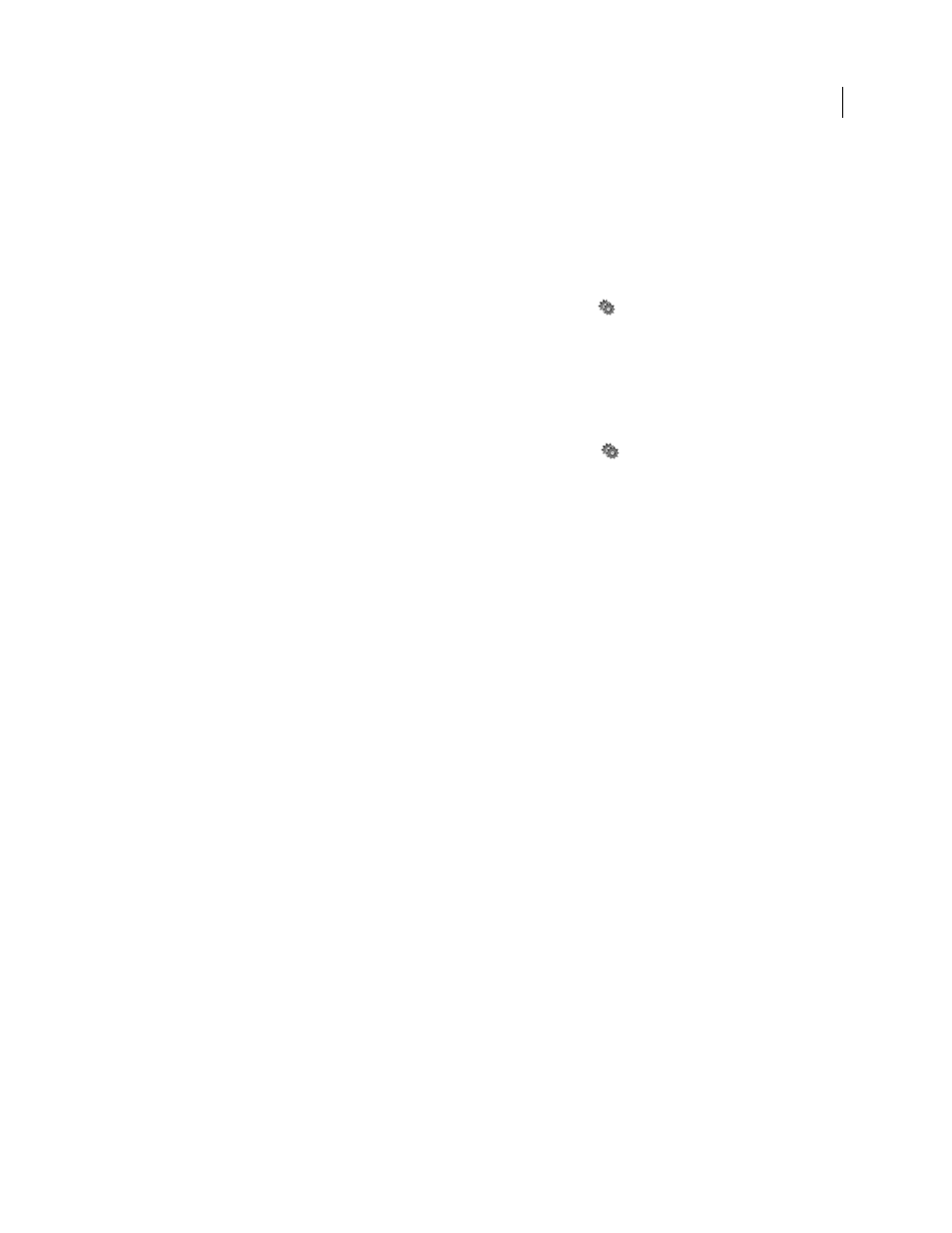
355
USING ACROBAT 9 PRO EXTENDED
Editing PDFs
Last updated 9/30/2011
Merge or flatten layers
Merged layers acquire the properties of the layer into which they are merged (the target layer). Flattening PDF layers
hides any content that is not visible when the flattening operation is executed and consolidates all layers.
Important: You cannot undo either a merging or a flattening operation.
Merge layers
1 Click the Layers button, and select Merge Layers from the options menu
.
2 In the Layers To Be Merged pane, select one or more layers, and click Add.
3 To remove a layer from the center panel, select one or more layers, and click Remove.
4 In the Target Layer To Merge Into pane, select the layer into which to merge the selected layers.
Flatten layers
❖
Click the Layers button, and select Flatten Layers from the options menu
.
Editing layered content
You can select or copy content in a layered PDF document using the Select tool or the Snapshot tool. (In Reader, the
PDF must include usage rights.) In Acrobat, you can edit content using a touchup tool. These tools recognize and select
any content that is visible, regardless of whether the content is on a selected layer.
In Acrobat, if the content that you edit or delete is associated with one layer, the content of the layer reflects the change.
If the content that you edit or delete is associated with more than one layer, the content in all the layers reflects the
change. For example, if you want to change a title and byline that appear on the same line on the first page of a
document, and the title and byline are on two different visible layers, editing the content on one layer changes the
content on both layers.
You can add content, such as review comments, stamps, or form fields, to layered documents just as you would to any
other PDF document. However, the content is not added to a specific layer, even if that layer is selected when the
content is added. Rather, the content is added to the entire document.
In Acrobat, you can use the Merge Files Into A Single PDF command to combine PDF documents that contain layers.
The layers for each document are grouped under a separate heading in the Layers panel of the navigation pane. You
expand and collapse the group by clicking the icon in the title bar for the group.
More Help topics
Processing in batches
About batch sequences
When you apply one or more routine sets of commands to your files, you can save time and keystrokes by using an
automated batch sequence—a defined series of commands with specific settings and in a specific order that you apply
in a single step. You can apply a sequence to a single document, to several documents, or to an entire collection of
documents.
