Custom, Validation tab for form field properties, Value tab for form field properties – Adobe Acrobat 9 PRO Extended User Manual
Page 214
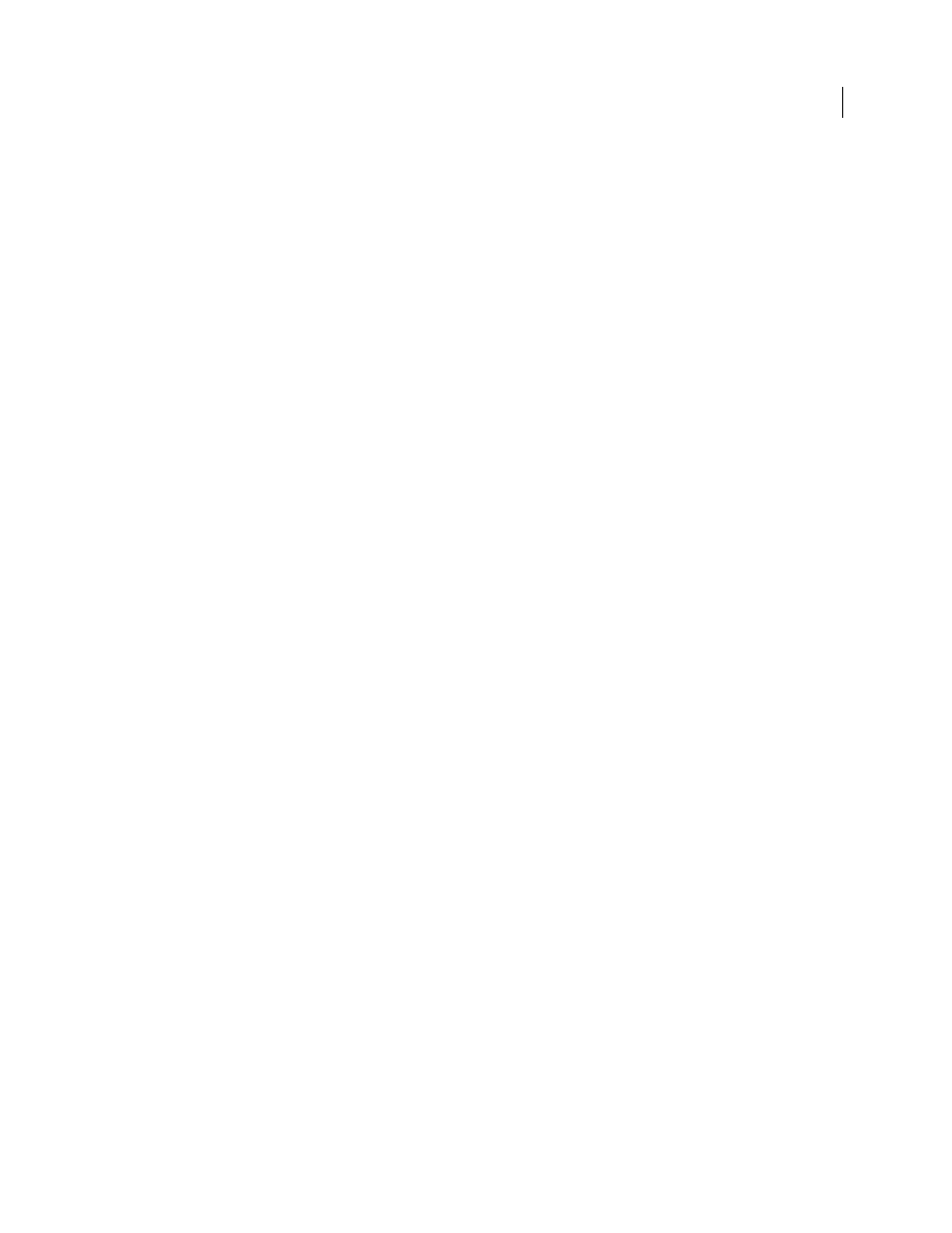
208
USING ACROBAT 9 PRO EXTENDED
Forms
Last updated 9/30/2011
Custom
Makes additional options available to form designers who want to write their own JavaScripts for formatting and
keystrokes. For example, a custom script could define a new currency format or limit the user entry to specific
keystroke characters.
Custom Format Script
Displays any custom scripts you have added for formats. The Edit button opens a dialog box in
which you can write and add new scripts.
Custom Keystroke Script
Displays any custom scripts you have added to validate keystrokes. The Edit button opens a
dialog box in which you can write and add new scripts.
To get the JavaScript for Acrobat API Reference, see the Acrobat Developer Center at
(PDF, English only).
Validation tab for form field properties
The Validation tab appears only in the Text Field Properties and Combo Box Properties dialog boxes. Validation
properties restrict entries to specified ranges, values, or characters, ensuring that users enter the appropriate data for
a specified form field.
Field Value Is Not Validated
Turns off validation.
Field Value Is In Range
Sets a numeric range for form fields using values you enter in either as a number or a
percentage.
Run Custom Validation Script
Validates by a JavaScript that you create or provide.
More Help topics
Value tab for form field properties
The Value tab appears for barcode form fields only.
Encode Using
Activates these options:
•
XML
Encodes the data into the barcode in standard XFDF format. JavaScript script is automatically generated.
•
Tab Delimited
Encodes the fields into the barcode as tab-delimited values. JavaScript script is automatically
generated. If the form is configured to output the data in individual XFDF or XDP files, the data must be in a tab-
delimited format with the field names in the first line. This option is also useful if you want to fit more data into a
barcode or if you intend to copy the data into database or spreadsheet tables.
•
Pick
Opens a dialog box in which you select which user data fields will be encoded in the barcode for you to
retrieve.
•
Include Field Names
(Available only when Tab Delimited encoding is selected.) Encodes field names as the first
line of the barcode contents. The values are encoded under them.
Custom Calculation Script
Displays the default script. Click the Edit button to open the JavaScript Editor dialog box,
in which you can write custom calculation scripts for your barcode.
Reference To published
Form
Shows the path to the PDF form. You can edit this by typing in the URL to the published
form. Later, you can re-create a digital version of the completed form by merging the form template with an instance
of user-supplied data. You can also maintain the relationship between a specific form template and its related barcode
data files. When you encode a barcode using XML values, the URL reference is encoded into the barcode and is
displayed on the form, below the barcode.
