Making existing pdfs accessible, Add tags to an existing pdf, For more information, see – Adobe Acrobat 9 PRO Extended User Manual
Page 296
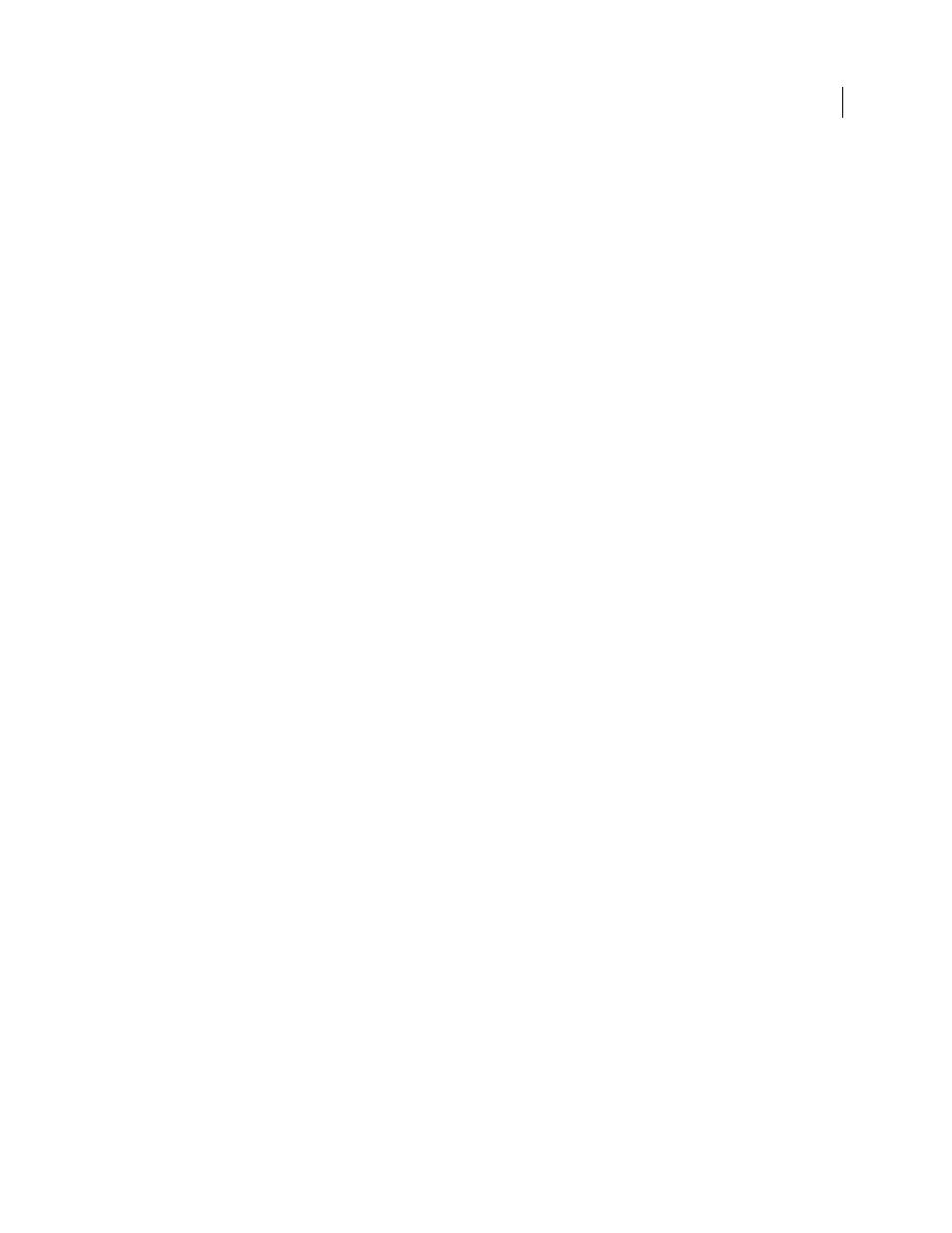
290
USING ACROBAT 9 PRO EXTENDED
Accessibility, tags, and reflow
Last updated 9/30/2011
1.
Design the form for accessibility.
Forms tend to have relatively complex layouts compared to documents that have a simple, single-column structure.
The success that an application has in analyzing and tagging a form depends largely on the original formatting and
layout of a document, and the types of fields that it uses.
When you design a form, include headings, instructions, and fields in which users are to enter data. At a minimum,
give each field a label. Also add special instructions for fields that need them. Use graphics tools to draw lines and
boxes—don’t use characters, such as underscores and vertical bars, because these text characters can confuse screen
readers.
Adding descriptions to form fields enables screen readers to identify the fields to users. Users hear the description read
aloud when they tab to the field. Write descriptions that are terse but complete. For example, the description “First
name” is appropriate for a first-name field. Don’t use instructions (such as “Enter first name”) as a description.
2.
Set and test the tab order of a form.
The tab order for form fields enables people with disabilities to use a keyboard to move from field to field in a logical
order. In PDF forms, set the tab order to Use Document Structure. You can test the tab order of a form by using the
following keyboard commands:
•
Tab to move focus to the next field
•
Shift+Tab to move focus to the previous field
•
Spacebar to select options
•
Arrow keys to select options or list items
3.
Tag the PDF form and correct tagging issues.
If the PDF form is already tagged, use the TouchUp Reading Order tool in Acrobat to tag each form field. This tool
also enables you to fix any reading order problems of the text labels for the form fields. For example, you may need to
split merged lines of fields into individual fields.
More Help topics
Edit tags with the TouchUp Reading Order tool
Making existing PDFs accessible
Add tags to an existing PDF
Creating a tagged document directly from an authoring application is the best way to make PDFs accessible. However,
if a PDF was created without tags, you can add them using Add Tags To Document.
1 Open the PDF.
2 Choose Advanced
> Accessibility > Add Tags To Document.
After the process is complete, the PDF is tagged and—if any potential problems were encountered—the Add Tags
Report appears in the navigation pane.
Note: The Add Tags To Document command removes any tags that were in the document before the command was run.
