Edit tags for figures and tables, Apply a figure tag, Check and correct figure tags – Adobe Acrobat 9 PRO Extended User Manual
Page 302: Check and add alternate text for figures, Edit table tags and tag unrecognized tables
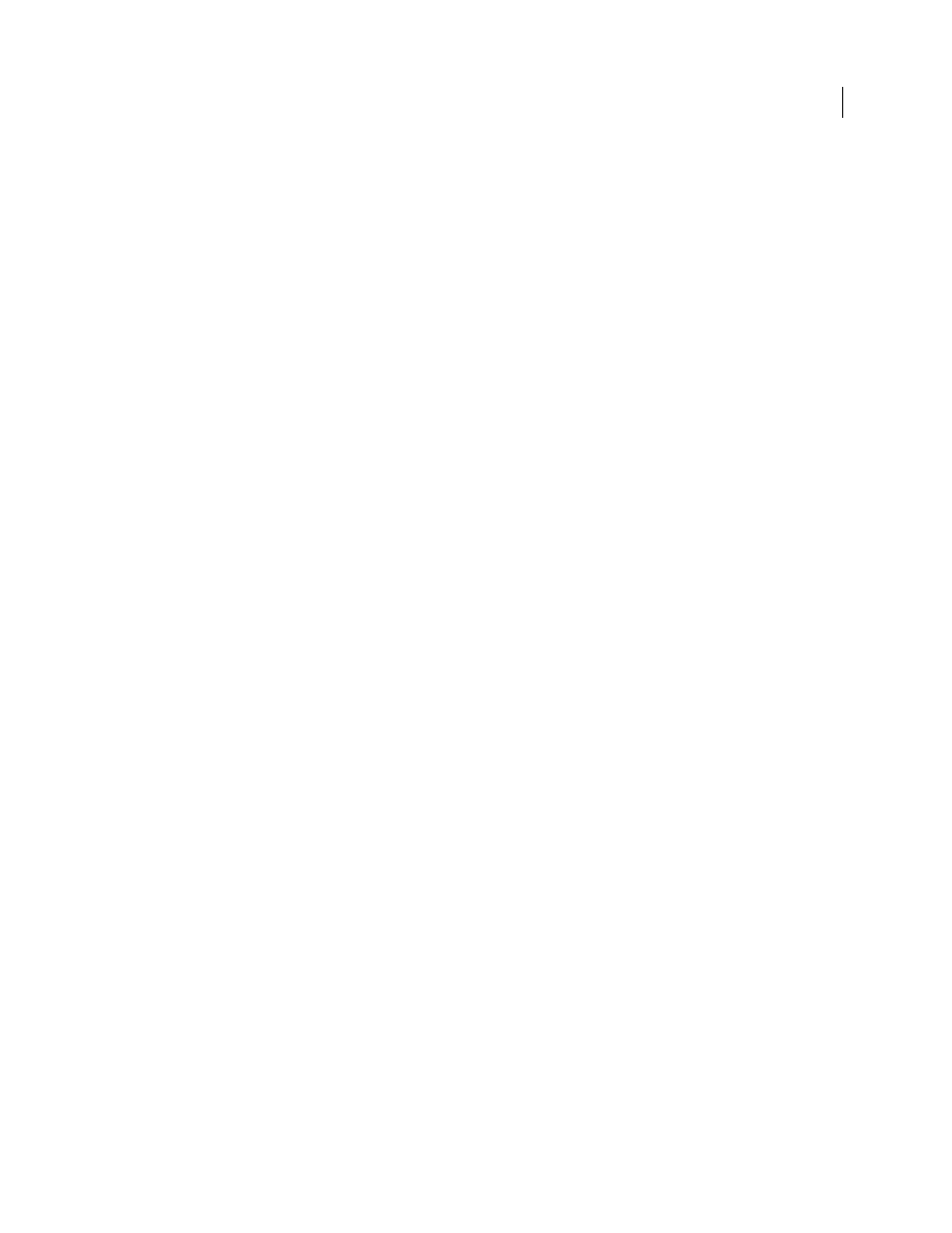
296
USING ACROBAT 9 PRO EXTENDED
Accessibility, tags, and reflow
Last updated 9/30/2011
Edit tags for figures and tables
You can use the TouchUp Reading Order tool to add and edit tags and alternate text for figures and tables.
Apply a figure tag
You can select an element and define it as a figure by using the TouchUp Reading Order tool. Once you define it as a
figure, you can add alternate text to describe the figure.
1 Using the TouchUp Reading Order tool, select the figure.
2 In the TouchUp Reading Order dialog box, click Figure.
3 In the document pane, right-click the region and choose Edit Alternate Text.
4 Enter alternate text, and click OK.
Check and correct figure tags
You can use the TouchUp Reading Order tool to identify and correct tagging results for figures. Determine whether
figures include or require alternate text in order to be read correctly with assistive technologies. Ideally, figure tags
should identify image content that is meaningful to the document as a whole, such as graphs or illustrative
photographs. If background elements that shouldn’t be read are tagged as figures, redefine them as background.
1 Select the TouchUp Reading Order tool, and then click Show Tables And Figures in the dialog box.
2 Do any of the following:
•
If a figure isn’t tagged as a figure, select the content region you want, and then click Figure or Figure/Caption in the
dialog box.
•
To remove text that was incorrectly combined with a figure, drag to select the text, and click the Text button in the
dialog box.
•
To include a caption that is grouped with the figure, select the figure and caption, and click the Figure/Caption
button in the dialog box.
Check and add alternate text for figures
If you want screen readers to describe graphical elements that illustrate important concepts in a document, you must
provide the description using alternate text. Figures aren’t recognized or read by a screen reader unless you add
alternate text to the tag properties. If you apply alternate text to text elements, only the description, not the actual text,
is read.
1 Select the TouchUp Reading Order tool.
2 Select Show Tables And Figures in the dialog box.
3 Right-click the figure, and choose Edit Alternate Text from the pop-up menu.
4 In the Edit Alternate Text dialog box, type a new (or edit an existing) description for the figure, and then click OK.
Edit table tags and tag unrecognized tables
Tables pose a special challenge for screen readers because they present textual or numerical data to be easily referenced
visually. Content within table cells can be complex and might contain lists, paragraphs, form fields, or another table.
