Articles, About articles, Define articles – Adobe Acrobat 9 PRO Extended User Manual
Page 328: 1a 3 a c 2 a b
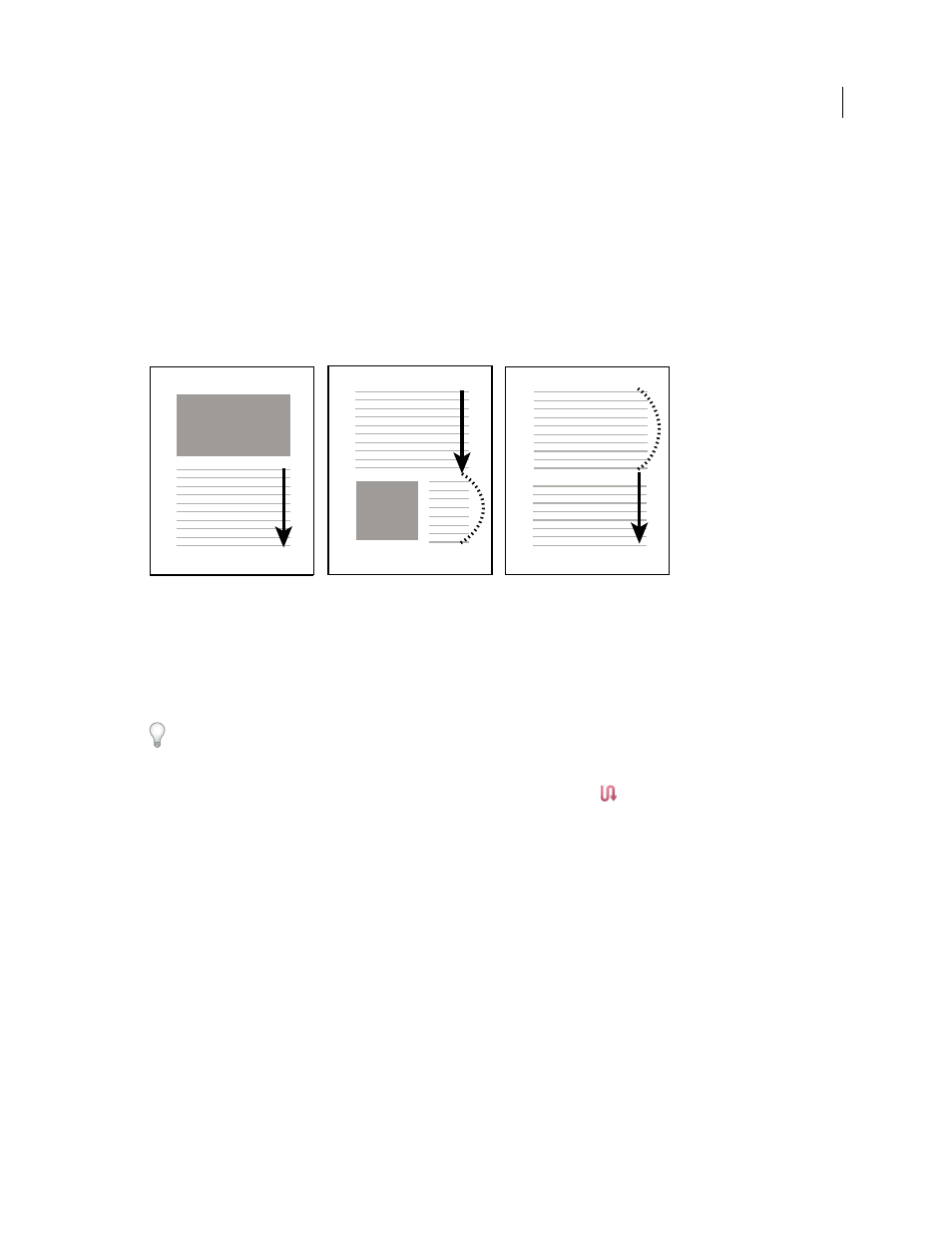
322
USING ACROBAT 9 PRO EXTENDED
Editing PDFs
Last updated 9/30/2011
Articles
About articles
Many traditional print documents, such as magazines and newspapers, arrange text in multiple columns. Stories flow
from column to column and sometimes across several pages. While the format is effective for printed material, this
type of structure can be difficult to follow on-screen because of the scrolling and zooming required.
The article feature enables you to guide readers through material presented in multiple columns and across a series of
pages.
The flow of an article thread. The user reads through text A, skips text B and C, and moves on to text A again.
Define articles
You create an article by defining a series of boxes around the content in the order in which you want the content read.
The navigational path you define for an article is known as the article thread. You create a thread connecting the
various boxes, unifying them into a continuous text flow.
Most desktop publishing programs allow you to generate article threads automatically as you convert the files to
Adobe PDF. If the file you’re viewing has articles, you can show the names of the articles on a tab and navigate easily
through them.
1 Choose Tools > Advanced Editing > Article Tool, or select the Article tool
in the Advanced Editing toolbar. The
pointer appears as a cross-hair pointer in the document window.
2 Drag a rectangle to define the first article box. An article box appears around the enclosed text, and the pointer
changes to the article pointer.
Each article box you create has a label that consists of the article number and its sequence within the article. For
example, the first box for the first article is labeled 1-1, the second box 1-2, and so on. The boxes for the second article
in the same document are labeled 2-1, 2-2, 2-3, and so on.
3 Go to the next part of the document you want to include in the article, and draw a rectangle around that text. Repeat
until you have defined the entire article.
Note: To resize or move an article box, you must first end the article.
4 To end the article, press Enter.
5 In the Article Properties dialog box, enter the article title, subject, author, and any keywords to describe the article,
and click OK.
1
A
3
A
C
2
A
B
