Digital signatures, Legal, Creative professional – Adobe Acrobat 9 PRO Extended User Manual
Page 12
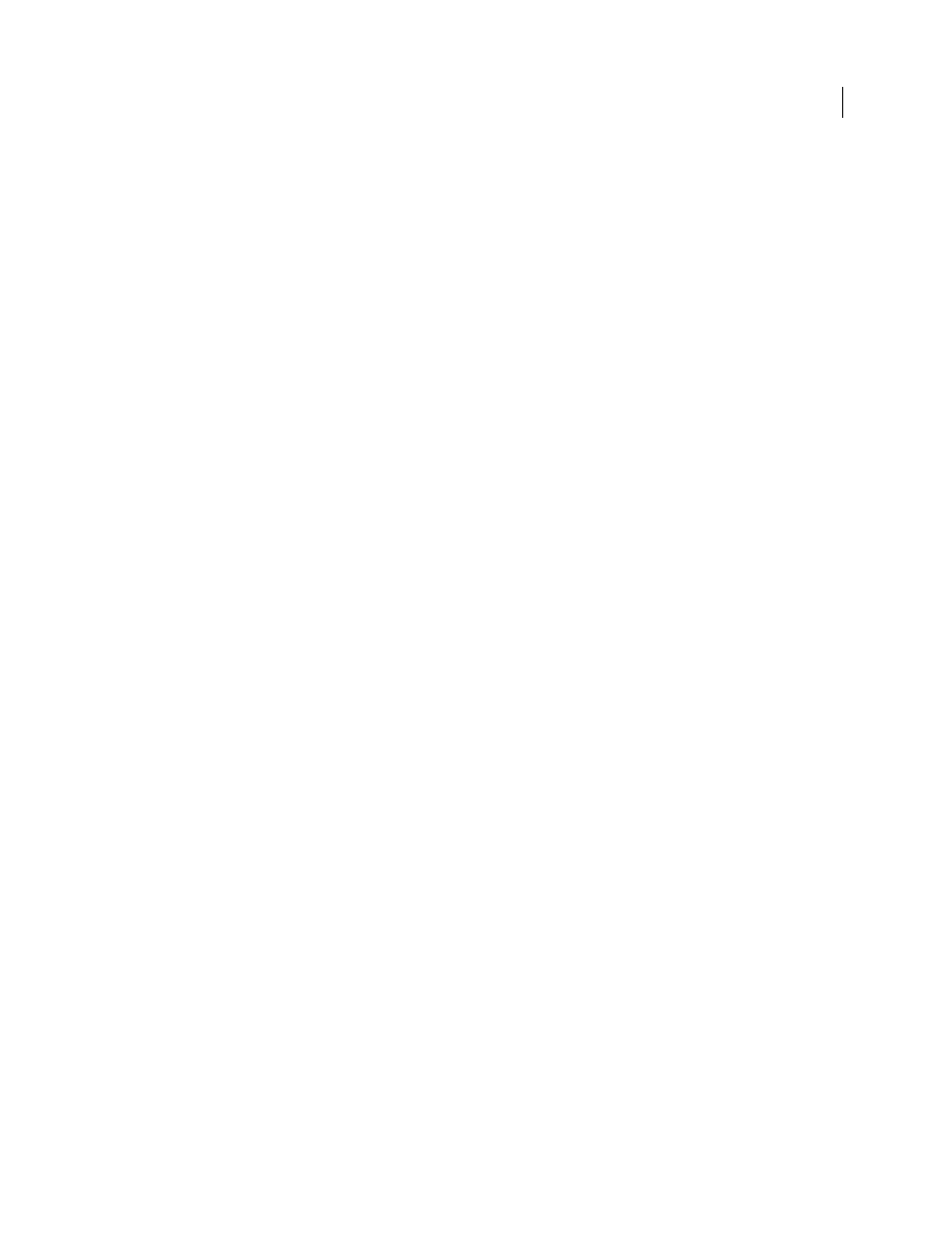
6
USING ACROBAT 9 PRO EXTENDED
Getting started
Last updated 9/30/2011
Include Flash content in PDFs
Add Flash® videos and animations to your PDF documents. Native support for Flash
enables reliable cross-platform playback. No additional media player is necessary. See “
Add comments to videos
Add comments to a video as you are watching it. Each comment is attached to a specific
frame, so that when you view the comments, they appear in the context in which they were made. You can also enable
Acrobat Standard and Adobe Reader users to add comments to videos. See “
Create interactive presentations
Use Adobe Presenter to liven up your slides with video, voice-over, demos, and
interactive quizzes, then convert to PDF for easy sharing. See “
Creating PDFs from Adobe Presenter slide shows
Expanded 3D features
Use the new Adobe 3D Reviewer to combine multiple CAD formats into one assembly,
compare a revised design to an earlier version, measure and section on precise geometry, and create exploded views,
animations, and balloons. Export your work to 2D vector or raster files, or save as PDF. See “
View and interact with PDF maps
Import, measure, and mark up geospatially enabled PDF maps. Discover the
longitude and latitude by placing your cursor over a location. Measure PDF maps in kilometers or miles. Navigate 3D
PDF map content in 3D with the Fly tool for better relational map viewing. Georegister PDF maps. See “
Digital signatures
Long-term signature validation enhancements
Embed the certificate chain, revocation status, and timestamp after
signature creation. Allow valid, but expired timestamps to be used. See “
Establish long-term signature validation
Create ink signatures
Add a simple handwritten signature on a page. See “
Legal
Search and redact
Search and redact a list of words or phrases or a specific text pattern (for example, phone numbers,
credit card numbers, email addresses, or dates). See “
Bates numbering for PDF Portfolios
When designating documents for Bates numbering, you can add PDFs, PDF
Portfolios, and any non-PDF files that can be converted to PDF. The process converts non-PDF file types to PDF, and
then adds Bates numbers to the resulting PDF. If you add Bates numbering to a PDF Portfolio, any non-PDF files in
the PDF Portfolio are replaced with the converted and numbered PDFs. See “
Add a Bates numbering header or footer
Creative professional
Output preview enhancements
Use the Object Inspector to quickly inspect content in a document. The information
displayed is for all content that is directly underneath where the cursor is clicked.
Preflight enhancements
Validate PDF/E compliance and save documents as PDF/E. Run checks and fixups on
selected objects. View improved reports.
Color conversion enhancements
Set the transparency blending space. Remap spot colors using the Pantone library.
Easily convert colors using the new design.
