Change measurement units within a document, Change geospatial measuring preferences, Export location and measurement markups – Adobe Acrobat 9 PRO Extended User Manual
Page 416
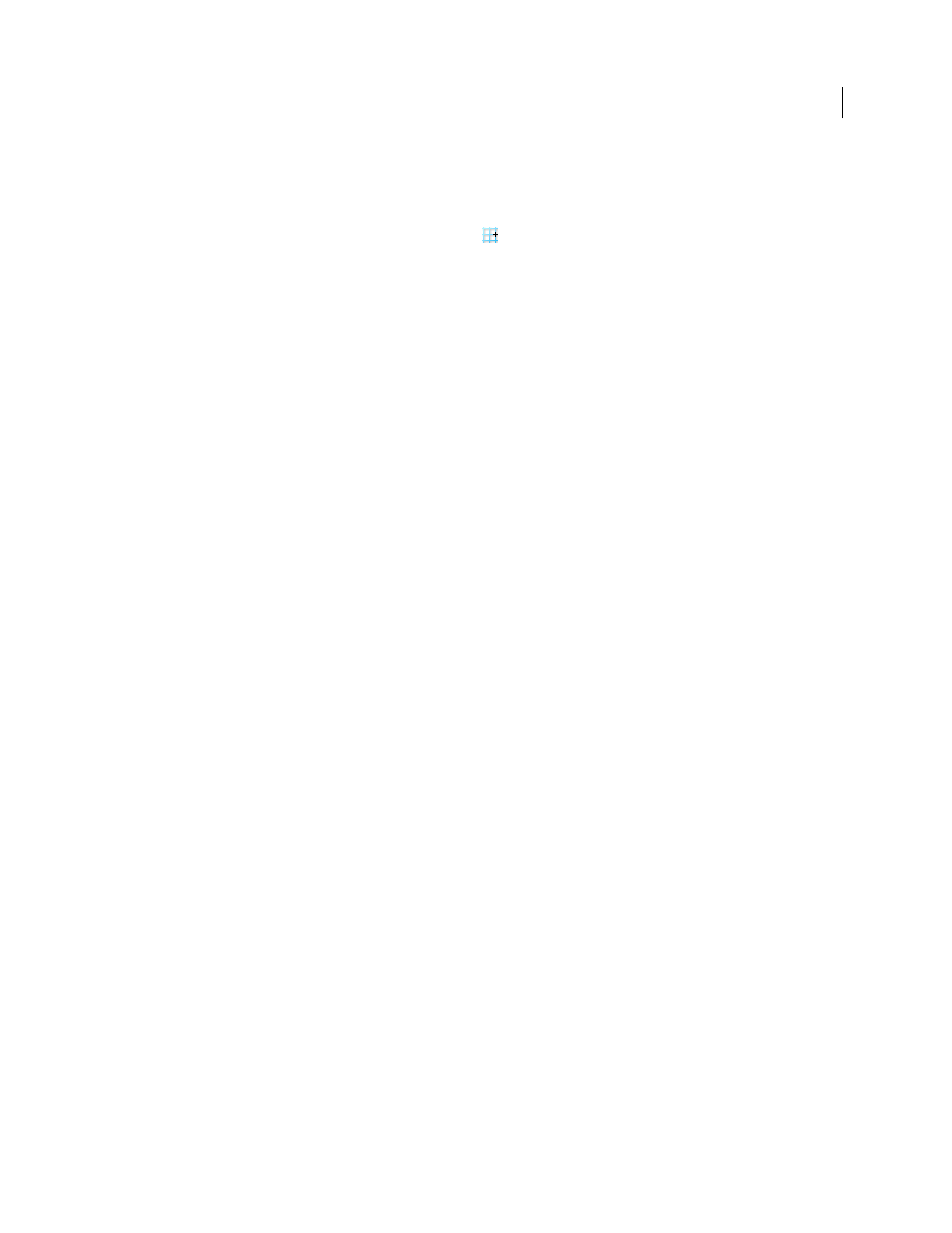
410
USING ACROBAT 9 PRO EXTENDED
3D models and geospatial PDFs
Last updated 9/30/2011
Copy location coordinates to the clipboard for use with a web mapping service
After you find a location on a geospatial PDF, you can copy the coordinates to the clipboard. From the clipboard, you
can paste the data into a web mapping service that reads latitude and longitude coordinates.
1 Choose Tools > Analysis > Geospatial Location Tool
, and then right-click the location on the map.
2 Click Copy Coordinates To Clipboard.
Acrobat copies the data in this format: latitude then longitude, separated by a space. Paste the data into the address bar
of a web mapping service that can interpret the location data.
Change measurement units within a document
To change the type of measurement units, right-click inside the map with the Measuring tool and choose Distance Unit
or Area Unit. Then select a measurement type.
Change geospatial measuring preferences
You can change the measurement units for all geospatial PDFs in the Preferences dialog box. Click Measuring (Geo)
from the Categories section.
Enable Measurement Markup
Adds a label to a geospatial measurement. When Enable Measurement Markup is
selected, choose Use Label, and then type a label for measurements.
Snap Settings
Select the path parts to which you want measurements to snap to.
Display Value As
Determines how latitude and longitude values are calculated. Choose Decimal to display latitude
and longitude as a decimal fraction. Choose Degrees, Minutes, Seconds to divide each degree of longitude into 60
minutes, each of which is divided into 60 seconds.
Display Direction As
Choose between Signed and Named. Named direction displays an N (north) or S (south) next to
the Latitude, and an E (east) and W (west) for Longitude.
Always Display Latitude And Longitude As WGS 1984
Select to ensure that latitude and longitude use the current
standard reference frame for earth (World Geodetic System 1984). For older maps that were drawn with an earlier grid
(such as NAD 1927), you can deselect this option to see the original values. When an older map is registered in its
native coordinates, coordinate positions can be different from current standards used in GPS devices and web
mapping services.
Use Default Distance Unit
Select the measurement unit to use.
Use Default Area Unit
Area can be measured using a different unit from distance.
Don’t Show Transparency Layer In GeoTIFF And JPEG 2000 Images
Raster image formats include a transparency layer
that you can choose to remove.
Export location and measurement markups
You can export geospatial location and measurement data to an FDF file. Each geospatial annotation has a GPTS entry.
The entry corresponds to the latitude and longitude for each of the annotation points. The types of information that
can be exported include the following:
•
Marked locations entered by using the Geospatial Location tool
•
Distance, perimeter (compound distance), and area measurements entered by using the Measurement tool over
geospatial content
