Add tagged bookmarks, Links and attachments, Create a link – Adobe Acrobat 9 PRO Extended User Manual
Page 319: Create a link using the link tool
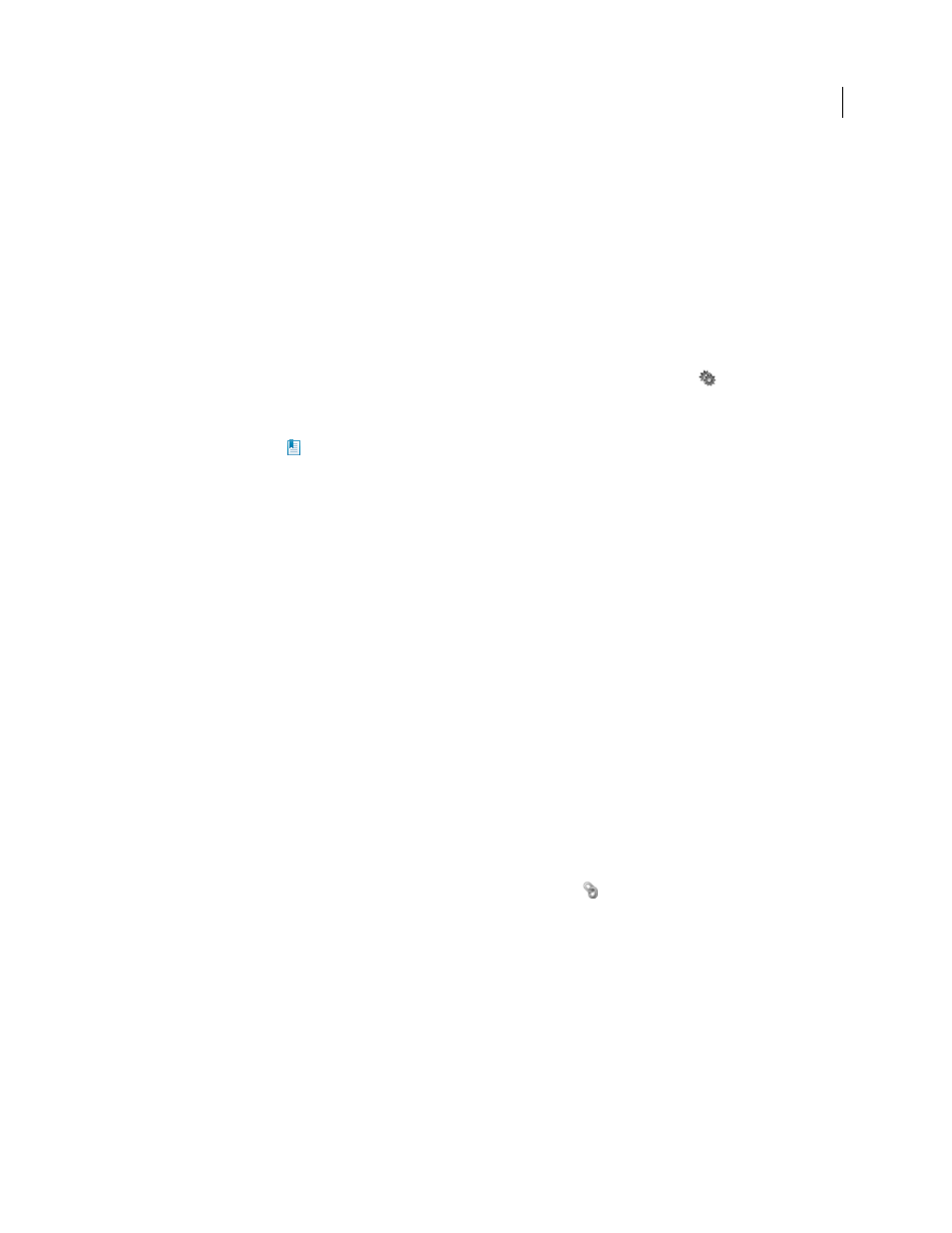
313
USING ACROBAT 9 PRO EXTENDED
Editing PDFs
Last updated 9/30/2011
Add tagged bookmarks
Tagged bookmarks give you greater control over page content than do regular bookmarks. Because tagged bookmarks
use the underlying structural information of the document elements (for example, heading levels, paragraphs, table
titles), you can use them to edit the document, such as rearranging their corresponding pages in the PDF, or deleting
pages. If you move or delete a parent tagged bookmark, its children tagged bookmarks are moved or deleted along with it.
Many desktop publishing applications, such as Adobe InDesign® and Microsoft Word, create structured documents.
When you convert these documents to PDF, the structure is converted to tags, which support the addition of tagged
bookmarks. Converted web pages typically include tagged bookmarks.
If your document doesn’t include tags, you can always add them in Acrobat.
1 In the Bookmarks panel, choose New Bookmarks From Structure from the options menu
. (If this option isn’t
available, the document isn’t structured.)
2 Select the structure elements you want specified as tagged bookmarks. Ctrl-click to add to the selection.
The tagged bookmarks
are nested under a new, untitled bookmark.
More Help topics
Links and bookmarks in web pages
Links and attachments
Create a link
Links let you jump to other locations in the same document, to other electronic documents including attachments, or
to websites. You can use links to initiate actions or to ensure that your reader has immediate access to related
information. You can also add actions to play a sound or movie file.
More Help topics
Create a link using the Link tool
1 Choose Tools > Advanced Editing > Link Tool, or select the Link tool
in the Advanced Editing toolbar.
The pointer becomes a cross hair, and any existing links in the document, including invisible links, are temporarily
visible.
2 Drag a rectangle where you want to create a link. This is the area in which the link is active.
3 In the Create Link dialog box, choose the options you want for the link appearance.
4 Select one of the following link actions:
Go To A Page View
Click Next to set the page number and view magnification you want in the current document or in
another document (such as a file attachment), and then click Set Link.
Open A File
Select the destination file and click Select. If the file is a PDF, specify how the document should open (for
example in a new window or within an existing window), and then click OK.
