Export multiple pdfs, File format options, Adobe pdf options – Adobe Acrobat 9 PRO Extended User Manual
Page 147
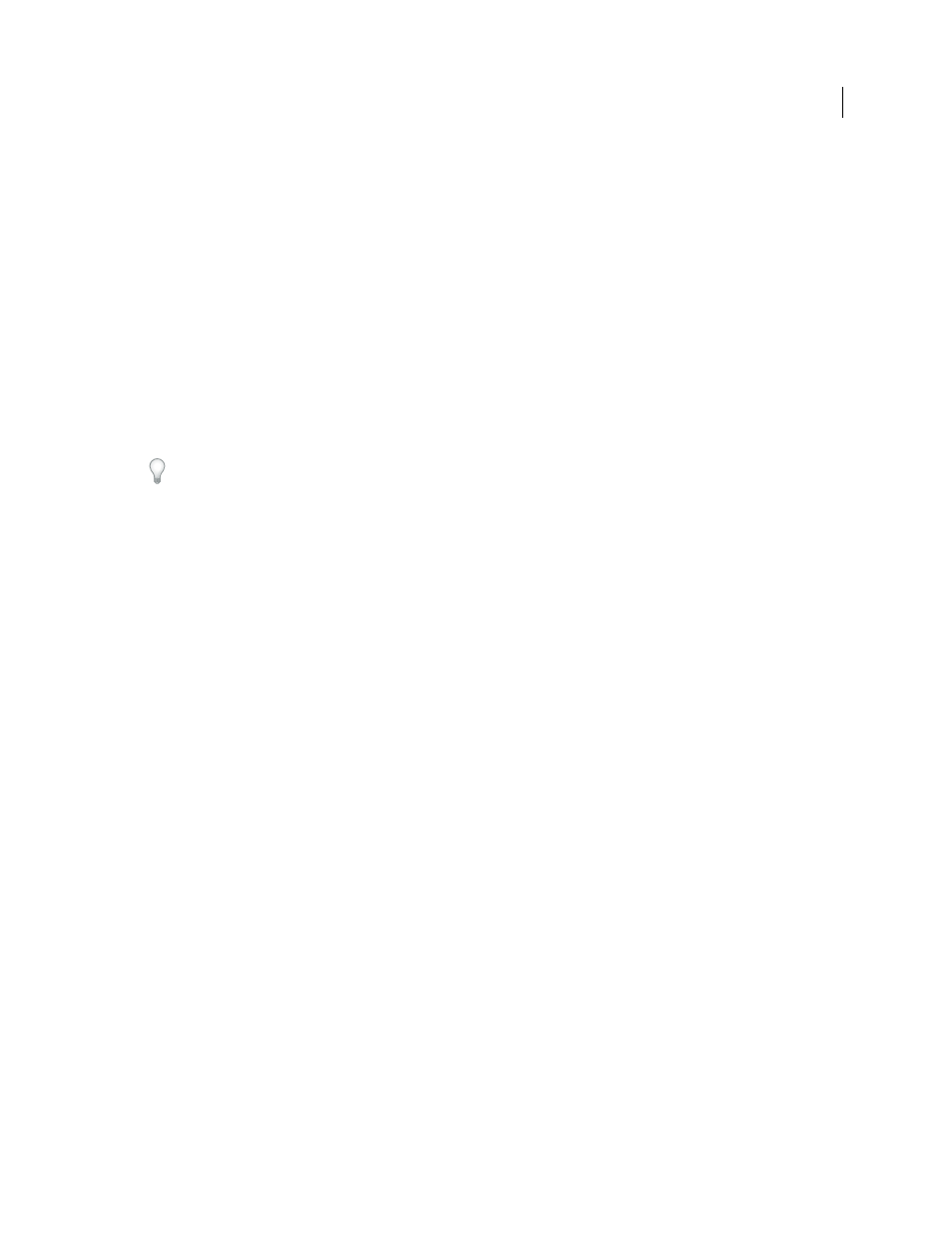
141
USING ACROBAT 9 PRO EXTENDED
Saving and exporting PDFs
Last updated 9/30/2011
Export multiple PDFs
Note: When you export multiple PDFs, conversion settings are not available during the procedure. Before you export
multiple PDFs, you can specify conversion settings from the Preferences dialog box in the Convert From PDF panel. Under
Converting From PDF, select Microsoft Word Document, and then click Edit Settings.
1 Choose File > Export > Export Multiple Files.
2 Click Add Files, choose Add Files or Add Open Files, and select the files.
3 Click OK to close the Add Files dialog box.
4 In the Output Options dialog box, specify a folder, filename preferences, and a file output format.
File format options
When you export PDFs to different file formats using the Save As command, each file format includes unique
conversion settings.
If you want to use the same settings every time you convert PDFs to a particular format, specify those settings in the
Preferences dialog box. In the Convert From PDF panel, select a file format from the list and click Edit Settings. (Click
the Default button at any time to revert to the default settings.)
Adobe PDF options
You can resave PDFs as optimized PDFs, using settings in the PDF Optimizer dialog box. The PDF Optimizer lets you
change the compatibility version of your PDFs so they can be viewed using older versions of Acrobat or Reader. When
you change the compatibility setting, newer features may be unavailable in the PDF. For an explanation of each
compatibility setting, see “
PostScript or Encapsulated PostScript (EPS) options
You can export a PDF to PostScript® for use in printing and prepress applications. The PostScript file includes full DSC
(Document Structuring Conventions) comments and other advanced information preserved by Adobe Acrobat
Distiller®. You can also create an EPS file from any PDF for placement or opening in other applications. The options
available depend on whether you are converting a document to PostScript or EPS.
Note: If you are creating EPS files for separations, all image color spaces should be CMYK.
Printer Description File
The PostScript Printer Description (PPD) provides the necessary information to format a
PostScript file correctly for a particular output device. Device Independent creates only composite (not color-
separated) PostScript or EPS files. Acrobat Default provides a starting point and reference for creating all types of
PostScript and restores all default settings for the conversion. Adobe PDF 7.0 is compatible with most devices. This
option is available only for PostScript (PS) format.
ASCII or Binary
Specifies the output format of image data. Binary output yields smaller files, but not all workflows can
accommodate binary output.
PostScript
Specifies the level of PostScript compatibility. Use Language Level 3 only if the target output device
supports it. Language Level 2 is suitable for EPS files that will be placed in another document and color-separated as
part of that document. Use Language Level 2 for EPS files that you import into Microsoft applications.
Page Range
Specifies the pages you want to export. When you export files to EPS output, each page in the range is
saved as a separate EPS file.
More Help topics
