Chapter 12: searching and indexing, Searching pdfs, Search features overview – Adobe Acrobat 9 PRO Extended User Manual
Page 366: Access the search features
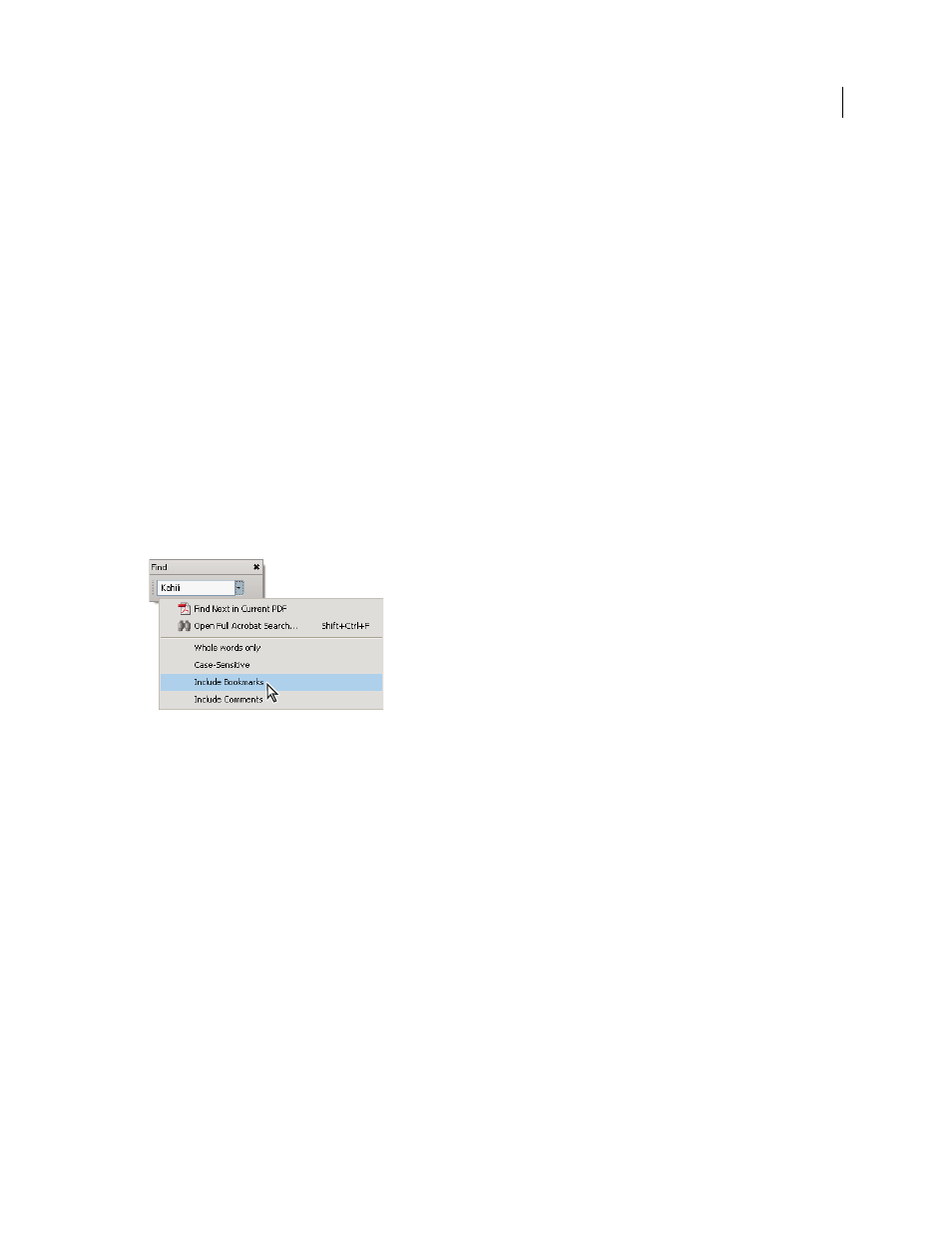
360
Last updated 9/30/2011
Chapter 12: Searching and indexing
You have lots of control and lots of possibilities for running effective and efficient searches in Adobe® Acrobat® 9 Pro
Extended. A search can be broad or narrow, including many different kinds of data and covering multiple Adobe PDFs.
If you work with large numbers of related PDFs, you can define them as a catalog, which generates a PDF index for the
PDFs. Searching the PDF index—instead of the PDFs themselves—dramatically speeds up searches.
Searching PDFs
Search features overview
You run searches to find specific items in PDFs. You can run a simple search, looking for a search term within in a
single file, or you can run a more complex search, looking for various kinds of data in one or more PDFs.
You can run a search using either the Search window or the Find toolbar. In either case, Acrobat searches the PDF
body text, layers, form fields, and digital signatures. You can also include bookmarks and comments in the search.
The Search window offers more options and more kinds of searches than the Find toolbar. When you use the Search
window, object data and image XIF (extended image file format) metadata are also searched. For searches across
multiple PDFs, Acrobat also looks at document properties and XMP metadata, and it searches indexed structure tags
when searching a PDF index. If some of the PDFs you search have attached PDFs, you can include the attachments in
the search.
Note: PDFs can have multiple layers. If the search results include an occurrence on a hidden layer, selecting that
occurrence displays an alert that asks if you want to make that layer visible.
More Help topics
Examine a PDF for hidden content
Access the search features
Where you start your search depends on the type of search you want to run. Use the Find toolbar for a quick search of
the current PDF. Use the Search window to look for words or document properties across multiple PDFs, use advanced
search options, and search PDF indexes.
