Adobe Acrobat 9 PRO Extended User Manual
Page 402
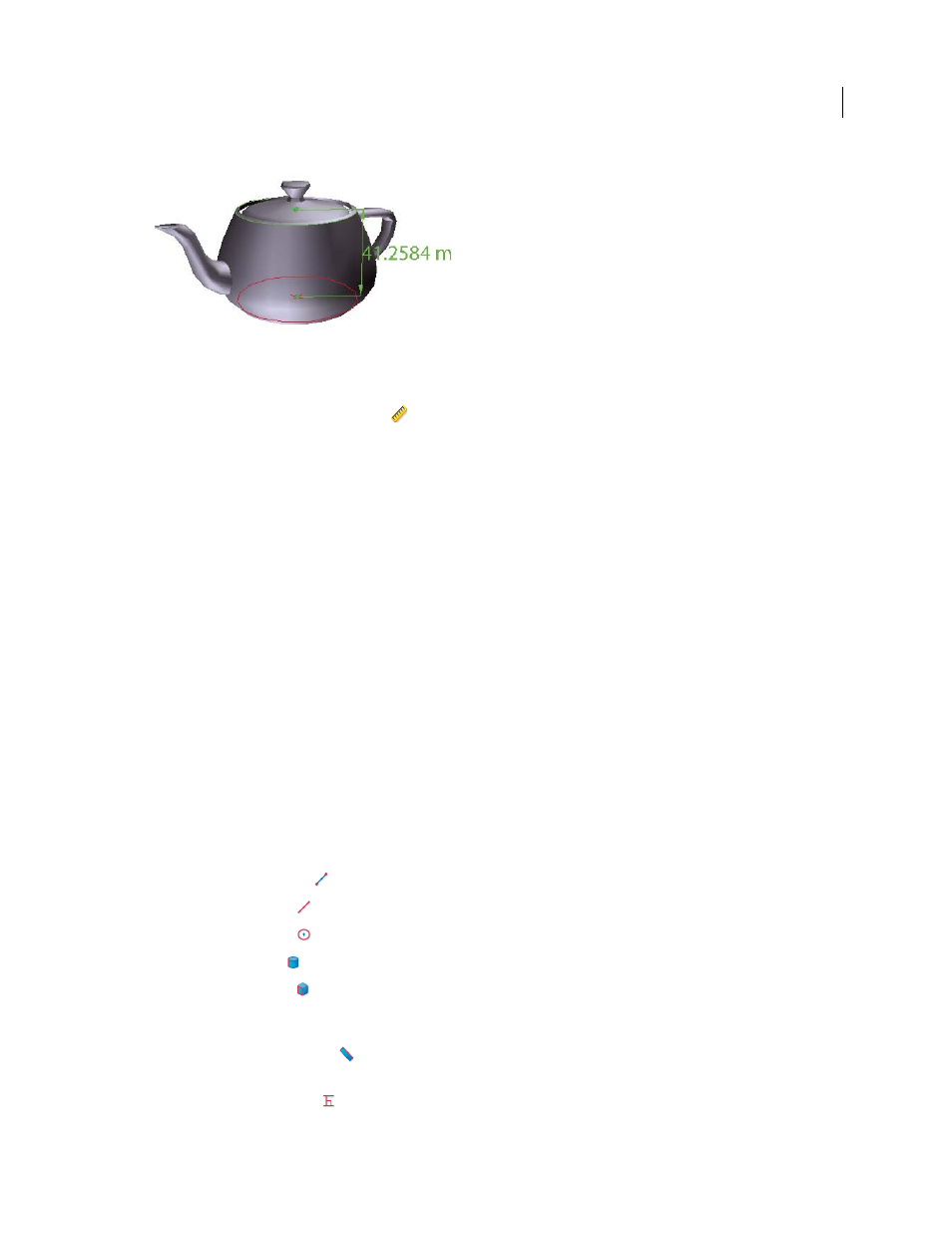
396
USING ACROBAT 9 PRO EXTENDED
3D models and geospatial PDFs
Last updated 9/30/2011
3D measurement display
1 Click a 3D model in a PDF to enable it.
2 Click the 3D Measurement Tool icon
on the 3D toolbar. (If the 3D toolbar view is set for consolidated tools,
select the 3D Measurement tool from the pop-up menu next to the Navigation tool.)
3 Select the options you want in the Snap Enables and Measurement Types areas of the 3D Measurement Tool palette.
4 Right-click the model background, and change the options as needed. Leave the 3D Measurement Tool palette open.
5 Measure the 3D model:
•
To measure the distance between two positions on the 3D model, click to set a start point. Then move the pointer
to another location or an edge.
•
To measure the circumference of a round shape, move the pointer to the edge of the shape so that a circle appears,
and click once.
•
To create and set an annotation on the measurement, right-click the object background and select Change Markup
Label. Type a markup label. Measure the 3D model as described previously. Click to set the end point for the
measurement, and then click a third time to set the location of the measurement and label.
•
To save a measurement as a comment, select the Hand tool, right-click the measurement, and click Convert To
Comment.
•
To discontinue a measurement, right-click and choose Cancel Measurement.
•
To delete a measurement markup, click it with the 3D Measurement Tool and press Delete.
Note: To learn how to rotate, pan, zoom, and snap while you measure, right-click the model and choose 3D Measurement
Navigation Tips.
Snap Enables options in the 3D Measurement Tool palette
3D Snap To Edge Endpoints
Snaps to the entire edge.
3D Snap To Linear Edges
Snaps to a straight-line segment of an edge.
3D Snap To Radial Edges
Snaps to a circumference.
3D Snap To Silhouettes
Snaps to the apparent edge of a part, such as the side of a cylinder.
3D Snap To Planar Faces
Snaps to the geometric plane making up a face of the part.
Measurement Types options in the 3D Measurement Tool palette
3D Point To Point Measurement
Measures the distance between two positions on the 3D model. Click to set a start
point, and then click another location to set an end point or edge.
3D Perpendicular Dimension
Measures the distance between two edges taken at a right angle to the starting edge.
