Chapter 15: printing, Basic printing tasks, Print a pdf – Adobe Acrobat 9 PRO Extended User Manual
Page 440: Options in the print dialog box
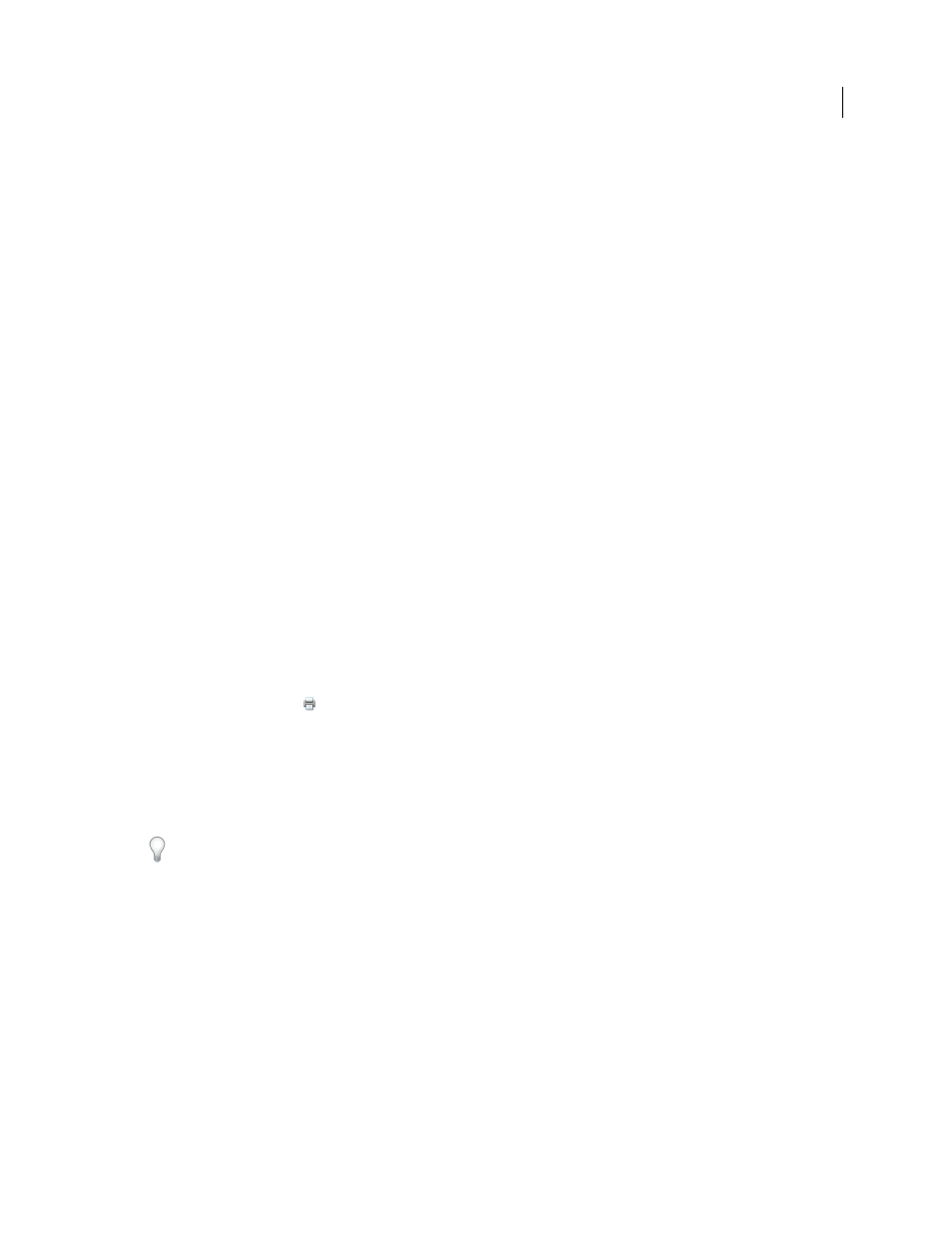
434
Last updated 9/30/2011
Chapter 15: Printing
Whether you send a quick draft to an inkjet or laser printer, provide a multicolored document to an outside service
provider, or print a complex technical document with custom page sizes, you can set options in the Print dialog box
to ensure that the finished document appears as intended.
For more information on printing, see these resources:
•
Forums on printing and prepress:
acrobatusers.com/forums/aucbb/
•
Basic printing tasks
Print a PDF
If the desired printing option is in the Print dialog box, set it there rather than through the printer driver. The
computer you wish to print an Adobe® PDF from must be connected either to a local, shared, or network printer and
be configured to use that printer.
1 Make sure that you’ve installed the correct printer driver for your printer.
2 Choose File
> Print Setup to choose a paper size, page orientation, and other general printing options. The options
vary with different printers and drivers. See your printer driver documentation for details.
3 To print comments, such as sticky notes, in the Preferences dialog box, choose Commenting and select Print Notes
And Pop-ups.
4 Click the Print button
, or choose File
> Print.
5 Choose a printer from the menu at the top of the Print dialog box.
6 Set additional printer driver options in your operating system.
7 To print comments or forms, select an option from the Comments And Forms pop-up menu.
8 Indicate which pages you want to print, and then click OK.
To troubleshoot printing problems, click the Printing Tips button at the bottom of the Print dialog box.
Options in the Print dialog box
Most of the options in the Adobe Acrobat® Print dialog box are the same for other applications, however there will be
some minor variations that are operating system specific.
Comments And Forms
Specifies which visible content prints.
•
Document
Prints the document contents and form fields.
•
Document And Markups
Prints document contents, form fields, and comments.
•
Document And Stamps
Prints the document, form fields, and stamps, but no other markups, such as note
comments and pencil lines.
•
Form Fields Only
Prints interactive form fields but doesn’t print document contents.
