Modify form field properties, General tab for form field properties, Appearance tab for form field properties – Adobe Acrobat 9 PRO Extended User Manual
Page 207
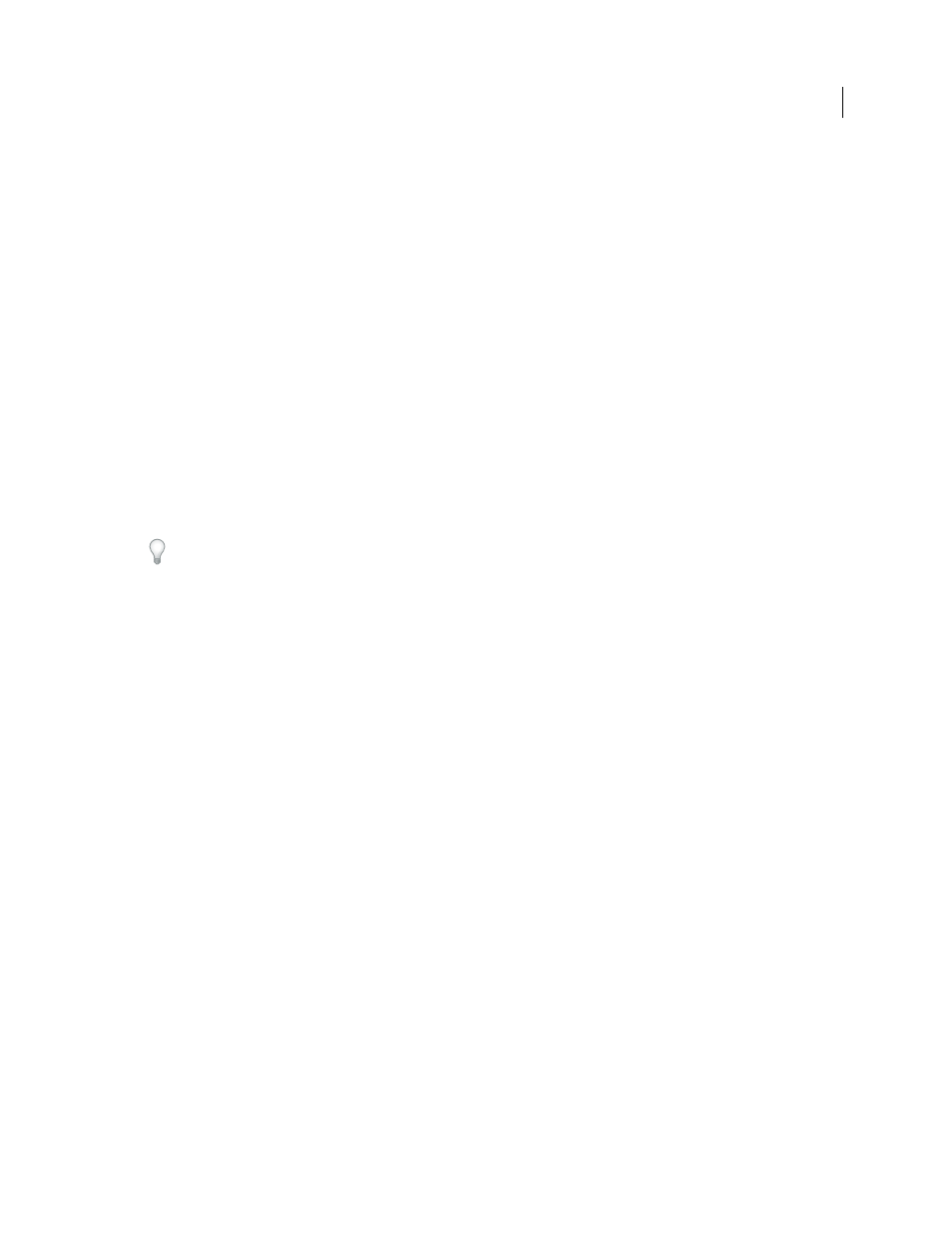
201
USING ACROBAT 9 PRO EXTENDED
Forms
Last updated 9/30/2011
More Help topics
Modify form field properties
You can access Acrobat form field properties only when you are in editing mode (by choosing Forms > Add Or Edit
Fields). You can change the properties for multiple form fields at a time.
1 Open the Properties dialog box using one of the following methods:
•
To edit a single form field, double-click it or right-click it and choose Properties.
•
To edit multiple form fields, select the fields that you want to edit, right-click one of the selected fields, and choose
Properties.
2 Change the properties on each of the available tabs, as needed.
The property is changed as soon as you select another property or press Enter.
3 Click Close to close the Properties dialog box.
If you select form fields that have different property values, some options in the Properties dialog box are not available.
Otherwise, changes to the available options are applied to all selected form fields.
To avoid accidental changes to the form field, select Locked in the lower-left corner of the Properties dialog box before
you close it. To unlock, click the option again.
More Help topics
General tab for form field properties
The General tab appears for all types of form fields and includes the following options:
Name
Specifies the unique name of the selected form field.
Tooltip
Displays text that the hesitant user may find helpful in filling in the form field. Tooltips appear when the
pointer hovers briefly over the form field.
Form Field
Specifies whether the form field can be seen, either on screen or in print. The choices are: Visible, Hidden,
Visible But Doesn’t Print, and Hidden But Printable.
Orientation
Rotates the form field by 0, 90, 180, or 270 Degrees
Read Only
Prevents the user from changing the form field content.
Required
Forces the user to fill in the selected form field. If the user attempts to submit the form while a required field
is blank, an error message appears and the empty required form field is highlighted.
Appearance tab for form field properties
Appearance properties determine how the form field looks on the page. The Appearance tab appears for all types of
form fields except barcodes, and includes the following options:
Border Color
Opens a color picker in which you can select a color swatch for the frame surrounding the field. To leave
the field without a frame, select No Color.
Line Thickness
Specifies the width of the frame surrounding the form field: Thin, Medium, or Thick.
