Remove encryption settings, Sharing certificates with others, Get certificates from other users – Adobe Acrobat 9 PRO Extended User Manual
Page 244
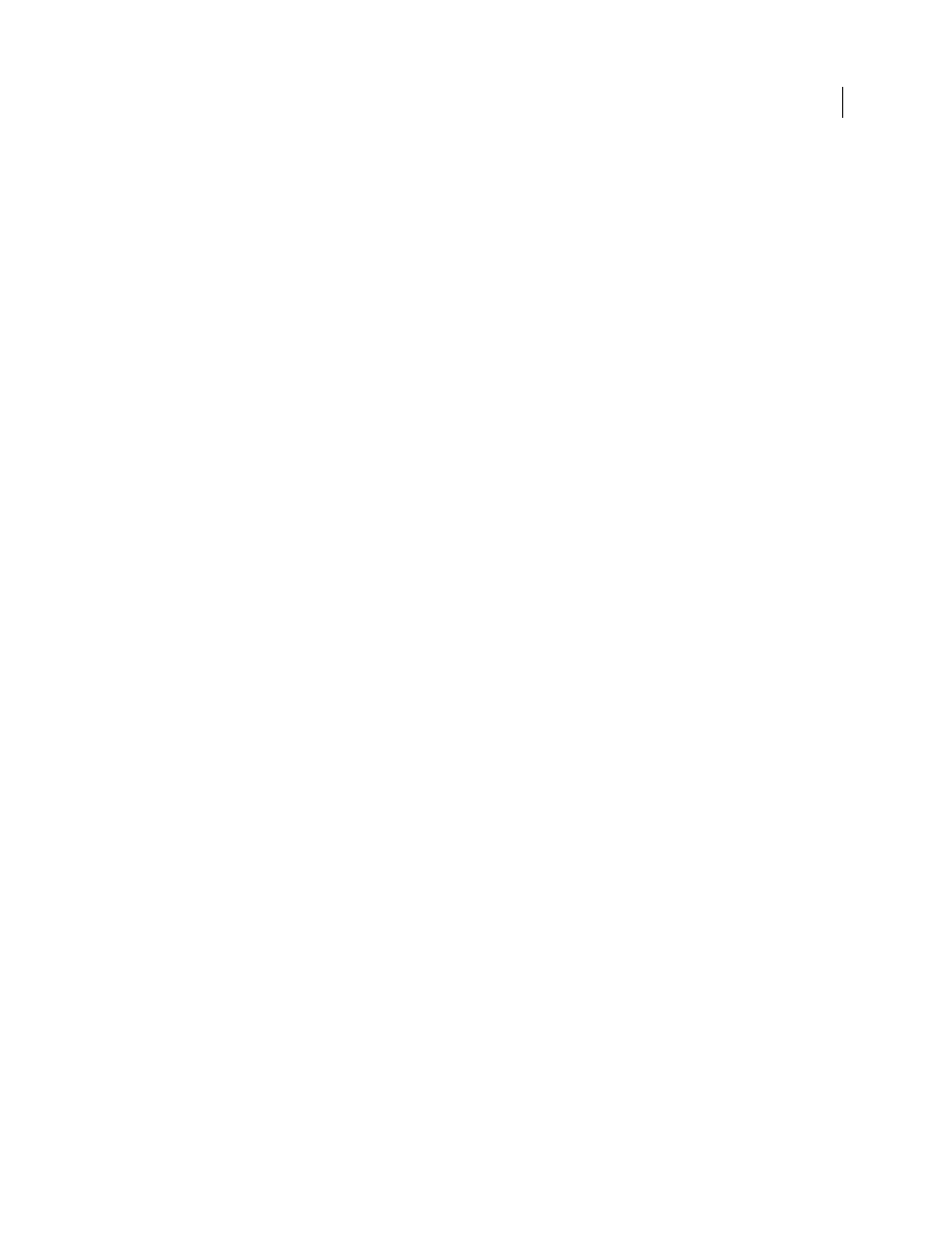
238
USING ACROBAT 9 PRO EXTENDED
Security
Last updated 9/30/2011
•
For a PDF Portfolio, open the PDF Portfolio and choose View > Portfolio > Cover Sheet.
2 Select Advanced > Security > Show Security Properties.
3 Click Change Settings.
4 Do any of the following, and then click Next.
•
To encrypt different document components, select that option.
•
To change the encryption algorithm, choose it from the menu.
5 Do any of the following:
•
To check a trusted identity, select the recipient, and then click Details.
•
To remove recipients, select one or more recipients, and then click Remove. Do not remove your own certificate
unless you do not want access to the file using that certificate.
•
To change permissions of recipients, select one or more recipients, and then click Permissions.
6 Click Next, and then click Finish. Click OK to close the Document Properties dialog box, and save the document
to apply your changes.
Remove encryption settings
1 Do one of the following:
•
For a single PDF or a component PDF in a PDF Portfolio, open the PDF.
•
For a PDF Portfolio, open the PDF Portfolio and choose View > Portfolio > Cover Sheet.
2 Select Advanced > Security > Remove Security.
3 If prompted, type the permissions password. If you don’t know the permissions password, contact the author of the PDF.
Sharing certificates with others
Businesses that use certificates for secure workflows often store certificates on a directory server that participants can
search to expand their list of trusted identities.
When you receive a certificate from someone, you can add it to your list of trusted identities. You can set your trust
settings to trust all digital signatures and certified documents created with a specific certificate. You can also import
certificates from a certificate store, such as the Windows certificate store. A certificate store often contains numerous
certificates issued by different certification authorities.
For complete information on sharing certificates, see Document Security User Guide For Adobe Acrobat and Adobe
Reader (PDF) at
.
Note: Third-party security providers usually validate identities by using proprietary methods. Or, they integrate their
validation methods with Acrobat. If you use a third-party security provider, see the documentation for the third-party
provider.
More Help topics
Get certificates from other users
Certificates that you receive from others are stored in a list of trusted identities. This list is like an address book and
enables you to validate the signatures of these users on any documents you receive from them.
