Network diagram, Configuration procedure, Network requirements – H3C Technologies H3C S3600 Series Switches User Manual
Page 959
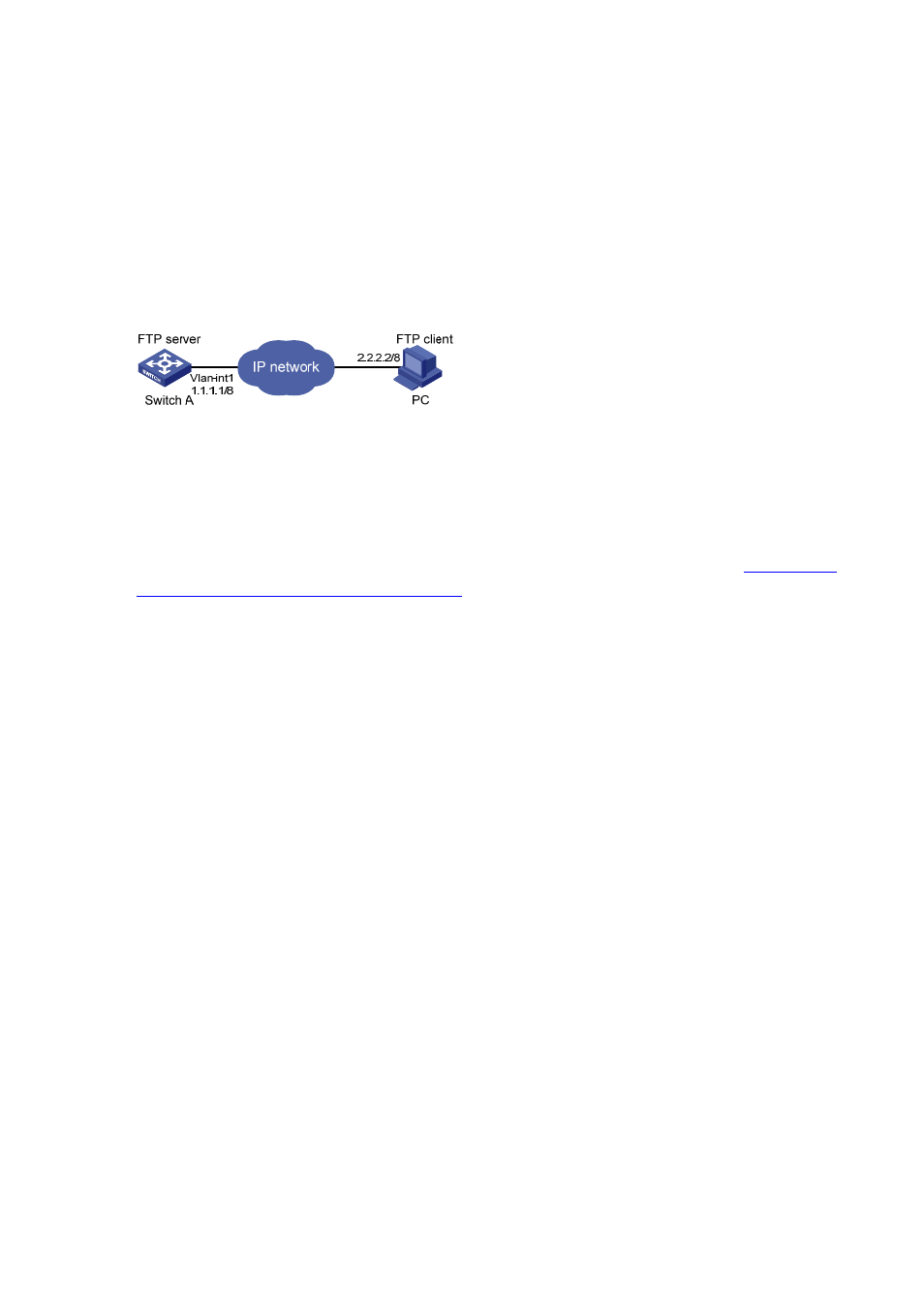
1-12
on the FTP client.
z
An FTP user with username switch and the password hello has been configured on the FTP
server.
z
The IP addresses 1.1.1.1 for a VLAN interface on the switch and 2.2.2.2 for the PC have been
configured. Ensure that a route exists between the switch and the PC.
z
Configure the login banner of the switch as “login banner appears” and the shell banner as “shell
banner appears”.
Network diagram
Figure 1-5 Network diagram for FTP banner display configuration
Configuration procedure
1) Configure the switch (FTP server)
# Configure the login banner of the switch as “login banner appears” and the shell banner as “shell
banner appears”. For detailed configuration of other network requirements, see section
Example: A Switch Operating as an FTP Server
.
[Sysname] header login %login banner appears%
[Sysname] header shell %shell banner appears%
2) Configure the PC (FTP client)
# Access the Ethernet switch through FTP. Enter the username switch and the password hello to log in
to the switch, and then enter FTP view. Login banner appears after FTP connection is established. Shell
banner appears after the user passes the authentication.
C:\> ftp 1.1.1.1
Connected to 1.1.1.1.
220-login banner appears
220 FTP service ready.
User (1.1.1.1:(none)): switch
331 Password required for switch.
Password:
230-shell banner appears
230 User logged in.
ftp>
FTP Configuration: A Switch Operating as an FTP Client
Network requirements
A switch operates as an FTP client and a remote PC as an FTP server. The switch application named
switch.bin is stored on the PC. Download it to the switch through FTP and use the boot boot-loader
command to specify switch.bin as the application for next startup. Reboot the switch to upgrade the
