Ftp banner display configuration example, Network requirements – H3C Technologies H3C S3600 Series Switches User Manual
Page 958
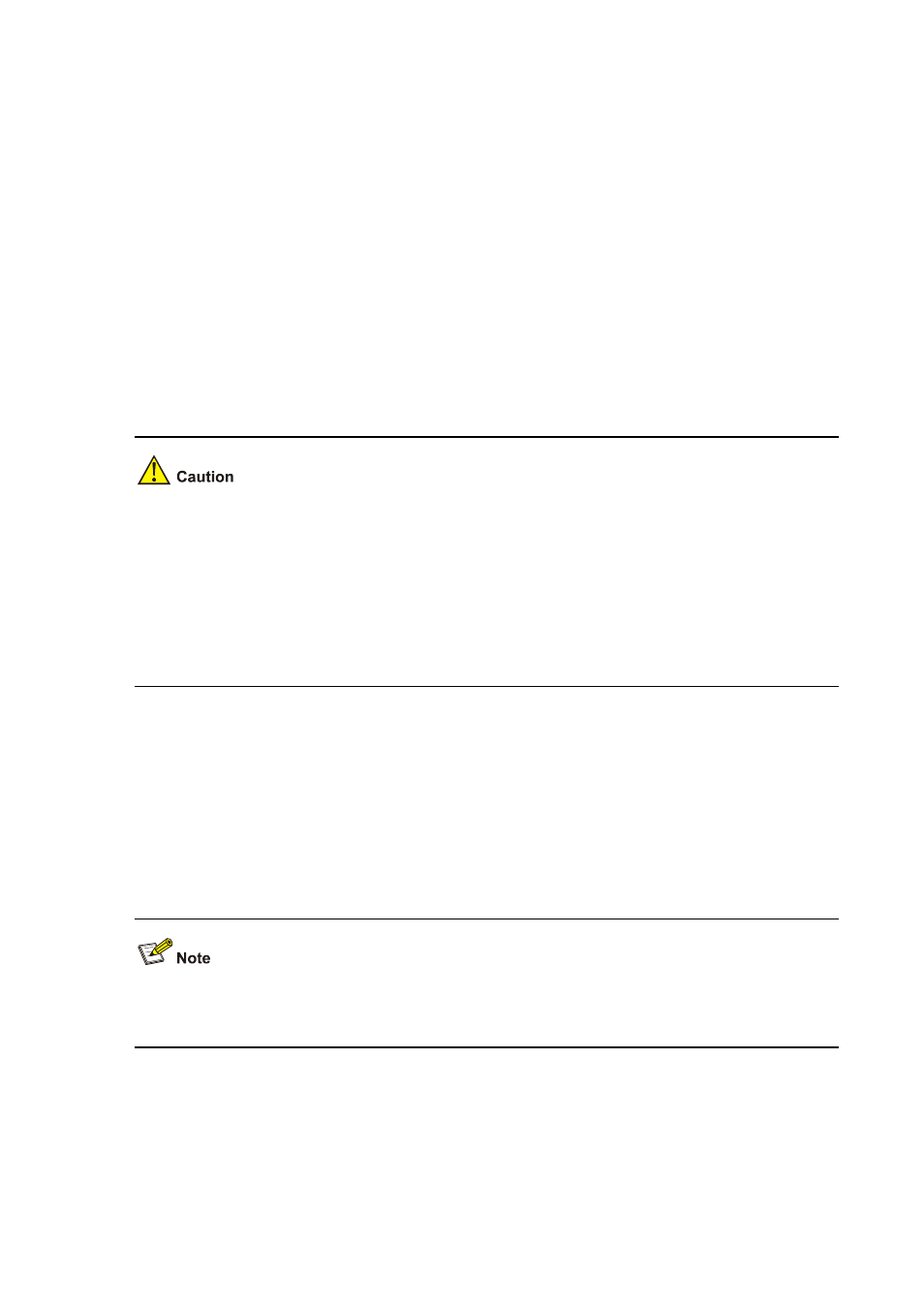
1-11
ftp> put switch.bin
200 Port command okay.
150 Opening ASCII mode data connection for switch.bin.
226 Transfer complete.
ftp: 75980 bytes received in 5.55 seconds 13.70Kbytes/sec.
# Download file config.cfg.
ftp> get config.cfg
200 Port command okay.
150 Opening ASCII mode data connection for config.cfg.
226 Transfer complete.
ftp: 3980 bytes received in 8.277 seconds 0.48Kbytes/sec.
This example uses the command line window tool provided by Windows. When you log in to the FTP
server through another FTP client, refer to the corresponding instructions for operation description.
z
If available space on the Flash memory of the switch is not enough to hold the file to be uploaded,
you need to delete files not in use from the Flash memory to make room for the file, and then
upload the file again. The files in use cannot be deleted. If you have to delete the files in use to
make room for the file to be uploaded, you can only delete/download them through the Boot ROM
menu.
z
H3C series switch is not shipped with FTP client application software. You need to purchase and
install it by yourself.
3) Configure Switch A (FTP server)
# After uploading the application, use the boot boot-loader command to specify the uploaded file
(switch.bin) to be the startup file used when the switch starts the next time, and restart the switch. Thus
the switch application is upgraded.
For information about the boot boot-loader command and how to specify the startup file for a switch,
refer to the System Maintenance and Debugging part of this manual.
FTP Banner Display Configuration Example
Network requirements
Configure the Ethernet switch as an FTP server and the remote PC as an FTP client. After a connection
between the FTP client and the FTP server is established and login succeeds, the banner is displayed
