Remote switch app upgrade configuration example, Network requirements, Network diagram – H3C Technologies H3C S3600 Series Switches User Manual
Page 1023: Configuration procedure
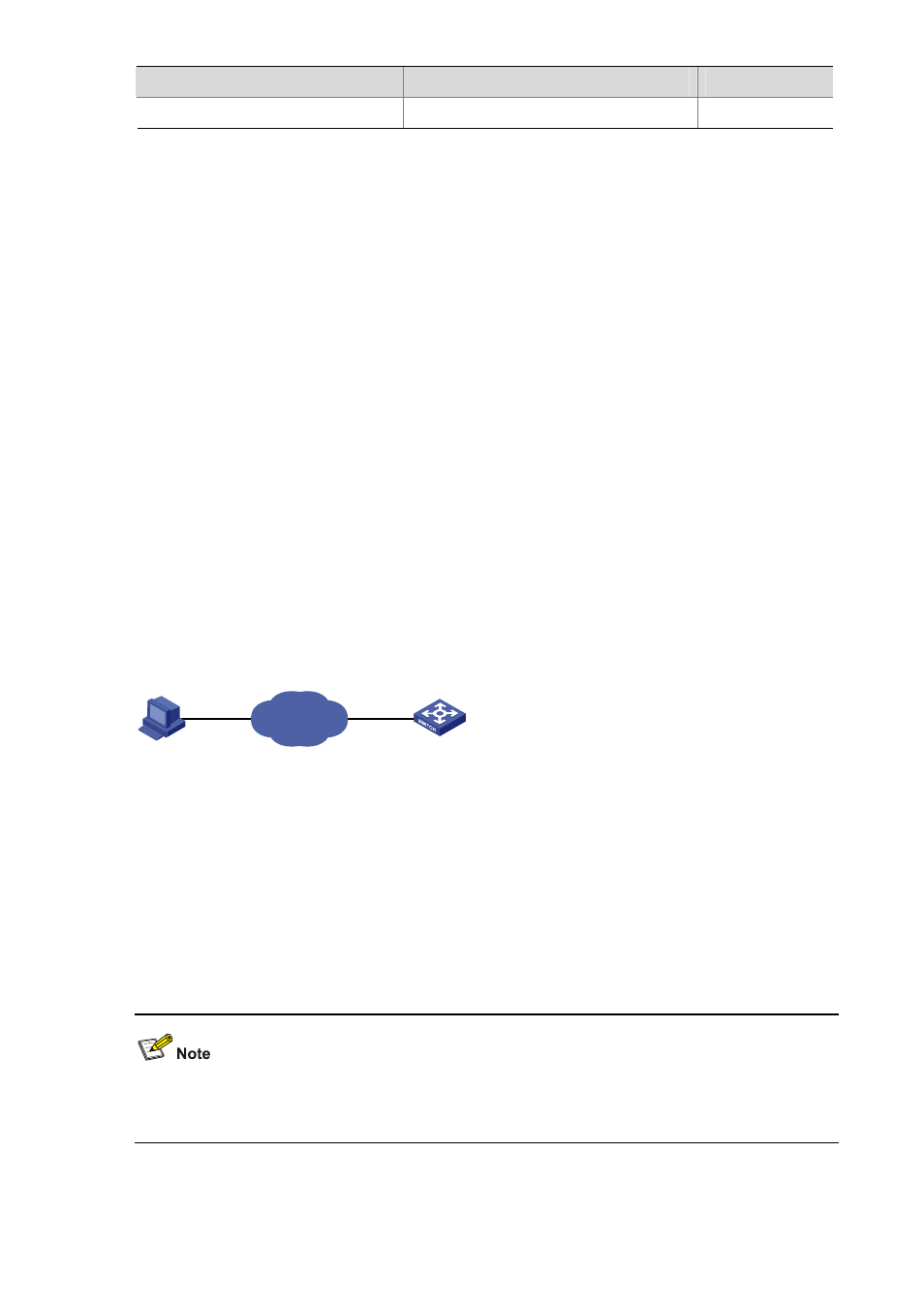
4-8
To do…
Use the command…
Remarks
Display patch state information
display patch-information
Remote Switch APP Upgrade Configuration Example
Network requirements
Telnet to the switch from a PC remotely and download applications from the FTP server to the Flash
memory of the switch. Update the switch software by using the device management commands through
CLI.
The switch acts as the FTP client, and the remote PC serves as both the configuration PC and the FTP
server.
Perform the following configuration on the FTP server.
z
Configure an FTP user, whose name is switch and password is hello. Authorize the user with the
read-write right on the directory Switch on the PC.
z
Make configuration so that the IP address of a VLAN interface on the switch is 1.1.1.1, the IP
address of the PC is 2.2.2.2, and the switch and the PC is reachable to each other.
The host software switch.bin and the Boot ROM file boot.btm of the switch are stored in the directory
switch on the PC. Use FTP to download the switch.bin and boot.btm files from the FTP server to the
switch.
Network diagram
Figure 4-2 Network diagram for FTP configuration
Switch
PC
Network
1.1.1.1
2.2.2.2
Configuration procedure
1) Configure the following FTP server–related parameters on the PC: an FTP user with the username
as switch and password as hello, who is authorized with the read-write right on the directory Switch
on the PC. The detailed configuration is omitted here.
2) On the switch, configure a level 3 telnet user with the username as user and password as hello.
Authentication mode is by user name and password.
Refer to the Login Operation part of this manual for configuration commands and steps about telnet
user.
3) Execute
the
telnet command on the PC to log into the switch. The following prompt appears:
