Network diagram, Configuration procedure – H3C Technologies H3C S3600 Series Switches User Manual
Page 957
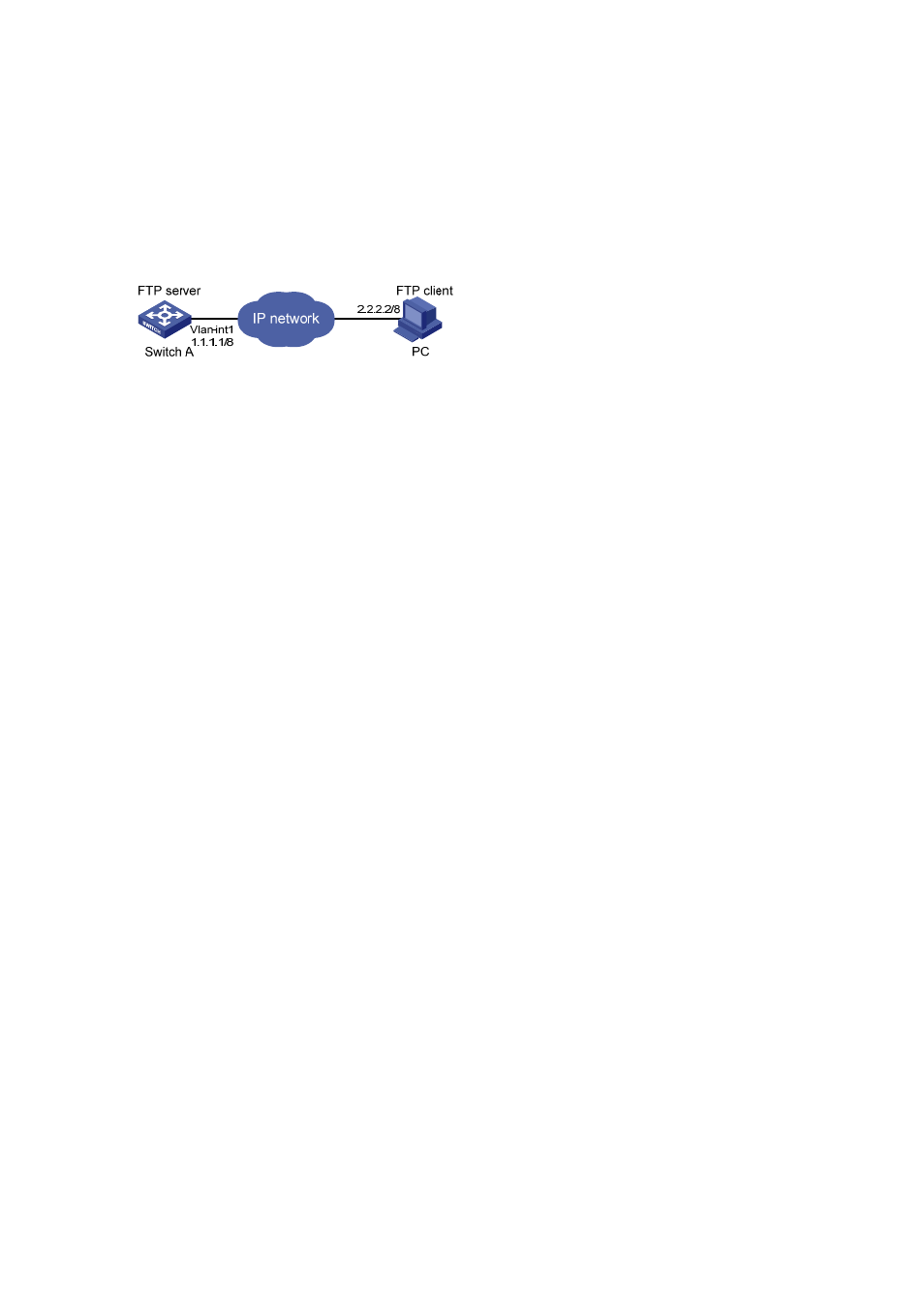
1-10
to upgrade the switch application and download the configuration file config.cfg from the switch, thus to
back up the configuration file.
z
Create a user account on the FTP server with the username switch and password hello.
z
The IP addresses 1.1.1.1 for a VLAN interface on the switch and 2.2.2.2 for the PC have been
configured. Ensure that a route exists between the switch and the PC.
Network diagram
Figure 1-4 Network diagram for FTP configurations: a switch operating as an FTP server
Configuration procedure
1) Configure Switch A (the FTP server)
# Log in to the switch and enable the FTP server function on the switch. Configure the user name and
password used to access FTP services, and specify the service type as FTP (You can log in to a switch
through the Console port or by telnetting the switch. See the Login module for detailed information.)
# Configure the FTP username as switch, the password as hello, and the service type as FTP.
[Sysname] ftp server enable
[Sysname] local-user switch
[Sysname-luser-switch] password simple hello
[Sysname-luser-switch] service-type ftp
2) Configure the PC (FTP client)
Run an FTP client application on the PC to connect to the FTP server. Upload the application named
switch.bin to the root directory of the Flash memory of the FTP server, and download the configuration
file named config.cfg from the FTP server. The following takes the command line window tool provided
by Windows as an example:
# Enter the command line window and switch to the directory where the file switch.bin is located. In this
example it is in the root directory of C:\.
C:\>
# Access the Ethernet switch through FTP. Input the username switch and password hello to log in and
enter FTP view.
C:\> ftp 1.1.1.1
Connected to 1.1.1.1.
220 FTP service ready.
User (1.1.1.1:(none)): switch
331 Password required for switch.
Password:
230 User logged in.
ftp>
# Upload file switch.bin.
