Loading procedure using ftp server – H3C Technologies H3C S3600 Series Switches User Manual
Page 1008
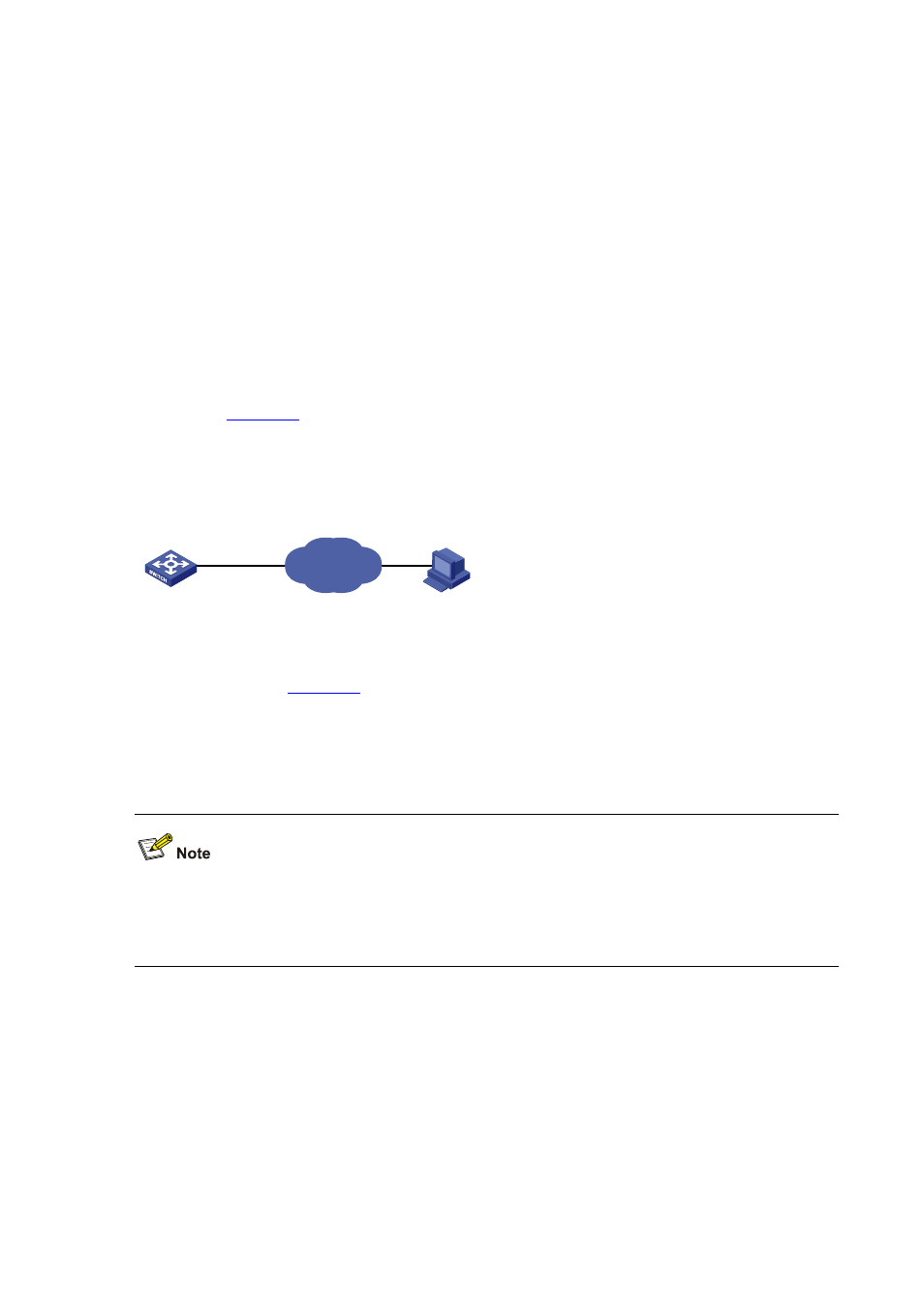
1-13
Loading the host software is the same as loading the Boot ROM program, except that the file to be
downloaded is the host software file, and that you need to use the boot boot-loader command to select
the host software used for next startup of the switch.
After the above operations, the Boot ROM and host software loading is completed.
Pay attention to the following:
z
The loading of Boot ROM and host software takes effect only after you restart the switch with the
reboot command.
z
If the space of the Flash memory is not enough, you can delete the unused files in the Flash
memory before software downloading. For information about deleting files, refer to File System
Management part of this manual.
z
Ensure the power supply during software loading.
Loading Procedure Using FTP Server
As shown in
, the switch is used as the FTP server. You can telnet to the switch, and then
execute the FTP commands to upload the Boot ROM switch.btm to the switch.
1) Loading the Boot ROM
Figure 1-9 Remote loading using FTP server
Switch
PC
Ethernet port
Internet
FTP Client
10.1.1.1
FTP Server
192.168.0.28
Step 1: As shown in
, connect the switch through an Ethernet port to the PC (whose IP
address is 10.1.1.1)
Step 2: Configure the IP address of VLAN-interface 1 on the switch to 192.168.0.28, and subnet mask
to 255.255.255.0.
You can configure the IP address for any VLAN on the switch for FTP transmission. However, before
configuring the IP address for a VLAN interface, you have to make sure whether the IP addresses of
this VLAN and PC are routable.
System View: return to User View with Ctrl+Z.
[Sysname] interface Vlan-interface 1
[Sysname-Vlan-interface1] ip address 192.168.0.28 255.255.255.0
Step 3: Enable FTP service on the switch, and configure the FTP user name to test and password to
pass.
[Sysname-Vlan-interface1] quit
[Sysname] ftp server enable
[Sysname] local-user test
