H3C Technologies H3C S3600 Series Switches User Manual
Page 301
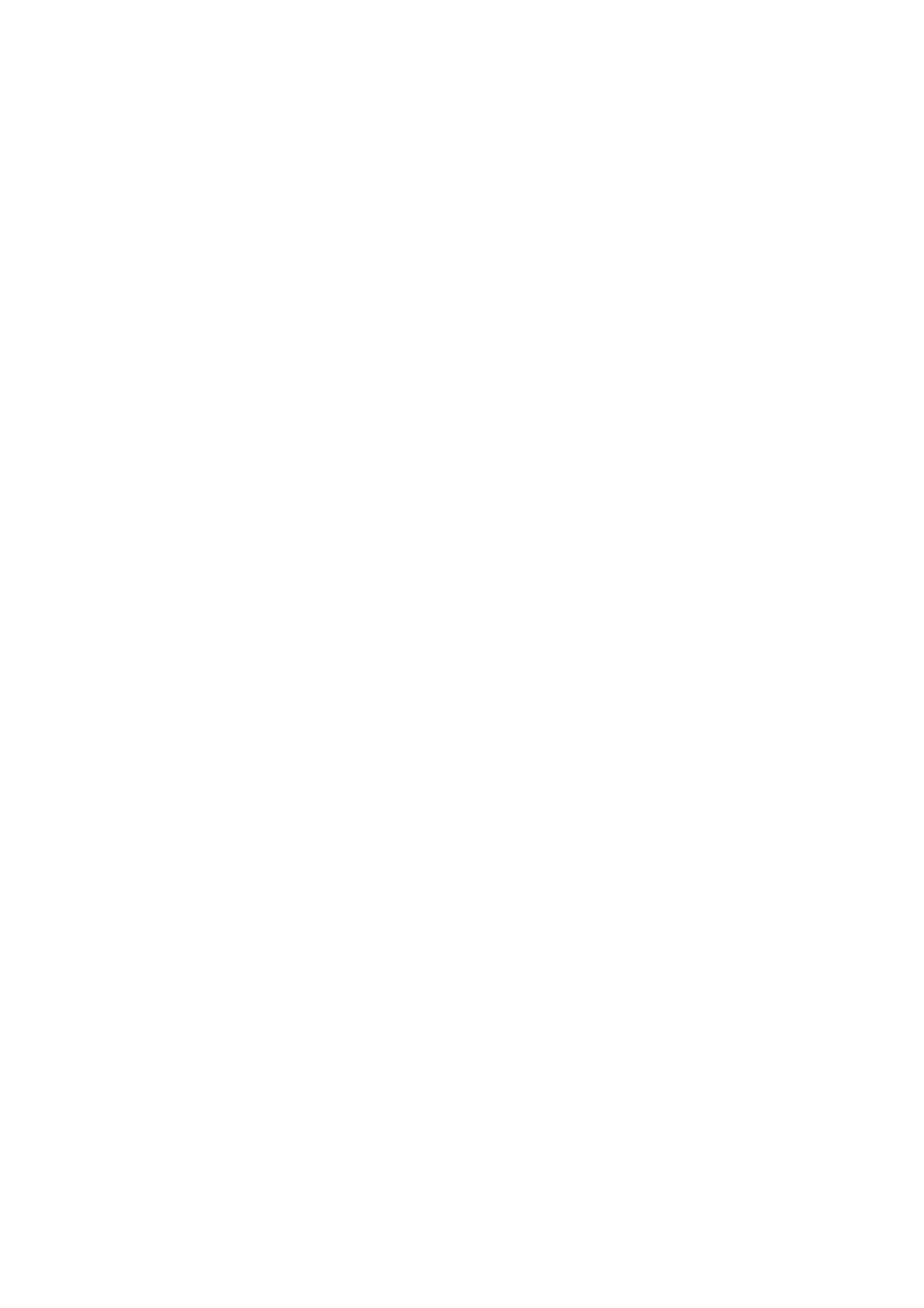
1-48
# Specify Switch A as the root bridge of MSTI 1.
[Sysname] stp instance 1 root primary
2) Configure Switch B
# Enter MST region view.
[Sysname] stp region-configuration
# Configure the region name, VLAN-to-instance mapping table, and revision level for the MST region.
[Sysname-mst-region] region-name example
[Sysname-mst-region] instance 1 vlan 10
[Sysname-mst-region] instance 3 vlan 30
[Sysname-mst-region] instance 4 vlan 40
[Sysname-mst-region] revision-level 0
# Activate the settings of the MST region manually.
[Sysname-mst-region] active region-configuration
# Specify Switch B as the root bridge of MSTI 3.
[Sysname] stp instance 3 root primary
3) Configure Switch C.
# Enter MST region view.
[Sysname] stp region-configuration
# Configure the MST region.
[Sysname-mst-region] region-name example
[Sysname-mst-region] instance 1 vlan 10
[Sysname-mst-region] instance 3 vlan 30
[Sysname-mst-region] instance 4 vlan 40
[Sysname-mst-region] revision-level 0
# Activate the settings of the MST region manually.
[Sysname-mst-region] active region-configuration
# Specify Switch C as the root bridge of MSTI 4.
[Sysname] stp instance 4 root primary
4) Configure Switch D
# Enter MST region view.
[Sysname] stp region-configuration
# Configure the MST region.
[Sysname-mst-region] region-name example
[Sysname-mst-region] instance 1 vlan 10
[Sysname-mst-region] instance 3 vlan 30
[Sysname-mst-region] instance 4 vlan 40
[Sysname-mst-region] revision-level 0
# Activate the settings of the MST region manually.
[Sysname-mst-region] active region-configuration
