Setting advanced export options – Apple Motion 2 User Manual
Page 907
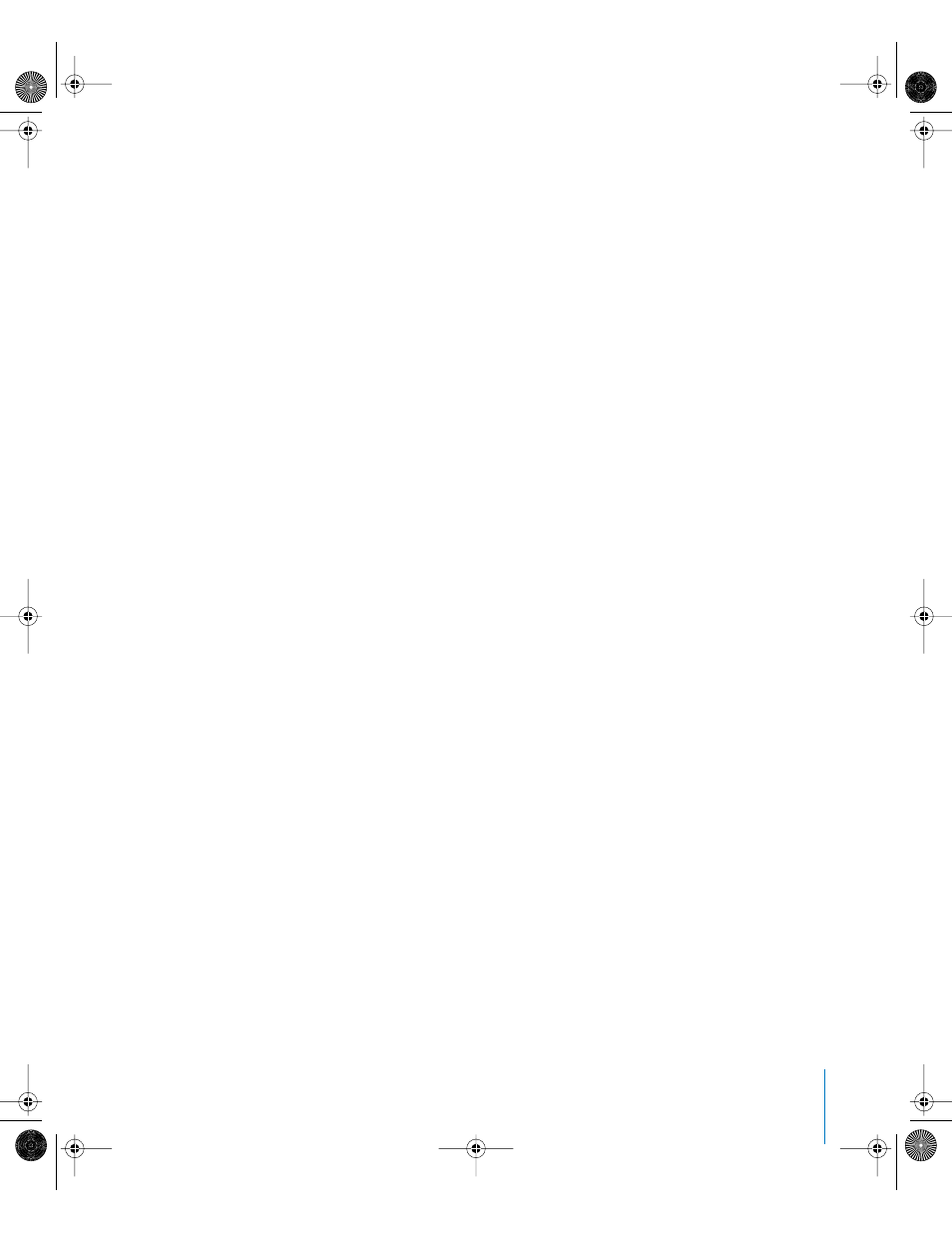
Chapter 14
Exporting Motion Projects
907
When this checkbox is turned on, the Color option is set to Color + Alpha, and the
“Premultiply alpha” option is turned on. All other fields are disabled. When this
checkbox is turned off, the export uses the settings below, which override your
project settings.
•
Choose one of the project preset sizes from the Resolution pop-up menu, or choose
Custom and type a custom frame size in the two Resolution value fields.
•
Choose whether the export file includes only color data, only alpha channel
(transparency) data, or both from the Color pop-up menu.
Note: Some codecs do not support alpha channels.
•
Turn on the “Premultiply alpha” checkbox to mix semi-transparent pixels in the
exported file with the project’s background color, as set in Project Properties.
•
Turn on the “Use field rendering” checkbox to render individual fields, instead of
rendering whole frames.
•
Turn on the “Use motion blur” checkbox to have motion blur applied to moving
objects, regardless of the setting in the Canvas View menu.
Setting Advanced Export Options
You can select advanced export options for video and audio. The Advanced buttons in
the video and audio sections of the Export Options dialog display the standard
QuickTime export options.
Advanced video export options are available only when you are exporting your project
as a QuickTime movie. The options available depend on the export format of your
project.
To change the advanced video export options:
1
Choose File > Export, then click the Options button.
2
In the Video section of the Video/Audio pane, click the Advanced button.
01112.book Page 907 Sunday, March 13, 2005 10:36 PM
