Apple Motion 2 User Manual
Page 28
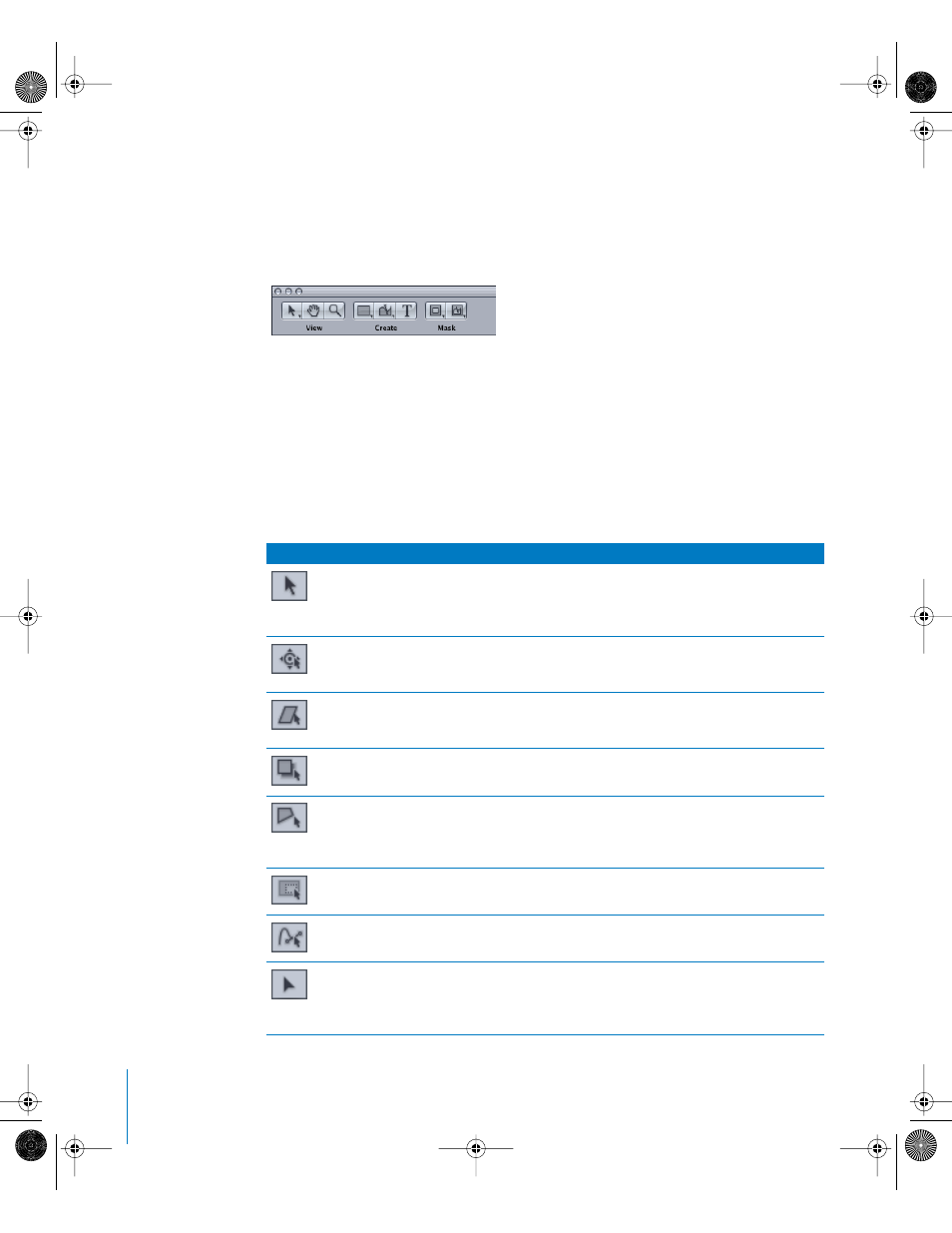
28
Chapter 1
Getting To Know Motion
Tools are also grouped into categories of use. The first set of tools is called the View set
because they deal with changing the view and manipulation method in the Canvas.
The second category is called Create, and contains tools that add new content to the
project such as text and shapes. The Mask category contains tools that add a mask to
an existing object.
Controls can also be grouped through the use of separators. For example, Interface
icons appear on the right side of the Toolbar. These hide and show the various panes,
tabs, and windows that comprise the Motion interface. They are grouped through the
use of a separator bar.
The following table itemizes each of the tools in the default tool set broken up into
groups. The first group is the View set. The first eight tools are all hidden under the first
button. Once any tool in that set is selected, you can switch between the tools by
pressing the Tab key. Press Shift+Tab to cycle through the tools in the reverse order.
Button Tool name
Keyboard shortcut Description
Select/
Transform Tool
(arrow)
S (Tab cycles
through tools.)
The default tool is the Select/Transform tool. This tool
selects and moves objects in the Canvas. You can scale
objects by dragging their corner points or rotate an
object by dragging its center point.
Adjust Anchor
Point Tool
S (Tab cycles
through tools.)
Changes the point around which an object scales or
rotates. To use it, drag the current anchor point to a
new position.
Adjust Shear
Tool
S (Tab cycles
through tools.)
Distorts an object by moving two adjacent corners at
the same time, leaving the other two corners locked
into place.
Adjust Drop
Shadow Tool
S (Tab cycles
through tools.)
Changes the direction and offset of an object’s drop
shadow. This tool never moves the object itself.
Adjust Four
Corner Tool
S (Tab cycles
through tools.)
Allows you to distort an object by moving one of the
corner points, leaving the other three corners locked
into place. The image is stretched and distorted to fit
the shape you create.
Adjust Crop
Tool
S (Tab cycles
through tools.)
Allows you to hide portions of an image by dragging
the edge or corner of the object.
Adjust Control
Points Tool
S (Tab cycles
through tools.)
Allows you to modify points and Bezier handles for
masks, shapes, and motion paths.
Adjust Item
Tool
S (Tab cycles
through tools.)
Allows you to modify special controls such as the
center point of a Circle Blur, or the shape of a particle
emitter or replicator, or the start and end points of a
gradient.
01112.book Page 28 Sunday, March 13, 2005 10:36 PM
