Apple Motion 2 User Manual
Page 557
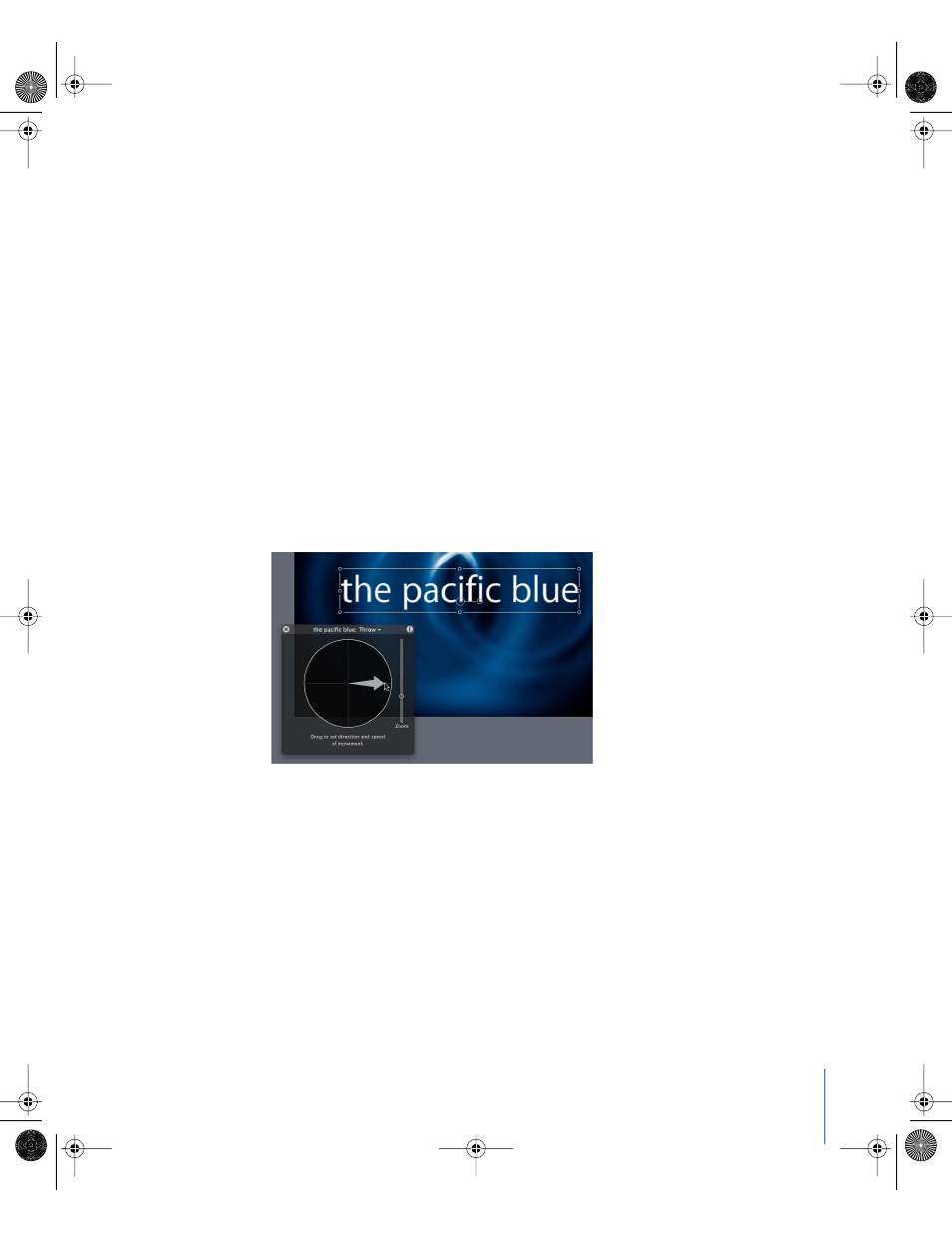
Chapter 7
Using Text
557
Behaviors are applied to text objects in the same manner as all other objects—by using
the Library or the Add Behavior icon in the Toolbar. As mentioned earlier, the Library
allows you to see a preview of the behavior before it is applied to a text object. The
Add Behavior icon allows you to quickly apply a behavior to a single or multiple text
objects.
To apply a non-text behavior to a text object, do one of the following:
m
In the Library, select the Behaviors category, select a Basic Motion, Parameter, or
Simulation subcategory, and drag the desired behavior from the stack to the text
object (in the Canvas, Layers tab, or Timeline).
m
Select the text object, click the Add Behavior icon, then choose the behavior you want.
In the following example, an animation is created in which the text moves and collides
with the edge of the screen. You can set the text to hit the edge as a single object, or
have each text character hit the edge one at a time.
To create a text animation using non-text behaviors:
1
From the Basic Motion subcategory, apply the Throw behavior to the text object.
2
Adjust the Throw so that the text object moves across the Canvas.
3
From the Simulation subcategory, apply the Edge Collision and Vortex behaviors to the
text object.
4
Play the project (press the Space bar).
01112.book Page 557 Sunday, March 13, 2005 10:36 PM
