Apple Motion 2 User Manual
Page 238
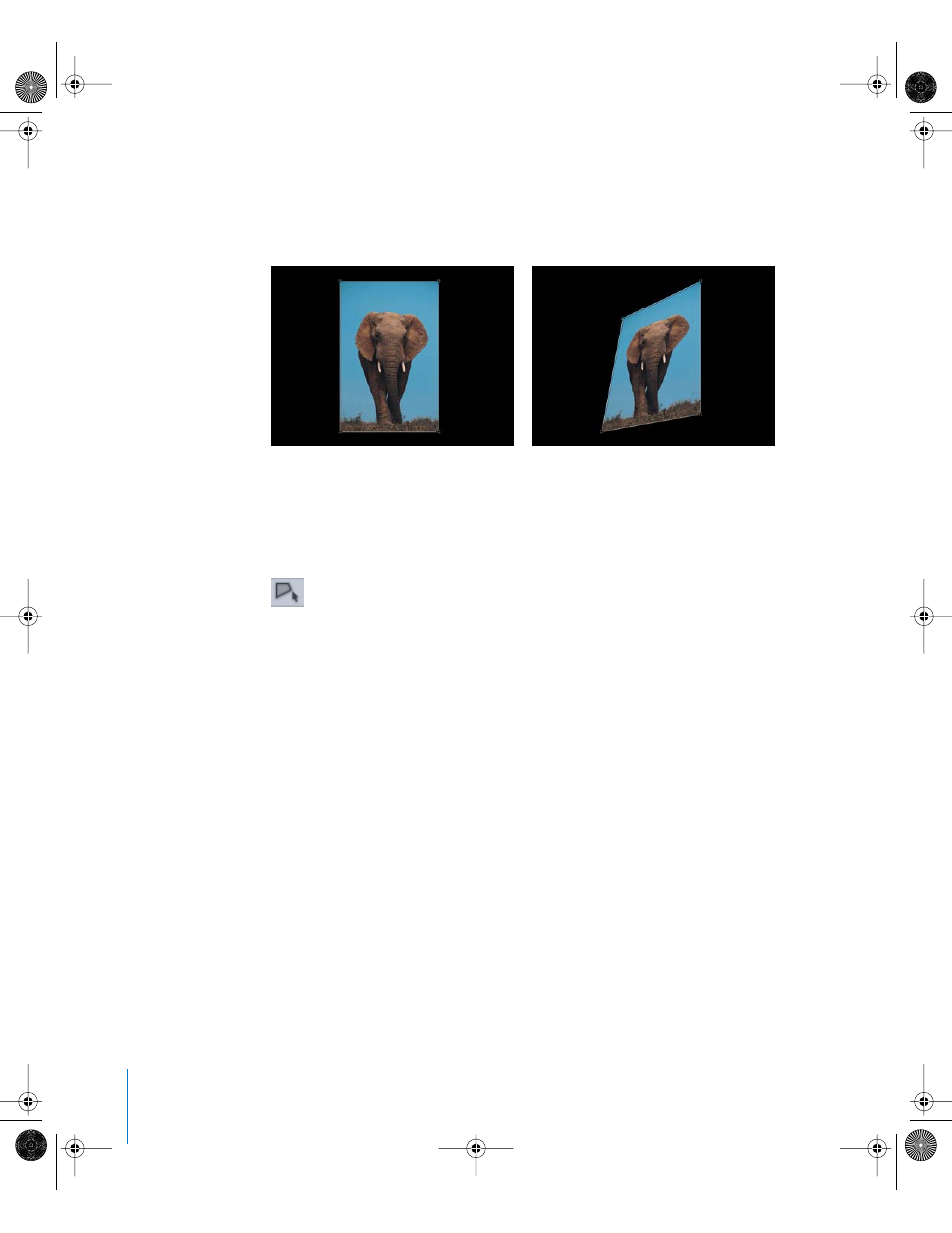
238
Chapter 3
Basic Compositing
Corner-Pinning Objects
You can stretch an object into different polygonal shapes using the Four Corner
controls. This allows you to create false perspective effects, as well as to simulate 3D
effects and placement within your composition.
To corner-pin an object in the Canvas:
1
Click the Select/Transform tool, then choose the Adjust Four Corner tool from the pop-
up menu.
2
Drag each of the four corner handles to stretch the object into the shape you want.
Note: Just as you can with the Scale handles, you can reverse the corner handles to flip
the image. However, changing the angle of any one corner more than 180 degrees can
produce unexpected results.
After you have corner-pinned an object, you can quickly revert back to the object’s
original shape by turning off the object’s Four Corner checkbox in the Properties tab of
the Inspector. This resets the shape of the object without resetting the corner-pinning
shape you defined in the Four Corner parameter of the Properties tab.
Before corner-pinning
After corner-pinning
01112.book Page 238 Sunday, March 13, 2005 10:36 PM
