Example:creating an animated replicator – Apple Motion 2 User Manual
Page 674
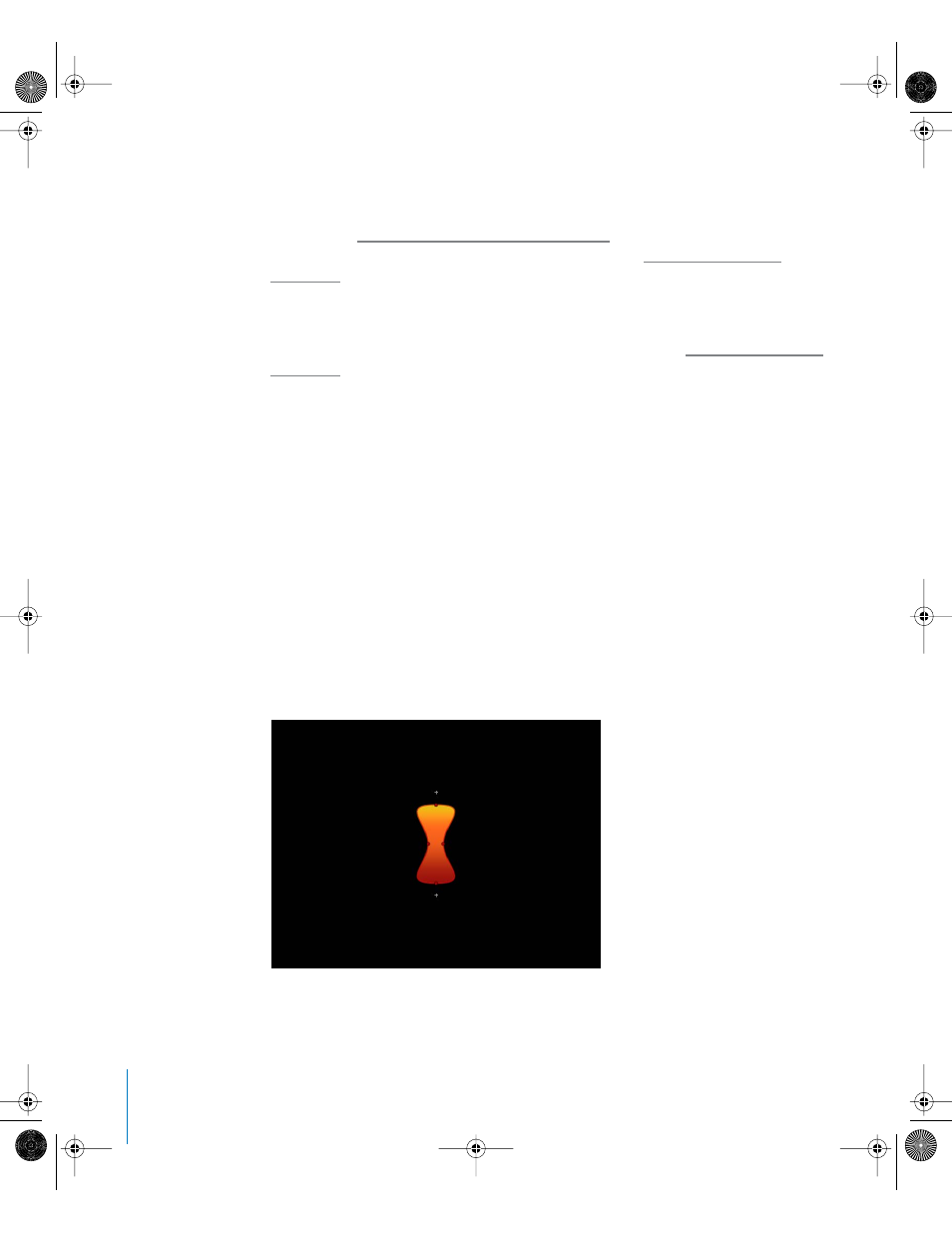
674
Chapter 9
Using the Replicator
Keyframing the replicator parameters (or using Parameter behaviors) animates all
elements in the replicator symmetrically. To animate the individual elements in
sequence over time—without having to create keyframes—use the Sequence Behavior,
described in “
Using the Sequence Replicator Behavior
” on page 681. To animate the
replicator using Basic Motion or Simulation behaviors, see “
Important:
If you apply a Simulation behavior, or a Throw or Spin behavior to a
replicator with animated parameters, some of the keyframed parameters are ignored.
For more information on using behaviors with the replicator, see “
You can also use keyframes to animate the parameters in a replicator’s Properties tab.
Parameters in this tab affect the replicator as a whole, not the individual replicator
elements. This can be useful for changing the replicator’s position or rotation over time.
Example: Creating an Animated Replicator
The following example demonstrates how quickly you can create attractive, complex
animated patterns with minimal effort. An animated replicator is created using a hand-
drawn shape as the source object for the replicator’s cell. Once the replicator is created,
the Angle and Scale parameters are keyframed, and a Parameter behavior is applied to
the Radius parameter.
To create an animated replicator using keyframes:
1
Place the object that you want to replicate into your project. This example uses a bow-
shaped Bezier shape object that is filled with a custom gradient. (You can also use a
shape with the default white fill, and apply a gradient to the replicator elements rather
than the original source object.)
01112.book Page 674 Sunday, March 13, 2005 10:36 PM
