Apple Motion 2 User Manual
Page 65
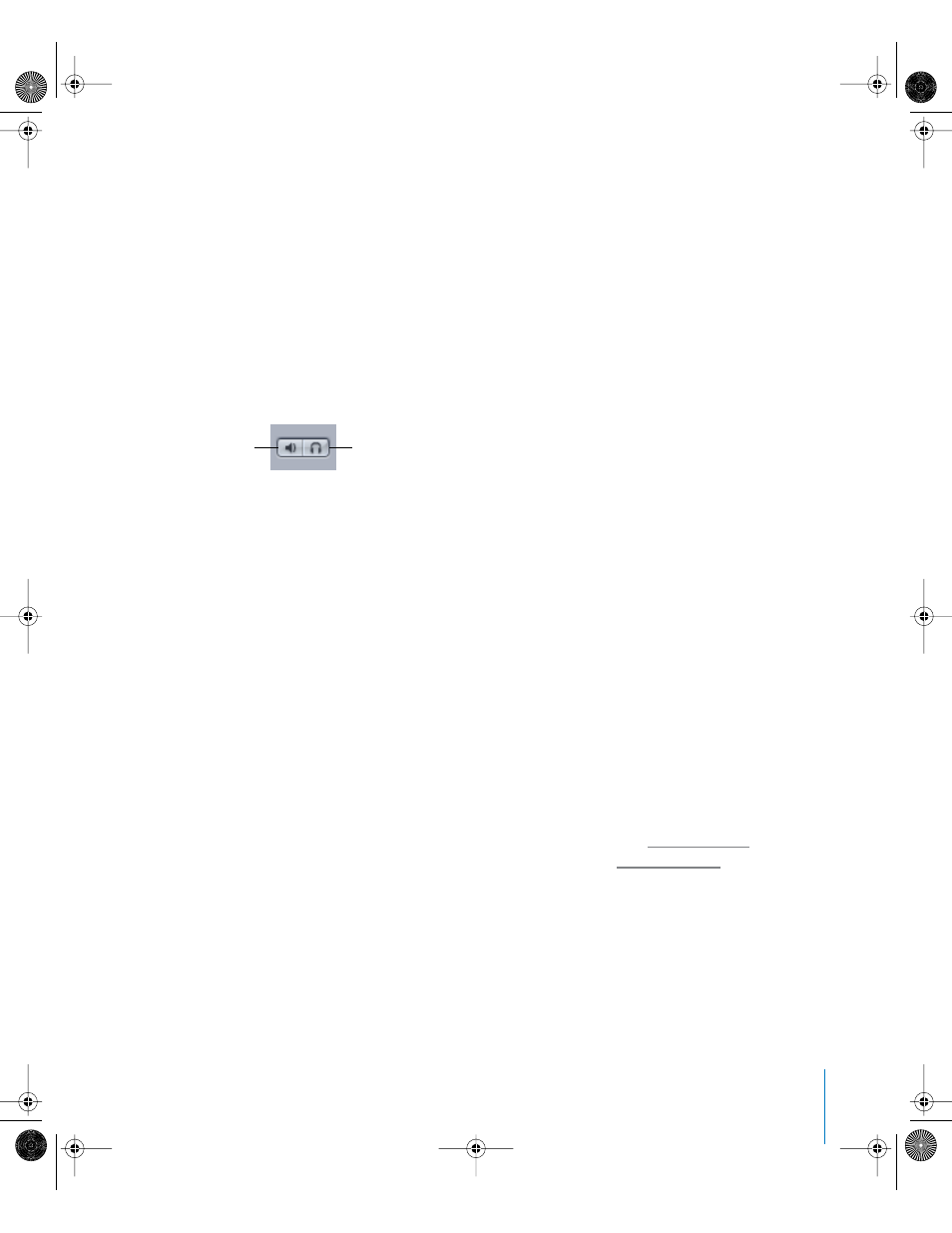
Chapter 1
Getting To Know Motion
65
The Audio tab contains a number of columns with both display and editable
information about the audio components of your project.
On: Contains an activation checkbox to turn the audio for the object on or off.
Name: Identifies the object by name. To edit the name, double-click the text area of a
selected object. This column also contains a slider and value field to control the volume
of the object. Numbers in the value field are measured in decibels (dB).
Status: Contains Mute and Solo buttons to control audio playback for the object. When
the Mute button is active, all sound from that object is removed from the mix. When
the button is released, audio from the object plays back based on the level slider in the
Name column.
When the Solo button is active, other non-soloed audio elements do not play. This
allows you to temporarily play a single item without hearing the other objects in the
mix. You can solo more than one object. This allows you to hear just the soloed objects
rather than the entire mix.
Pan: Displays the left-right balance of the sound. You can modify the Pan parameter by
dragging the slider to the right or left or by entering a numerical pan value. Negative
numbers move panning to the left, positive numbers move panning to the right.
Lock: Allows you to lock an object to prevent any changes from affecting that object.
This column also may include a Link icon when an object has a corresponding video
element.
Editing Columns
You can control which columns are displayed by clicking the Show Columns button to
the right of the column headers. Clicking that button opens a pop-up menu with a list
of columns. Items in the list with a checkmark are displayed in the window. Items
without a checkmark are hidden. You can also edit the arrangement and size of the
columns. For more on how to hide and show columns, see “
page 62. For instructions on how to edit columns, see “
Adding and Removing Audio Files
The Audio tab has controls to add new files and to remove existing files from the
project.
To add an audio file to the project:
1
Click the Add (+) button in the upper-left corner of the tab.
The Import Files dialog appears.
Mute
Solo
01112.book Page 65 Sunday, March 13, 2005 10:36 PM
