Ramp – Apple Motion 2 User Manual
Page 362
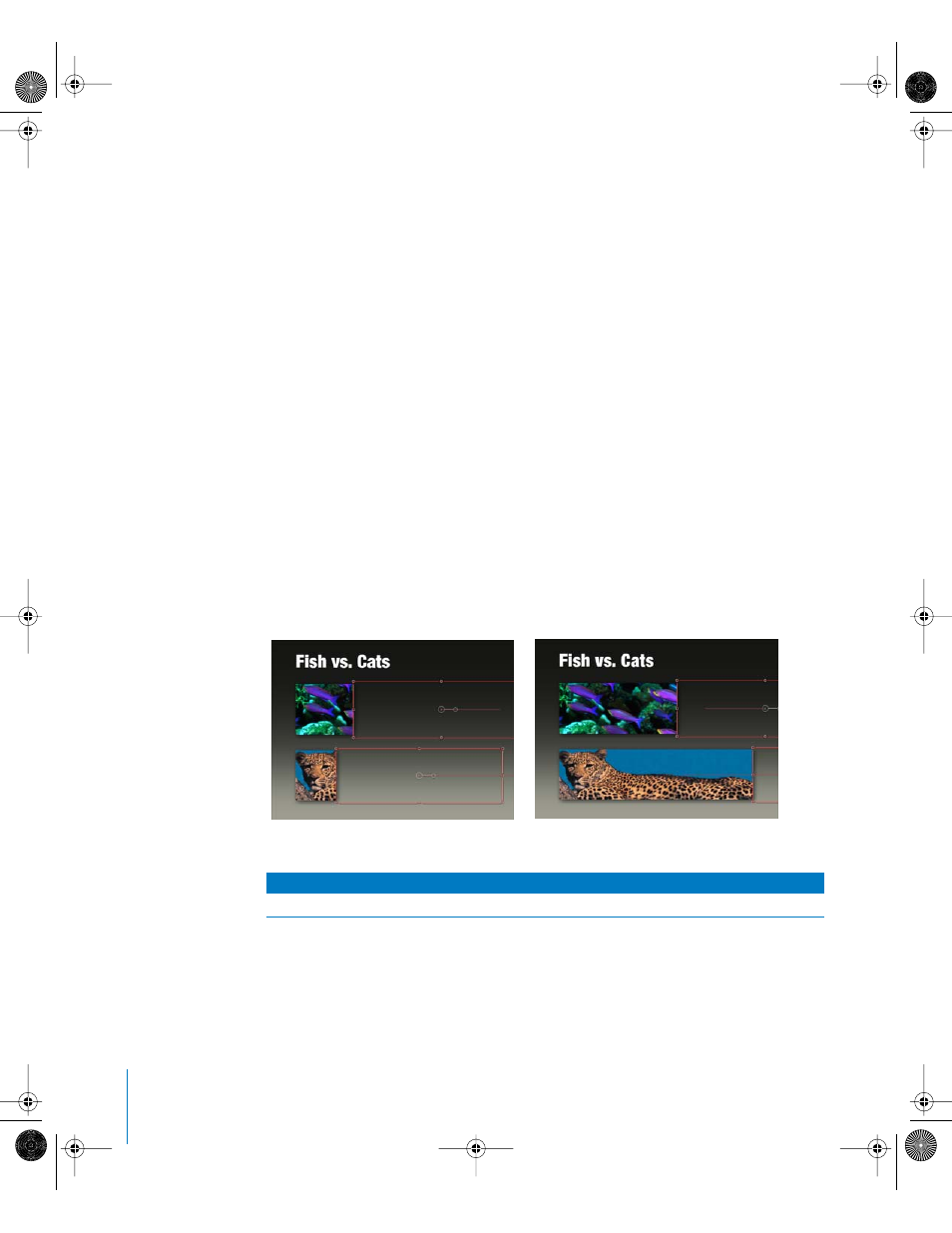
362
Chapter 5
Using Behaviors
Ramp
The Ramp behavior lets you create a gradual transition in any parameter that can be
animated, from the Start Value to the End Value. The speed of the transition is defined
by the length of the Ramp behavior in the Timeline, and by the behavior’s end value.
Additional parameters allow you to define how the transition occurs, whether it’s at a
single continuous speed, or whether it accelerates over time.
Ramp is a versatile behavior. If you apply it to the Scale property, it works like the
Grow/Shrink behavior. If you apply it to the opacity property, you can fade an object in
or out in different ways. Although you can use the Ramp behavior to mimic other
Motion behaviors, it can be applied to any parameter you want.
Note: This behavior is additive, meaning that the value it generates is added to the
original value of the parameter to which it’s applied.
For example, suppose you’re animating different segments of a bar graph, and each
segment needs to grow until it reaches a specific length. (Hint—this can be done by
assigning a subtracting mask to each bar object, and animating the position of each
bar’s mask to slowly reveal each bar over time.)
Once you’ve arranged the different bars with their masks in the Canvas, you can apply
Ramp behaviors to the X values of each mask to easily move each mask off to the side,
giving the illusion that each bar is growing. Set the End Value parameter of each Ramp
behavior to the length you want each bar to reach, and you’re done!
Dashboard control
The Dashboard lets you adjust the Ramp’s Start Value, End Value, Curvature, and
parameter assignment.
Affects
Parameters affected
Individual parameter
Any
Before
After using Ramp behaviors to move the masks
01112.book Page 362 Sunday, March 13, 2005 10:36 PM
