Apple Motion 2 User Manual
Page 39
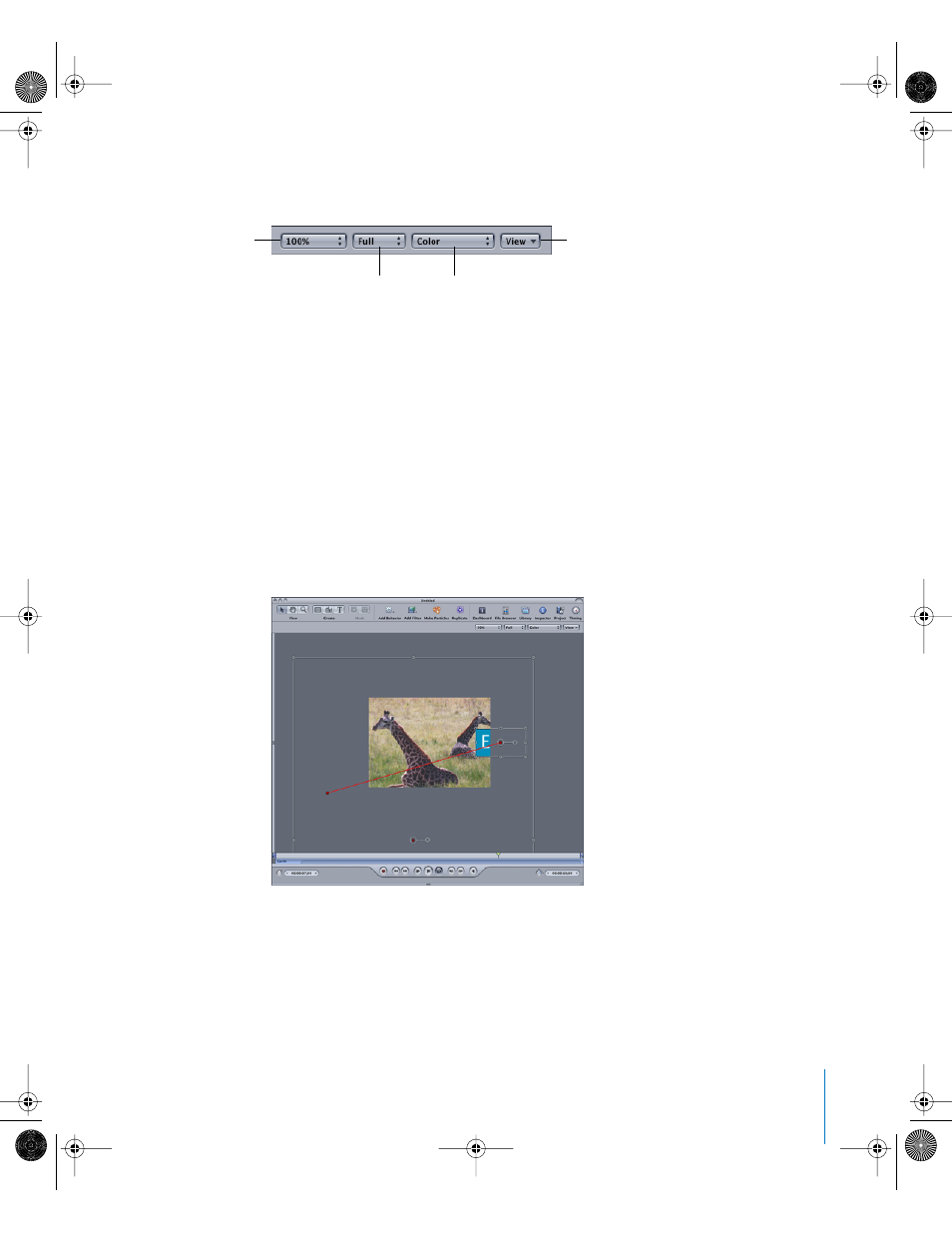
Chapter 1
Getting To Know Motion
39
There are four pop-up menus at the right side of the Status Bar that provide access to
these settings: Zoom Level, Resolution, Channels, and View and Overlay Options.
Zoom Level
You can zoom in on the Canvas to allow precision alignment and placement of objects,
and you can zoom out to get a sense of the big picture or to see the path of a moving
object. The Zoom Level pop-up menu offers several different default zoom levels. You
can also use the dynamic zoom modes to quickly zoom in or out of the Canvas, or to
zoom specific areas of the Canvas.
Zooming the Canvas does not actually change the size of the images in your project. It
merely changes the current view of the entire window.
To zoom in or out on the Canvas:
m
Choose a zoom level from the Zoom Level pop-up menu.
Numbers above 100 percent zoom in on the object (making it appear bigger) and
numbers below 100 percent zoom out beyond the viewable area.
To use the dynamic zoom mode:
m
Press Command+Space bar, then drag diagonally in the Canvas. The zoom occurs
around the spot clicked in the Canvas.
Channels
View and Overlay Options
Zoom Level
Resolution
01112.book Page 39 Sunday, March 13, 2005 10:36 PM
