Apple Motion 2 User Manual
Page 281
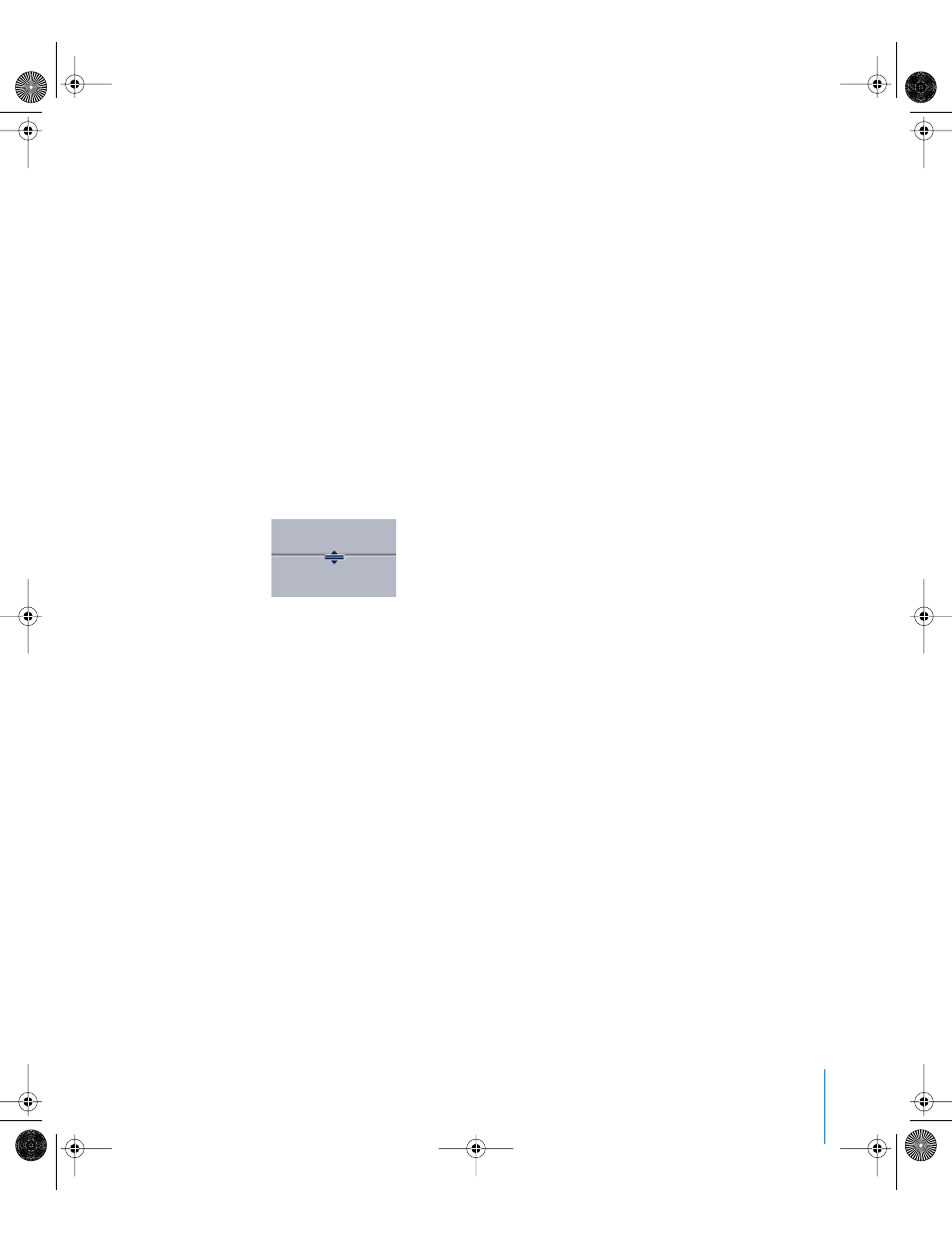
Chapter 4
Using the Timeline
281
To zoom in or out of the Timeline:
m
Drag the thumb at either end of the Zoom scroll control. Drag toward the center of the
Timeline to zoom in. Drag away from the center to zoom out.
Normally, the center of the current view remains fixed as you zoom in or out. If you
press Shift while dragging one end of the Zoom scroll control, the opposite end
remains locked in position and allows you to zoom in or out on the edge of the current
view.
Adjusting the Height of the Timeline Tracks
In addition to zooming in and out in the Timeline, you can adjust the height of the
tracks. Audio and video tracks may be resized separately. Some tracks, such as filters or
behaviors, do not resize at all.
To adjust the height of the tracks, do one of the following:
m
Drag the divider line between two layers in the Timeline Layer list. When the pointer
changes to an adjust pointer, drag up to decrease the vertical size of the tracks; drag
down to increase the size.
m
Click one of the “Set timeline row size” buttons.
Specifying the Track Display
You can choose several different ways to display the objects within the tracks
in the
Timeline. You can display just the name of the object in the track, which makes the
track thin, and is the easiest way to see many tracks at a time. You can choose to show
the name and a thumbnail image of the object, which provides quick visual feedback
and lets you identify exactly what each object is. You can also display tracks as a
filmstrip, which shows a series of thumbnails, and lets you see where changes occur in
a movie object. When you modify the track display setting, it changes the display for
image and mask tracks in the Timeline.
To specify the track display:
1
Choose Motion > Preferences to display the Preferences window.
2
Click the Appearance icon.
3
In the Timeline section, click the Timebar Display pop-up menu, then choose the item
you want.
4
Click the close box to close the Preferences window.
The bars are displayed according to your choice.
01112.book Page 281 Sunday, March 13, 2005 10:36 PM
