Adjusting drop shadows in the canvas – Apple Motion 2 User Manual
Page 270
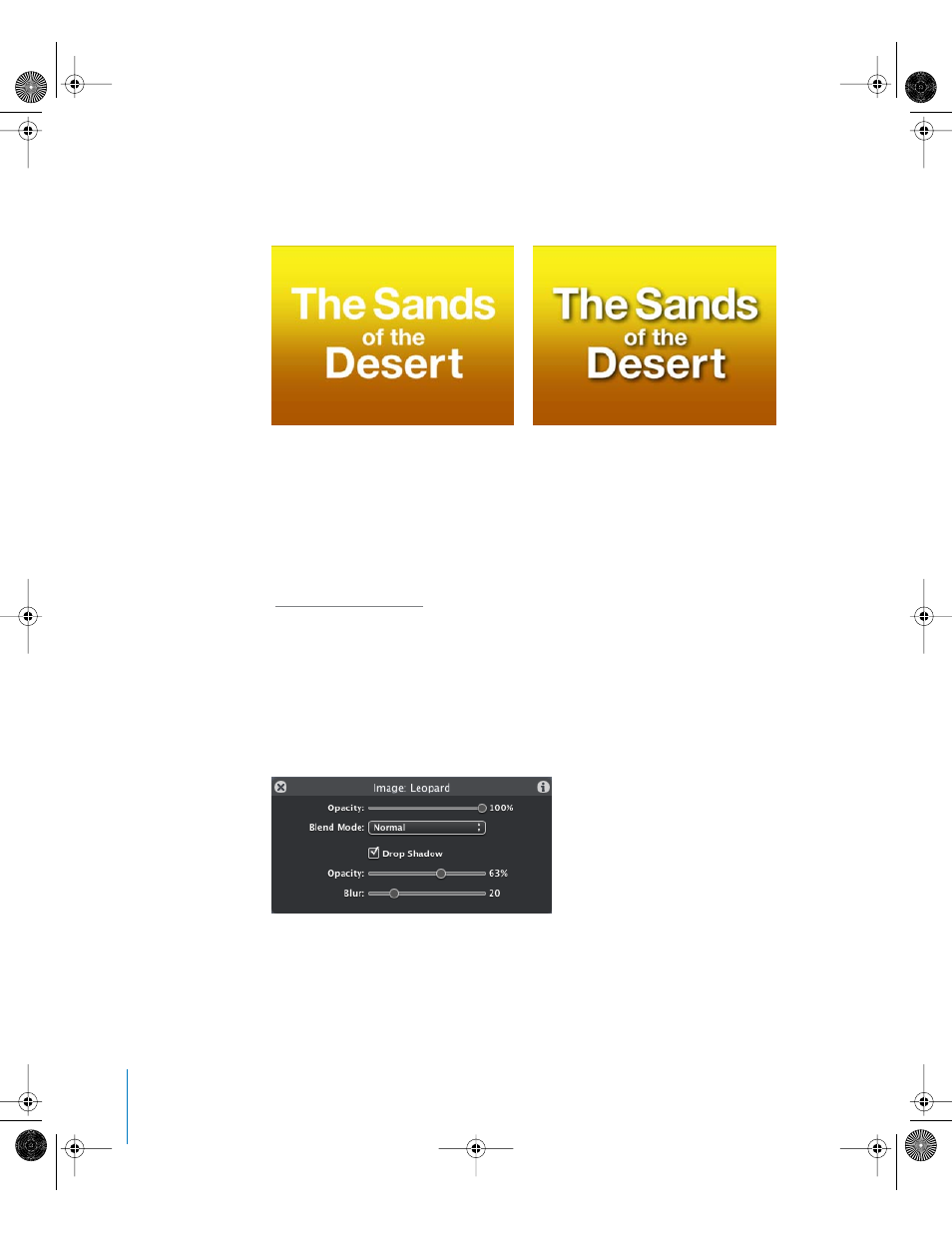
270
Chapter 3
Basic Compositing
Drop shadows also darken overlapping regions of background objects. A good example
of when to use this is when you place text over a background that might obscure it. By
adding a drop shadow, you can make a foreground text object easier to read.
It’s easy to add a drop shadow to any object, since each object has individual drop
shadow parameters in the Inspector and Dashboard. Once activated, drop shadows can
also be manipulated directly in the Canvas.
Important:
Text objects have additional drop shadow parameters, located in the Style
pane of the Text tab. For more information about text object drop shadows, see
“
Adjusting Drop Shadows in the Canvas
You can interactively modify an object’s drop shadow using the Dashboard or the
onscreen controls.
Drop Shadow Controls in the Dashboard
Whenever you select an object in the Canvas, the Dashboard displays three drop
shadow parameters.
Drop Shadow: A checkbox that lets you toggle any object’s drop shadow on or off.
Opacity: Lets you set how transparent the drop shadow is.
Blur: Lets you adjust how soft the drop shadow is.
Without a drop shadow
With a drop shadow
01112.book Page 270 Sunday, March 13, 2005 10:36 PM
