Apple Motion 2 User Manual
Page 303
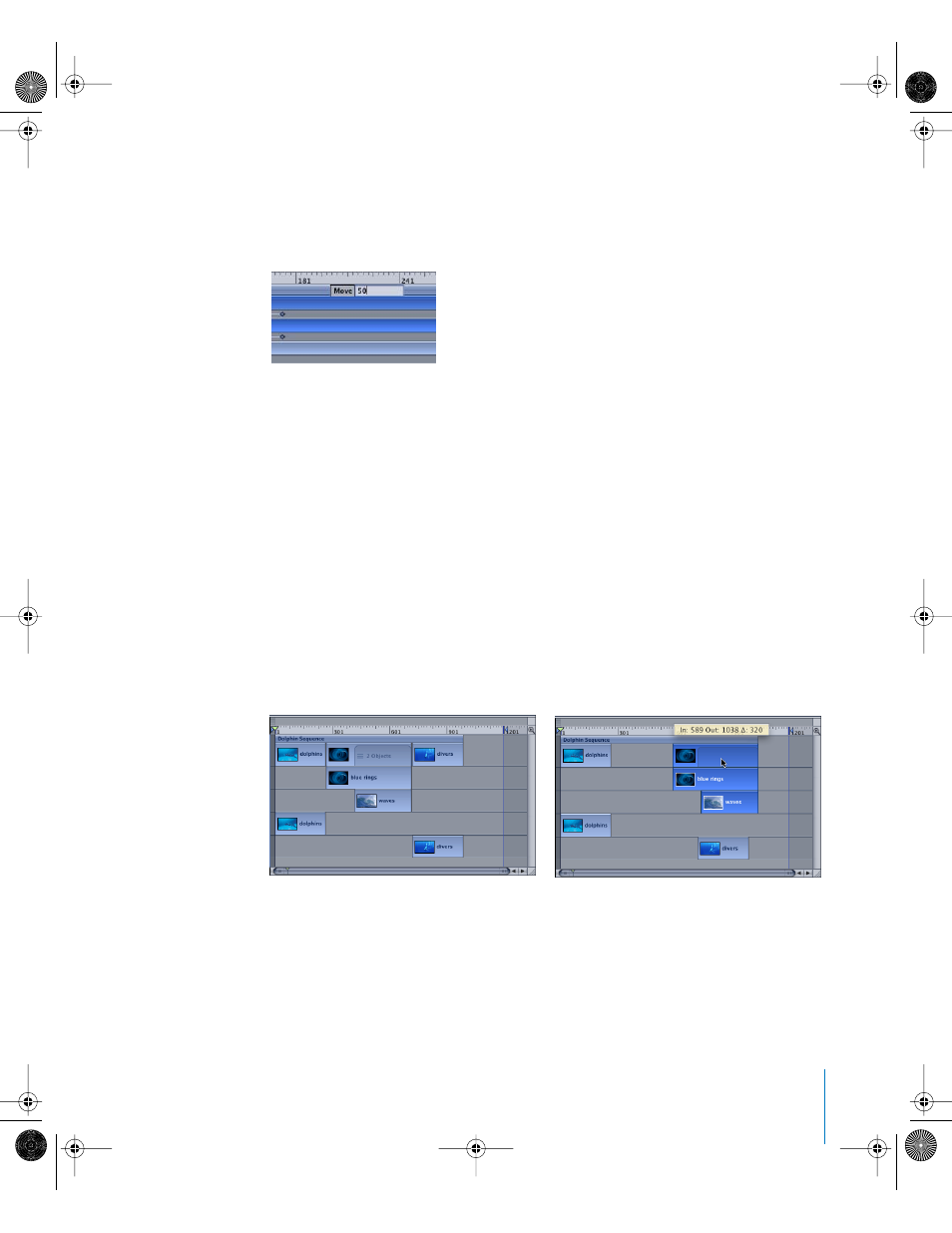
Chapter 4
Using the Timeline
303
To move an object to a specific frame:
1
In the Timeline, select the object you want to move, then type the number of the frame
(or timecode) where you want to move the object.
A value field appears that displays the number you typed.
2
Press Return.
The object’s In point moves to the specified frame number.
To move an object a specific number of frames, do one of the following:
m
To move the object forward a specific number of frames, select the object, type a +
(plus) followed by the number of the frames you want to move, and then press Return.
m
To move the object backward a specific number of frames, select the object, type a –
(minus) followed by the number of the frames you want to move, and then press
Return.
To move overlapping objects within a layer:
1
Click the area of the layer track where the overlap is indicated.
The selected area may exceed the overlapping region if an object extends beyond the
overlap.
2
Drag the section to move all of the objects at once.
You can also use the shortcut menu to select any one of the overlapping objects in
order to edit that object directly. This is one way that you can manipulate individual
objects within a layer without having to expand the layer.
Before
After
01112.book Page 303 Sunday, March 13, 2005 10:36 PM
