Editing in the layer track – Apple Motion 2 User Manual
Page 301
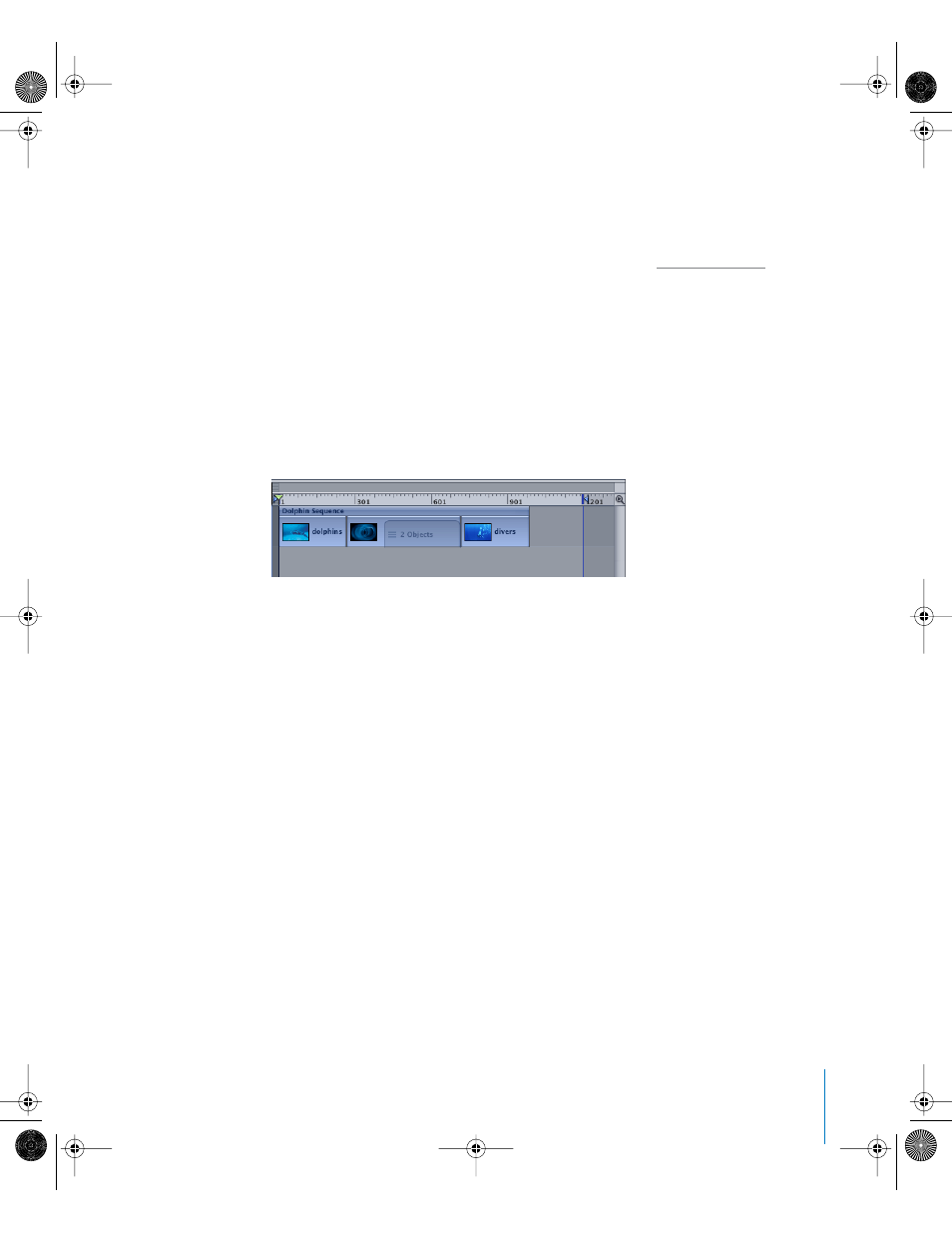
Chapter 4
Using the Timeline
301
To display an animation curve in the Keyframe Editor:
m
Control-click a keyframe on the track, then choose Show in Keyframe Editor from the
shortcut menu.
The Keyframe Editor is displayed, the animation curve appears, and a new, untitled
curve set is created. For more information on curve sets, see “
Editing in the Layer Track
In addition to the ability to edit individual objects within layers, Motion allows you to
do a variety of editing tasks directly in the Layer track, even if that track is collapsed.
This allows you to collapse your tracks and do many of the functions typically limited to
a dedicated nonlinear editor such as Final Cut Pro.
Ordinarily the layer bar indicates the name of the object if there is only one object and
the number of composited items for areas where more than one object overlap.
Moving Objects in the Layer Track
Motion lets you move objects within a layer depending on where you click. You can
move all of the objects within the layer as a single object by clicking the thin blue layer
bar at the top of the layer track. If you click an area where only one clip exists, you
move just that item. If you click an area where multiple objects overlap, dragging
moves all of the overlapping items.
To move an entire layer as a single object:
1
Click the thin blue layer bar at the top of the layer track.
The layer can be collapsed or expanded.
01112.book Page 301 Sunday, March 13, 2005 10:36 PM
